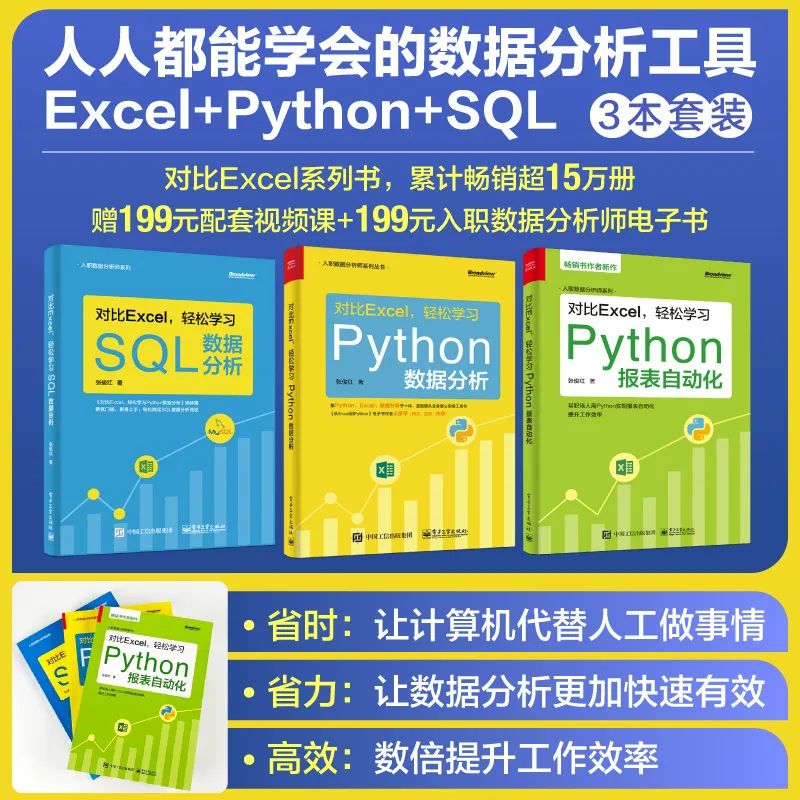用Python绘制超酷的gif动图,惊艳了所有人
今天给大家来介绍一种制作 gif格式图表的新方法,调用的是matplotlib的相关模块,其中的步骤与方法也是相当地简单易懂。
下载和导入数据库
bokeh模块自带的数据集,通过下面这一行代码直接就可以下载import bokeh
bokeh.sampledata.download()
from bokeh.sampledata.population import data
import numpy as np
data = filter_loc('United States of America')
data.head()
output
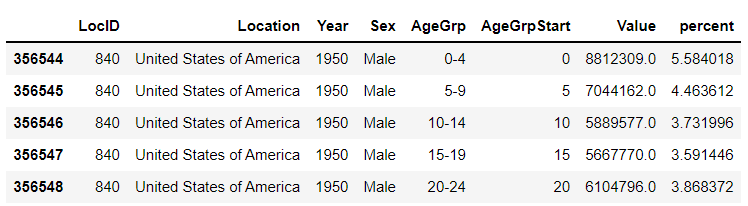
先绘制若干张静态的图表
我们可以先绘制若干张静态的图表,然后将这几张图表合成一张gif格式的动图即可,代码如下
import seaborn as sns
import matplotlib.pyplot as plt
import matplotlib.patheffects as fx
# 绘制图表的函数
def make_plot(year):
# 根据年份来筛选出数据
df = data[data.Year == year]
# 制作图表
fig, (ax1, ax2) = plt.subplots(1, 2, sharey = True)
ax1.invert_xaxis()
fig.subplots_adjust(wspace = 0)
ax1.barh(df[df.Sex == 'Male'].AgeGrp, df[df.Sex == 'Male'].percent, label = 'Male')
ax2.barh(df[df.Sex == 'Female'].AgeGrp, df[df.Sex == 'Female'].percent, label = 'Female', color = 'C1')
country = df.Location.iloc[0]
if country == 'United States of America': country == 'US'
fig.suptitle(f'......')
fig.supxlabel('......')
fig.legend(bbox_to_anchor = (0.9, 0.88), loc = 'upper right')
ax1.set_ylabel('Age Groups')
return fig
我们自定义了一个绘制图表的函数,其中的参数是年份,逻辑很简单,我们是想根据年份来筛选出数据,然后根据筛选出的数据来绘制图表,每一年的图表不尽相同
years = [i for i in set(data.Year) if i < 2022]
years.sort()
for year in years:
fig = make_plot(year)
fig.savefig(f'{year}.jpeg',bbox_inches = 'tight')
output
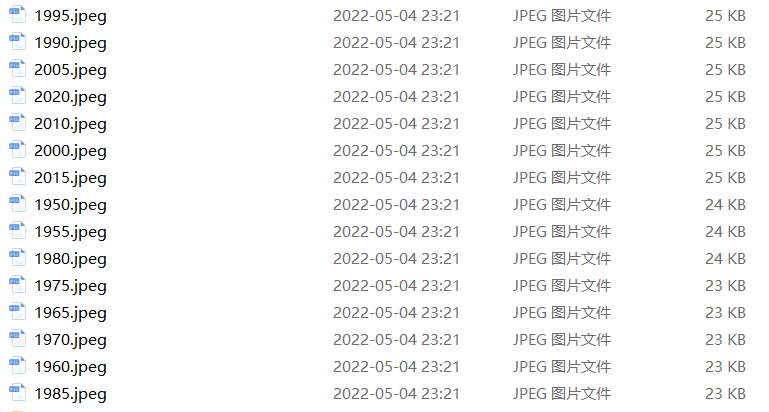
这样我们就生成了若干张静态的图表,然后集合成gif格式的图表几个,代码如下
import matplotlib.animation as animation
fig, ax = plt.subplots()
ims = []
for year in years:
im = ax.imshow(plt.imread(f'{year}.jpeg'), animated = True)
ims.append([im])
ani = animation.ArtistAnimation(fig, ims, interval=600)
ani.save('us_population.gif')
output
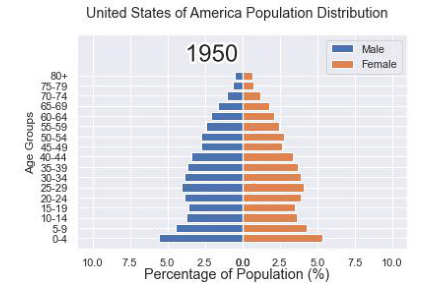
还有另外一种思路
fig, (ax1, ax2) = plt.subplots(1, 2, sharey = True)
df = data[data.Year == 1955]
y_pos = [i for i in range(len(df[df.Sex == 'Male']))]
male = ax1.barh(y_pos, df[df.Sex == 'Male'].percent, label = 'Male',
tick_label = df[df.Sex == 'Male'].AgeGrp)
female = ax2.barh(y_pos, df[df.Sex == 'Female'].percent, label = 'Female',
color = 'C1', tick_label = df[df.Sex == 'Male'].AgeGrp)
ax1.invert_xaxis()
fig.suptitle('.......')
fig.supxlabel('....... (%)')
fig.legend(bbox_to_anchor = (0.9, 0.88), loc = 'upper right')
ax1.set_ylabel('Age Groups')
output
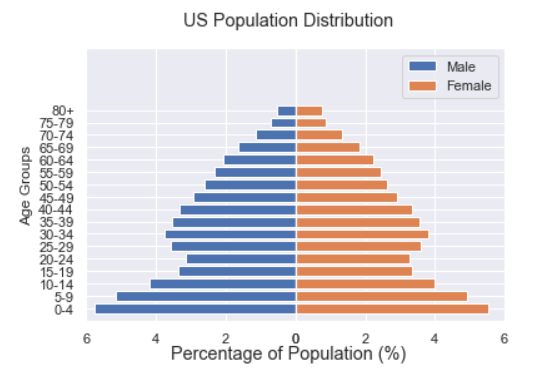
def run(year):
# 通过年份来筛选出数据
df = data[data.Year == year]
# 针对不同地性别来绘制
total_pop = df.Value.sum()
df['percent'] = df.Value / total_pop * 100
male.remove()
y_pos = [i for i in range(len(df[df.Sex == 'Male']))]
male.patches = ax1.barh(y_pos, df[df.Sex == 'Male'].percent, label = 'Male',
color = 'C0', tick_label = df[df.Sex == 'Male'].AgeGrp)
female.remove()
female.patches = ax2.barh(y_pos, df[df.Sex == 'Female'].percent, label = 'Female',
color = 'C1', tick_label = df[df.Sex == 'Female'].AgeGrp)
text.set_text(year)
return male#, female
然后我们调用animation.FuncAnimation()方法,
ani = animation.FuncAnimation(fig, run, years, blit = True, repeat = True,
interval = 600)
ani.save('文件名.gif')
output
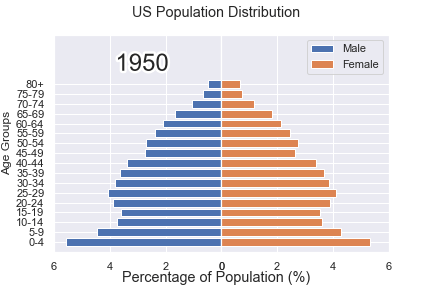
这样就可以一步到位生成gif格式的图表,避免生成数十张繁多地静态图片了。
将若干张gif动图放置在一张大图当中
最后我们可以将若干张gif动图放置在一张大的图表当中,代码如下
import matplotlib.animation as animation
# 创建一个新的画布
fig, (ax, ax2, ax3) = plt.subplots(1, 3, figsize = (10, 3))
ims = []
for year in years:
im = ax.imshow(plt.imread(f'文件1{year}.jpeg'), animated = True)
im2 = ax2.imshow(plt.imread(f'文件2{year}.jpeg'), animated = True)
im3 = ax3.imshow(plt.imread(f'文件3{year}.jpeg'), animated = True)
ims.append([im, im2, im3])
ani = animation.ArtistAnimation(fig, ims, interval=600)
ani.save('comparison.gif')
output
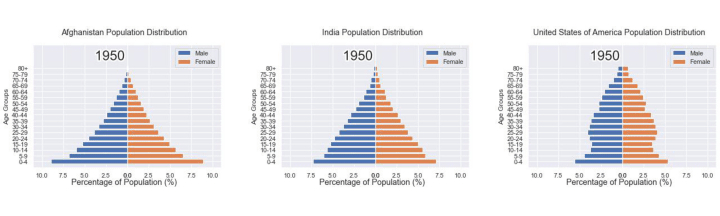
- END - 对比Excel系列图书累积销量达15w册,让你轻松掌握数据分析技能,可以在全网搜索书名进行了解选购: