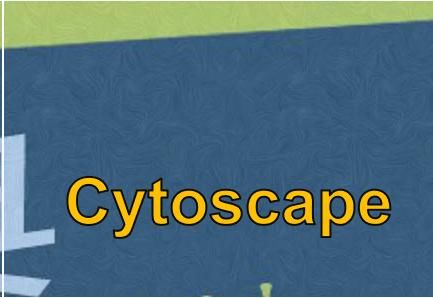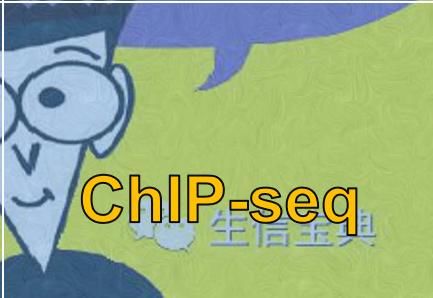别人的电子书,你的电子书,都在bookdown
bookdown是著名R包作者谢益辉开发的,支持采用Rmarkdown (R代码可以运行)或普通markdown编写文档,然后编译成HTML, WORD, PDF, Epub等格式。样式清新,使用简单,值得拥有。(点击阅读原文,跳转博客,所有外链可点)
在Bookdown的官网,有很多免费的用bookdown写的R书籍,如Hadley Wickham等撰写的《R for Data Science》,Roger D. Peng撰写的《R Programming for Data Science》, 陈总的《液体活检口袋书》,益辉的《R语言忍者秘笈》,《单细胞数据整体分析流程》https://hemberg-lab.github.io/scRNA.seq.course/index.html (初学单细胞分析可以完全照着这个,在学习过程中改进,我们也做了部分翻译Hemberg-lab单细胞转录组数据分析(一))。
还有很多基于Bookdown的教程,一时也想不起来,欢迎大家补充。我们前面转录组和R培训的教案也是用bookdown写作的,后续再调整下格式,出一批电子书和纸质书,有意向和需求的欢迎联系。
下面分2步讲述,自己如何构建一个Bookdown书籍,第一部分是通过bookdown示例了解其基本功能和使用,第二部分是个人在使用过程中碰到的问题和解决方式。
基本使用
安装必须软件
Rstudio或Pandoc二选一, bookdown必须安装。
Install
Rstudio (version>1.0.0)(安装和使用见Rstudio)Install
Pandoc (version>1.17.0.2)或者参照here。如果系统新,可以直接使用系统自带的yum或apt-get;如果没有权限或系统比较老,Pandoc的安装可以使用conda,具体配置见Conda配置,配置好运行conda install -c conda-forge pandoc即可安装。In R
install.packages("bookdown")
Demo示例
克隆或下载https://github.com/rstudio/bookdown-demo示例文件,编译成功后,依葫芦画葫芦修改.
编译成书
运行下载的示例中的bash _build.sh,_book目录下就是成书.
The content of _build.sh is:
#!/bin/sh
Rscript -e "bookdown::render_book('index.Rmd', 'bookdown::gitbook')"
# 生成pdf需要安装好latex,如果不需要可以注释掉
Rscript -e "bookdown::render_book('index.Rmd', 'bookdown::pdf_book')"在前面的内容运转起来后,再看后面的内容。
Customize our bookdown
准备Rmd文件
基本规则
一个典型的
bookdown文档包含多个章节,每个章节在一个R Markdown文件里面 (文件的语法可以是pandoc支持的markdown语法,但后缀必须为Rmd)。每一个章节都必须以
# Chapter title开头。后面可以跟一段概括性语句,概述本章的内容,方便理解,同时也防止二级标题出现在这一页。默认系统会按照文件名的顺序合并Rmd文件。另外章节的顺序也可在
_bookdown.yml文件中通过rmd_files:["file1.Rmd", "file2.Rmd", ..]指定。如果有
index.Rmd,index.Rmd总是出现在第一个位置。通常index.Rmd里面也需要有一章节,如果不需要对这一章节编号的话,可以写作# Preface {-}, 关键是{-}。在第一个出现的
Rmd文件中 (通常是index.Rmd),可以定义Pandoc相关的YAML metadata, 比如标题、作者、日期等 (去掉#及其后的内容)。```
title: "My book"
author: #可以写多行信息,都会被当做Author处理
- "CT"
- "CY"
- "chentong_biology@163.com"
date: "`r Sys.Date()`"
documentclass: article #可以为book或article
# 如果需要引用参考文献,则添加下面三行内容
bibliography: [database.bib] #指定存储参考文献的bib文件,endote或zotero都可以导出这种引文格式
biblio-style: apalike #设定参考文献显示类型
link-citations: yes
```
```{r setup, include=FALSE}
knitr::opts_chunk$set(echo = FALSE, fig.align="center", out.width="95%", fig.pos='H')
knitr::opts_chunk$set(cache = FALSE, autodep=TRUE)
set.seed(0304)
```
~~~~~~
插入并引用图片(外部图片)
插入图片最好使用knitr::include_graphics,可以同时适配HTML和PDF输出。另外当目录下同时存在name1.png和name1.pdf文件时,会自动选择在HTML展示name1.png文件,在PDF输出中引入name1.pdf格式的文件。
图的标签为fig-name(不能有下划线),在引用时需使用如下格式\@ref(fig:fig-name),且fig.cap也要设置内容。
多张图可以同时展示,图的名字以vector形式传给include_graphics,需要设置out.width=1/number-pics 和 fig.show="hold"。
Insert a single pic and refer as Figure \@ref(fig:fig-name). `echo=FALSE` will hide the code block and display the output of `r` command only. These options can be set globally as indicated below.
```{r fig-name, fig.cap="Markdown supported string as caption", fig.align="center", echo=FALSE}
knitr::include_graphics("images/1.png")
```
Suppose we have 3 pictures in `images` folder with names as `Fig1_a`, `Fig1_b`, `Fig1_c`, we can refer to them using Figure \@ref(fig:fig1).
```{r fig1, fig.cap="3 sub-plots.", fig.align="center", out.width=33%, fig.show="hold"}
fig1 = list.files("images", pattern="Fig1_.*", full.names=T)
knitr::include_graphics(fig1)
```
Another way of including two pics.
```{r fig-name2, out.width="49%", fig.show="hold", fig.cap="Markdown supported string as caption", fig.align="center", echo=FALSE}
knitr::include_graphics(c("images/1.png", "images/2.png"))
```
~~~~~~~~~~~~~~~~如果图或表的标题中有Markdown语法,输出为HTML时是可以正确解析的,但是输出为PDF时却不可以。这时可以使用Text Reference。当图或表的标题太长时,也可以使用Text Reference引用一段话作为图和表的标题。
Here is normal text.
(ref:pic-label) This line can be referred in **fig.cap** and markdown syntax is supported for both `HTML` and `PDF` output.
```{r pic-label, fig.cap="(ref:pic-label)"}
knitr::include_graphics("images/1.png")
```
~输出PDF时不支持使用在线图片,可以加一个判断。
```{r fig-name, fig.cap="Markdown supported string as caption", fig.align="center", echo=FALSE}
if (!file.exists(cover_file <- 'cover.jpg')){
download.file(url, cover_file, mode = 'wb')
}
knitr::include_graphics(if (identical(knitr:::pandoc_to(), 'html')) url else cover_file)
```插入并引用表格(外部表格)
外部表格的名字中必须包含tab:, 然后是表格的实际名字,格式为(\#tab:table-name); 引用时使用Table \@ref(tab:table-name)。表格名字中不能有下划线。
Check Table \@ref(tab:seq-sum) for detail.
Table: (\#tab:seq-sum) Summary of sequencing reads 测序量总结 (对于双端测序, *\_1* 表示左端reads, *\_2* 表示右端reads)
----------------------------------------------------------------------
Sample Total reads Total bases Sequence length (nt) GC content (%) Encoding
-------- ------------- --------------- ---------------------- ---------------- -----------------------
T8_1 37,106,941 5,566,036,721 138-150 47 Sanger / Illumina 1.9
T8_2 37,106,941 5,566,034,285 138-150 47 Sanger / Illumina 1.9
----------------------------------------------------------------------插入并引用表格(内部表格)
插入表格推荐使用knitr::kable,只要提供数据矩阵,用r读取就可以了。
Check Table \@ref(tab:table-id) for detail.
```{r table-id, include=FALSE}
a <- as.data.frame(matrix(rnorm(20), nrow=4))
knitr::kable(a, caption="Test table", booktabs=TRUE)
```
~插入脚注
text^[footnote] is used to get the footnote.
where `type` may be `article`, `book`, `manual`, and so on.^[The type name is case-insensitive, so it does not matter if it is `manual`, `Manual`, or `MANUAL`.]插入引文
假如我们的bib文件中内容如下,如果我们要引用这个文章,只要写 [@chen_m6a_2015]就可以了。
@article{chen_m6a_2015,
title = {m6A {RNA} {Methylation} {Is} {Regulated} by {MicroRNAs} and {Promotes} {Reprogramming} to {Pluripotency}},
volume = {16},
issn = {1934-5909, 1875-9777},
url = {http://www.cell.com/cell-stem-cell/abstract/S1934-5909(15)00017-X},
doi = {10.1016/j.stem.2015.01.016},
language = {English},
number = {3},
urldate = {2016-12-08},
journal = {Cell Stem Cell},
author = {Chen, Tong and Hao, Ya-Juan and Zhang, Ying and Li, Miao-Miao and Wang, Meng and Han, Weifang and Wu, Yongsheng and Lv, Ying and Hao, Jie and Wang, Libin and Li, Ang and Yang, Ying and Jin, Kang-Xuan and Zhao, Xu and Li, Yuhuan and Ping, Xiao-Li and Lai, Wei-Yi and Wu, Li-Gang and Jiang, Guibin and Wang, Hai-Lin and Sang, Lisi and Wang, Xiu-Jie and Yang, Yun-Gui and Zhou, Qi},
month = mar,
year = {2015},
pmid = {25683224},
pages = {289--301},
}准备YML配置文件
_bookdown.yml
配置输入和输出文件参数。
book_filename: "输出文件的名字"
output_dir: "输出目录的名字,默认_book"
language:
ui:
chapter_name: ""_output.yml
配置产生输出文件的命令行参数。
bookdown::pdf_book:
template: ehbio.tex #使用自己定制的pandoc latex模板
includes: # or only customize part latex module
in_header: preamble.tex
before_body: latex/before_body.tex
after_body: latex/after_body.tex
latex_engine: xelatex
citation_package: natbib
keep_tex: yes
pandoc_args: --chapters
toc_depth: 3
toc_unnumbered: no
toc_appendix: yes
quote_footer: ["\\VA{", "}{}"]
bookdown::epub_book:
stylesheet: css/style.css
bookdown::gitbook:
css: style.css
split_by: section
config:
toc:
collapse: none
before: | #设置toc开头和结尾的链接
after: |
ct@ehbio.com
download: [pdf, epub, mobi]
edit: https://github.com/rstudio/bookdown/edit/master/inst/examples/%s
sharing:
twitter: no
github: no
facebook: no其它定制
不同的文件分别用于
html和pdf输出# in _bookdown.yml
rmd_files:
html: ["index.Rmd", "file2.Rmd"]
latex: ["index_pdf.Rmd", "file3.Rmd"]
# Different render way
#!/bin/sh
Rscript -e "bookdown::render_book('index.Rmd', 'bookdown::gitbook')"
Rscript -e "bookdown::render_book('index_pdf.Rmd', 'bookdown::pdf_book')"配置全局变量自适应
HTML和PDF输出```{r setup, include=FALSE}
library(knitr)
output <- opts_knit$get("rmarkdown.pandoc.to")
html = FALSE
latex = FALSE
opts_chunk$set(echo = FALSE, fig.align="center", fig.show="hold")
if (output=="html") {
html = TRUE
}
if (output=="latex") {
opts_chunk$set(out.width="95%", out.height='0.7\\textheight', out.extra='keepaspectratio', fig.pos='H')
latex = TRUE
}
#knitr::opts_chunk$set(cache = FALSE, autodep=TRUE)
set.seed(0304)
```
Below text will only appear in HTML output.
```{asis, echo=html}
# EHBIO Gene Technology {-}
```
Below command will only be executed and displayed in HTML output.
```{r cover, eval=html, out.width="99%"}
knitr::include_graphics("ehbio/cover.png")
```
~~~~~~~~~~~~~~~~~~~~保留生成的markdown文件
# add below lines to last Rmd file
```{r, include=FALSE}
file.rename(from="bookdown_file_name.md", to="bookdown_file_name.saved.md")
```
~~~~~~~~~~~包含子文件 (subfile.txt)
```{r child="subfile.txt"}
```
~~~~~~cahce external file ref
```{r mtime-func}
mtime <- function(files){
lapply(Sys.glob(files), function(x) file.info(x)$mtime)
}
```
```{r mtime-usage, cache=T, cache.extra=mtime(c("file1", "file2", file3))}
file3 <- paste0(dir, '/', name)
data1 <- read.table("file1")
data2 <- read.table("file2")
```
~~~
预览生成的WEB文件
如果没有安装Rstudio,可以在生成的book目录(有index.html的目录)下运行python -m SimpleHTTPServer 11521 (11521为端口号,一般选较大值避免冲突), 然后就可以在浏览器输入网址http://server-ip:11521来访问了。
References
https://bookdown.org/yihui/bookdown/get-started.html
https://github.com/rstudio/bookdown/tree/master/inst/examples
http://stackoverflow.com/questions/25236850/how-to-set-different-global-options-in-knitr-and-rstudio-for-word-and-html
Multiple output with different configs https://github.com/yihui/knitr/issues/1145
Multiple output with different configs https://github.com/yihui/knitr/issues/114://github.com/rstudio/rmarkdown/issues/614
Citation style http://rmarkdown.rstudio.com/authoring_bibliographies_and_citations.html
Save markdown http://stackoverflow.com/questions/19989325/knit-rmd-file-to-md-and-save-the-md-file-one-level-up-with-a-different-name
PDF online pic http://www.pzhao.org/zh/post/bookdown-tips/
往期精品(点击图片直达文字对应教程)
后台回复“生信宝典福利第一波”或点击阅读原文获取教程合集