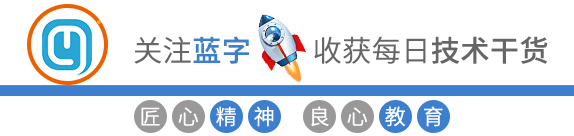Linux中Limit相关内容设置大全(值得收藏)
共 10914字,需浏览 22分钟
·
2024-04-11 19:59
一、 /etc/security/limits.conf 详解
/etc/security/limits.conf 文件实际是 Linux PAM(插入式认证模块,Pluggable Authentication Modules)中 pam_limits.so 的配置文件,而且只针对于单个会话。该设置不会影响系统服务的资源限制。还要注意 /etc/security/limits.d/ 的这个目录,
/etc/security/limits.conf 配置解析
# /etc/security/limits.conf
#
#This file sets the resource limits for the users logged in via PAM.
该文件为通过PAM登录的用户设置资源限制。
#It does not affect resource limits of the system services.
#它不影响系统服务的资源限制。
#Also note that configuration files in /etc/security/limits.d directory,
#which are read in alphabetical order, override the settings in this
#file in case the domain is the same or more specific.
请注意/etc/security/limits.d下按照字母顺序排列的配置文件会覆盖 /etc/security/limits.conf中的
domain相同的的配置
#That means for example that setting a limit for wildcard domain here
#can be overriden with a wildcard setting in a config file in the
#subdirectory, but a user specific setting here can be overriden only
#with a user specific setting in the subdirectory.
这意味着,例如使用通配符的domain会被子目录中相同的通配符配置所覆盖,但是某一用户的特定配置
只能被字母路中用户的配置所覆盖。其实就是某一用户A如果在/etc/security/limits.conf有配置,当
/etc/security/limits.d子目录下配置文件也有用户A的配置时,那么A中某些配置会被覆盖。最终取的值是 /etc/security/limits.d 下的配置文件的配置。
#
#Each line describes a limit for a user in the form:
#每一行描述一个用户配置
#<domain> <type> <item> <value>
#Where:
#<domain> can be:
# - a user name 一个用户名
# - a group name, with @group syntax 用户组格式为@GROUP_NAME
# - the wildcard *, for default entry 默认配置为*,代表所有用户
# - the wildcard %, can be also used with %group syntax,
# for maxlogin limit
#
#<type> can have the two values:
# - "soft" for enforcing the soft limits
# - "hard" for enforcing hard limits
有soft,hard和-,soft指的是当前系统生效的设置值,软限制也可以理解为警告值。
hard表名系统中所能设定的最大值。soft的限制不能比hard限制高,用-表名同时设置了soft和hard的值。
#<item> can be one of the following: <item>可以使以下选项中的一个
# - core - limits the core file size (KB) 限制内核文件的大小。
# - data - max data size (KB) 最大数据大小
# - fsize - maximum filesize (KB) 最大文件大小
# - memlock - max locked-in-memory address space (KB) 最大锁定内存地址空间
# - nofile - max number of open file descriptors 最大打开的文件数(以文件描叙符,file descripter计数)
# - rss - max resident set size (KB) 最大持久设置大小
# - stack - max stack size (KB) 最大栈大小
# - cpu - max CPU time (MIN) 最多CPU占用时间,单位为MIN分钟
# - nproc - max number of processes 进程的最大数目
# - as - address space limit (KB) 地址空间限制
# - maxlogins - max number of logins for this user 此用户允许登录的最大数目
# - maxsyslogins - max number of logins on the system 系统最大同时在线用户数
# - priority - the priority to run user process with 运行用户进程的优先级
# - locks - max number of file locks the user can hold 用户可以持有的文件锁的最大数量
# - sigpending - max number of pending signals
# - msgqueue - max memory used by POSIX message queues (bytes)
# - nice - max nice priority allowed to raise to values: [-20, 19] max nice优先级允许提升到值
# - rtprio - max realtime pr iority
#
#<domain> <type> <item> <value>
#
#* soft core 0
#* hard rss 10000
#@student hard nproc 20
#@faculty soft nproc 20
#@faculty hard nproc 50
#ftp hard nproc 0
#@st
/etc/security/limits.d/目录
/etc/security/limits.d/目录
该目录下默认有*-nproc.conf文件,该文件是用于限制用户的线程限制。我们也可以在该目录创建配置文件在/etc/security/limits.d/下,以 .conf 结尾。centos 7
在CentOS 7版本中为
/etc/security/limits.d/20-nproc.conf,# Default limit for number of user's processes to prevent
# accidental fork bombs.
# See rhbz #432903 for reasoning.
* soft nproc 4096 # 所有的用户默认可以打开最大的进程数为 4096
root soft nproc unlimited # root 用户默认可以打开最大的进程数 无限制的。CentOS 6
在CentOS 6版本中为
/etc/security/limits.d/90-nproc.conf
二、 ulimit 如何配置
配置注意事项
注意不能设置 nofile不能设置 unlimited,noproc可以.
当我们设置了 nofile不能设置 unlimited 后,我们进行 ssh 登录,是登录不了的,并且报错下面的内容。
Dec 1 14:57:57 localhost sshd[1543]: pam_limits(sshd:session): Could not set limit for 'nofile': Operation not permitted
当我们设置的 nofile 的值可以设置的最大值为 1048576(2**20),设置的值大于该数,就会进行登录不了。也会显示上面的登录错误。(亲测)
基础配置
我们不将所有的配置配置在/etc/security/limits.conf 而是将配置放在 /etc/security/limits.d/ 下。
比如我们将 nofile的配置放在 /etc/security/limits.d/20-nofile.conf ,nproc 的配置放在 /etc/security/limits.d/20-nproc.conf.
一般我们需要配置的 /etc/security/limits.d/20-nofile.conf 为。
root soft nofile 65535
root hard nofile 65535
* soft nofile 65535
* hard nofile 65535
/etc/security/limits.d/20-nproc.conf 设置为
* - nproc 65535
root soft nproc unlimited
root hard nproc unlimited
注意覆盖点的问题。
示例一:
当 /etc/security/limits.conf 配置了:
root soft nofile 65538
root hard nofile 65538
* soft nofile 65539
* hard nofile 65539
这个root 用户的 默认取值是 65538 ,* 统配符虽然在 root 配置后面,但是 root 的配置只能被 root 进行覆盖。
我们看下这个配置,当这样配置的时候
root soft nofile 65538
root hard nofile 65538
* soft nofile 65539
* hard nofile 65539
root soft nofile 65539
这个的 root 用户的取值还是 65538 ,因为虽然 root soft nofile 65539 会覆盖我们之前的配置,但是这个配置是不生效的。因为 root soft nofile 65539 配置的值大于root hard nofile 65538 , soft 配置的值不能大于 hard.
示例二:
当我们在 /etc/security/limits.conf 配置了:
root soft nofile 65538
root hard nofile 65538
* soft nofile 65539
* hard nofile 65539
然后我们在 /etc/security/limits.d/20-nofile.conf 配置了:
root soft nofile 65536
root hard nofile 65536
* soft nofile 65540
* hard nofile 65540
最后的取值是会取 /etc/security/limits.d/20-nofile.conf 里面的值。
配置,只能被特定覆盖。
/etc/security/limits.d/下文件的相同配置可以覆盖/etc/security/limits.conf
soft和hard需要都进行设置,才能生效。
nofile不能设置unlimited
nofile可以设置的最大值为 1048576(2**20),设置的值大于该数,就会进行登录不了。soft 设置的值 一定要小于或等于 hard 的值。
具体详细配置根据应用情况进行配置。
三、ulimit 配置后生效
临时配置
设置可以打开文件的最大数为 65536
ulimit -SHn 65536
重启后失效。
永久配置
配置到配置文件/etc/security/limits.conf或者 /etc/security/limits.d/ 中。
然后退出当前会话,重新登录。即可生效,重启配置也会保留。
三、ulimit 配置后生效
临时配置
设置可以打开文件的最大数为 65536
ulimit -SHn 65536
重启后失效。
永久配置
配置到配置文件/etc/security/limits.conf或者 /etc/security/limits.d/ 中。
然后退出当前会话,重新登录。即可生效,重启配置也会保留。
配置不生效的问题
2020年3月6日补充
问题
按照上面的配置好了之后,我们进行设置登录到服务器,我发现是配置没有生效的,但是我使用 su - root 之后,发现配置是生效的。很怪异。
设备环境:Centos6.
问题原因
主要是 Centos6 的原因,我们排查到 sshd 服务的 PAM 模块是没有开启的,而/etc/security/limits.conf 文件实际是 Linux PAM(插入式认证模块,Pluggable Authentication Modules)中 pam_limits.so 的配置文件,我们没有开启 PAM 模块,最终也就没有读取到 /etc/security/limits.conf 的内容。而 su 进行切换的时候使用的是 终端tty登陆(默认使用PAM模块),
解决办法
在 /etc/ssh/sshd_config 将 UsePAM no 更改为 UsePAM yes, 然后重启 sshd 服务。
四、ulimit 常用命令
-S use the `soft' resource limit # 设置软限制
-H use the `hard' resource limit # 设置硬限制
-a all current limits are reported# 显示所有的配置。
-b the socket buffer size # 设置socket buffer 的最大值。
-c the maximum size of core files created # 设置core文件的最大值.
-d the maximum size of a process's data segment # 设置线程数据段的最大值
-e the maximum scheduling priority (`nice') # 设置最大调度优先级
-f the maximum size of files written by the shell and its children # 创建文件的最大值。
-i the maximum number of pending signals # 设置最大的等待信号
-l the maximum size a process may lock into memory #设置在内存中锁定进程的最大值
-m the maximum resident set size
-n the maximum number of open file descriptors # 设置最大可以的打开文件描述符。
-p the pipe buffer size
-q the maximum number of bytes in POSIX message queues
-r the maximum real-time scheduling priority
-s the maximum stack size
-t the maximum amount of cpu time in seconds
-u the maximum number of user processes # 设置用户可以创建的最大进程数。
-v the size of virtual memory # 设置虚拟内存的最大值
-x the maximum number of file locks
查看配置
查看所有的配置
ulimit -a
查看配置的最大打开文件数
ulimit -n
更改配置
ulimit -SHn 65536
五、systemd 相关的limit
最近一次故障中才发现的问题,就是我们通过systemd 管理的服务,文件最大打开数是 1024(软限制),硬限制是4096. 但是我们的 /etc/security/limits.conf 和 /etc/security/limits.d/20-nofile.conf 设置的值都不是1024。
引申出来,我们的 systemd 管理的服务有单独的limit 限制。
systemd 管理的服务limit 配置取决于以下三个位置:
系统服务的默认全局配置
/etc/systemd/system.conf用户服务默认全局配置
/etc/systemd/user.conf单个系统服务的配置
/usr/lib/systemd/system/*.conf
问题一 如何查看现有系统服务的Limit
systemctl show sshd
[root@djx128 ~]# systemctl show sshd |grep '^Limit'
LimitCPU=18446744073709551615
LimitFSIZE=18446744073709551615
LimitDATA=18446744073709551615
LimitSTACK=18446744073709551615
LimitCORE=18446744073709551615
LimitRSS=18446744073709551615
LimitNOFILE=4096
LimitAS=18446744073709551615
LimitNPROC=11222
LimitMEMLOCK=65536
LimitLOCKS=18446744073709551615
LimitSIGPENDING=11222
LimitMSGQUEUE=819200
LimitNICE=0
LimitRTPRIO=0
LimitRTTIME=18446744073709551615
如果是已经运行的服务,可以通过基于进程进行查看,
cat /proc/pid/limits[root@djx128 ~]# cat /proc/943/limits
Limit Soft Limit Hard Limit Units
Max cpu time unlimited unlimited seconds
Max file size unlimited unlimited bytes
Max data size unlimited unlimited bytes
Max stack size 8388608 unlimited bytes
Max core file size 0 unlimited bytes
Max resident set unlimited unlimited bytes
Max processes 11222 11222 processes
Max open files 1024 4096 files
Max locked memory 65536 65536 bytes
Max address space unlimited unlimited bytes
Max file locks unlimited unlimited locks
Max pending signals 11222 11222 signals
Max msgqueue size 819200 819200 bytes
Max nice priority 0 0
Max realtime priority 0 0
Max realtime timeout unlimited unlimited us
问题二 一个服务,如何调整 Limit 限制
改全局配置
/etc/systemd/system.conf改全局配置如何生效? 这个需要注意。
方法一: 直接重启主机
方法二: 执行
systemctl daemon-reexec, 然后重启服务即可。daemon-reexec 和 daemon-reload 相比。https://serverfault.com/questions/805745/reboot-or-systemctl-daemon-reload-for-changes-to-etc-systemd-system-conf/805751
方法三: 使用
prlimit调整。prlimit --pid 13134 --nofile=1024:4096更改单服务配置(推荐)
增加
LimitNOFILE配置vim /usr/lib/systemd/system/mariadb.service
[Service]
LimitNOFILE=32768重新加载配置
systemctl daemon-reload重启服务
systemctl restart mariadb
六、 扩展
如何查看当前运行进程的limit 限制
cat /proc/进程号/limits如何更改当前的进程的最大文件数限制
getrlimit, setrlimit, prlimit - get/set resource limits
https://man7.org/linux/man-pages/man1/prlimit.1.html
prlimit --pid 13134 --nofile=1024:4096
链接:https://www.cnblogs.com/operationhome/p/14774236.html
(版权归原作者所有,侵删)