熬夜写的解析掘金新版本编辑器源码
掘金(字节跳动)MD编辑器源码解析
写在开头
今天在朋友圈发现,掘金运营发布了新的掘金编辑器,作为一位曾经的富文本编辑器开发者,我当然充满了好奇,于是就有了这篇文章
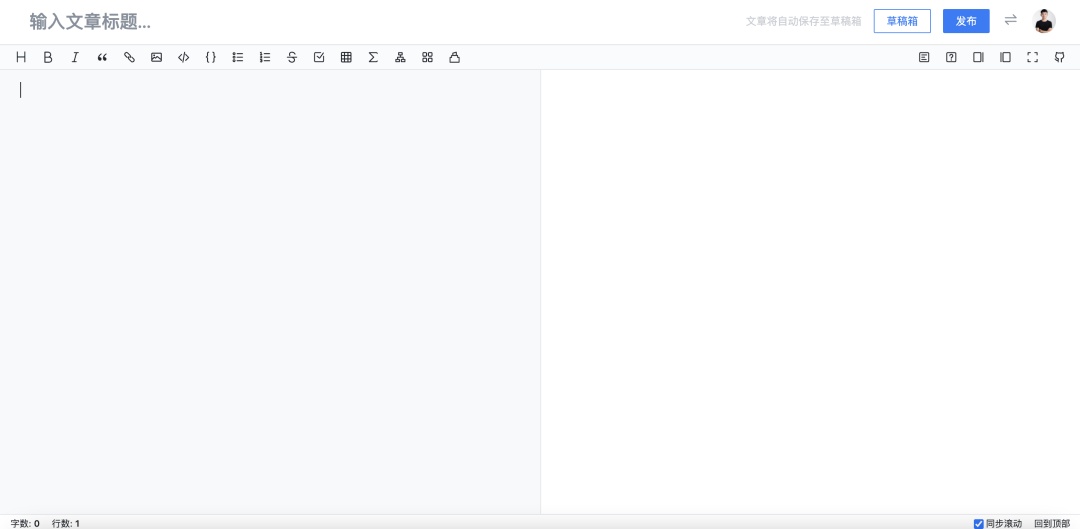
首先找到 github源码,https://github.com/bytedance/bytemd,然后克隆下来,就开始了
最近我写了一个前端学架构100集,会慢慢更新,请大家别着急,目前在反复修改推敲内容
正式开始
我本人电脑环境 Arm架构Mac,M1芯片那款环境, nvm控制多个node.js版本,电脑需要全局安装pnpm,用于依赖管理(这里字节跳动是使用的pnpm管理依赖)
如果你比较菜,不懂
pnpm,没事,我有文章:https://juejin.cn/post/6932046455733485575
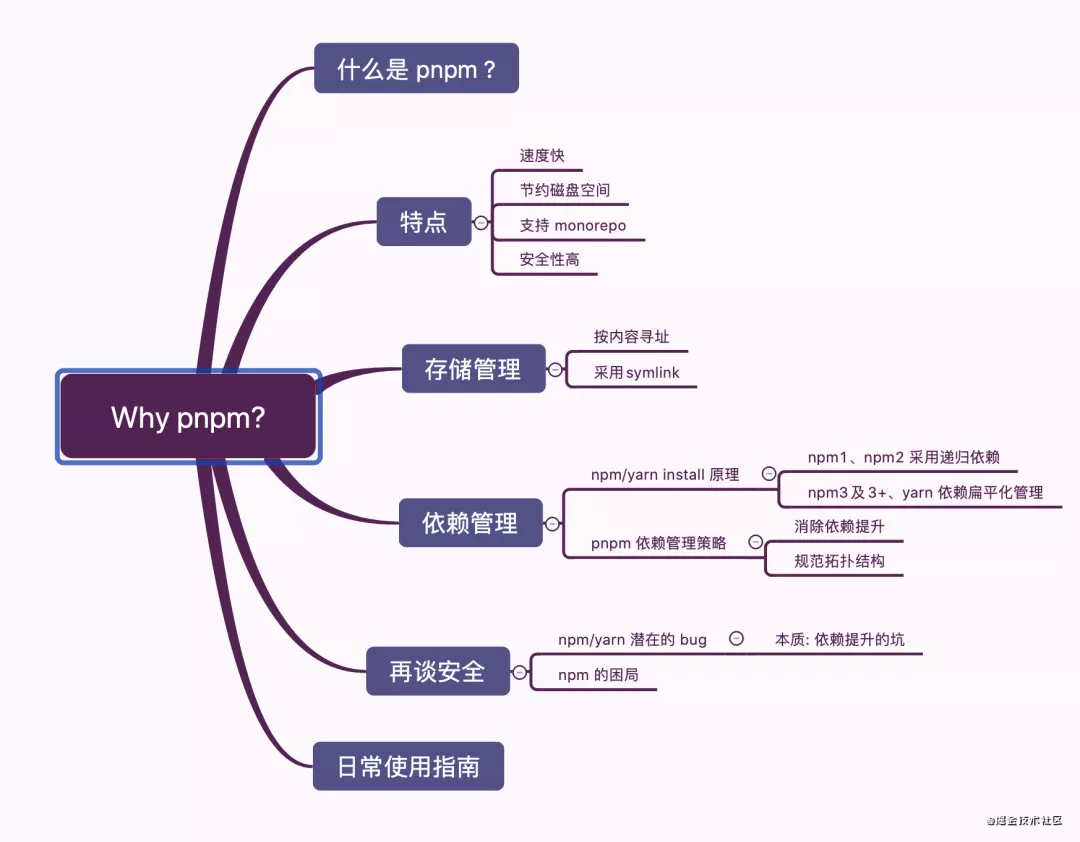
安装项目依赖(这个项目是用的 lerna管理依赖):
nvm install 12.17
npm i pnpm -g
pnpm i
在项目本地调试编辑器源码:
npm link或者yalc
如果你比较菜,不会这两种方式,没事,我也有文章:
https://mp.weixin.qq.com/s/t6u6snq_S3R0X7b1MbvDVA,总之不会的来公众号翻翻,都有。我的前端学架构100集里面也会都有
React版本的源码解析
先看看在React里面怎么使用的
先引入样式:
import 'bytemd/dist/index.min.css';
再引入组件:
import { Editor, Viewer } from '@bytemd/react';
import gfm from '@bytemd/plugin-gfm';
const plugins = [
gfm(),
// Add more plugins here
];
const App = () => {
const [value, setValue] = useState('');
return (
<Editor
value={value}
plugins={plugins}
onChange={(v) => {
setValue(v);
}}
/>
);
};
从 Editor组件入手
import React, { useEffect, useRef } from 'react';
import * as bytemd from 'bytemd';
export interface EditorProps extends bytemd.EditorProps {
onChange?(value: string): void;
}
export const Editor: React.FC<EditorProps> = ({
children,
onChange,
...props
}) => {
const ed = useRef<bytemd.Editor>();
const el = useRef<HTMLDivElement>(null);
useEffect(() => {
if (!el.current) return;
const editor = new bytemd.Editor({
target: el.current,
props,
});
editor.$on('change', (e: CustomEvent<{ value: string }>) => {
onChange?.(e.detail.value);
});
ed.current = editor;
return () => {
editor.$destroy();
};
}, []);
useEffect(() => {
// TODO: performance
ed.current?.$set(props);
}, [props]);
return <div ref={el}></div>;
};
发现一切都是来源于: bytemd这个库,于是我们去找到它的源码~
bytemd的源码入口文件
/// <reference types="svelte" />
import Editor from './editor.svelte';
import Viewer from './viewer.svelte';
export { Editor, Viewer };
export * from './utils';
export * from './types';
好家伙,这个
Editor是用sveltejs写的,地址是:https://www.sveltejs.cn/
React和Vue都是基于runtime的框架。所谓基于runtime的框架就是框架本身的代码也会被打包到最终的bundle.js并被发送到用户浏览器。 当用户在你的页面进行各种操作改变组件的状态时,框架的runtime会根据新的组件状态(state)计算(diff)出哪些DOM节点需要被更新,从而更新视图 最小的Vue都有58k,React更有97.5k。换句话说如果你使用了React作为开发的框架,即使你的业务代码很简单,你的首屏bundle size都要100k起步。当然100k不算很大,可是事物都是相对的,相对于大型的管理系统来说100k肯定不算什么,可是对于那些首屏加载时间敏感的应用(例如淘宝,京东主页),100k的bundle size在一些网络环境不好的情况或者手机端真的会影响用户体验。那么如何减少框架的runtime代码大小呢?要想减少runtime代码的最有效的方法就是压根不用runtime
所以这里可以看出来,掘金(字节跳动)非常看重性能
什么是Svelte?
Svelte是由RollupJs的作者Rich Harris编写的编译型框架,没了解过RollupJs的同学可以去它官网了解一下,它其实是一个类似于Webpack的打包工具。Svelte这个框架具有以下特点:和React,Vue等现代Web框架的用法很相似,它可以允许开发者快速开发出具有流畅用户体验的Web应用。不使用Virtual DOM,也不是一个runtime的库。基于Compiler as framework的理念,会在编译的时候将你的应用转换为原生的DOM操作
这篇文章写得很全面,关于
Svelte,https://zhuanlan.zhihu.com/p/97825481,由于本文重点是源码,不是环境,不是框架底层介绍,点到为止,有兴趣的去看文章~
编辑器划分为几个区域
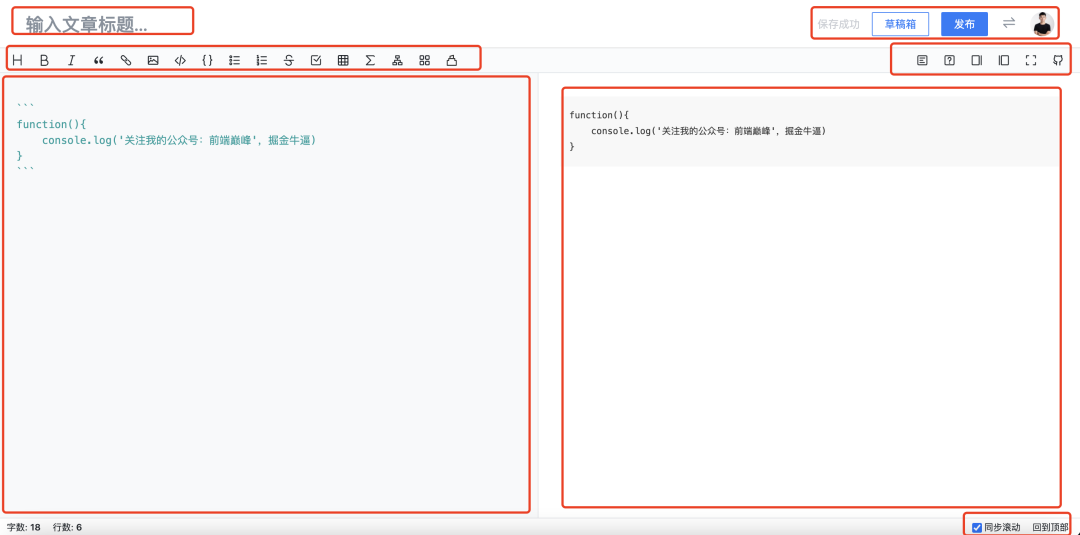
首先是标题区域,输入框,没什么好说的 接下来,应该都是向编辑器插入内容的操作(重点) 右边的改变一些样式和布局的,可以忽略不计 左侧内容区域为编辑区域(重点) 右侧为内容预览区域(重点)
先来一波性能测试
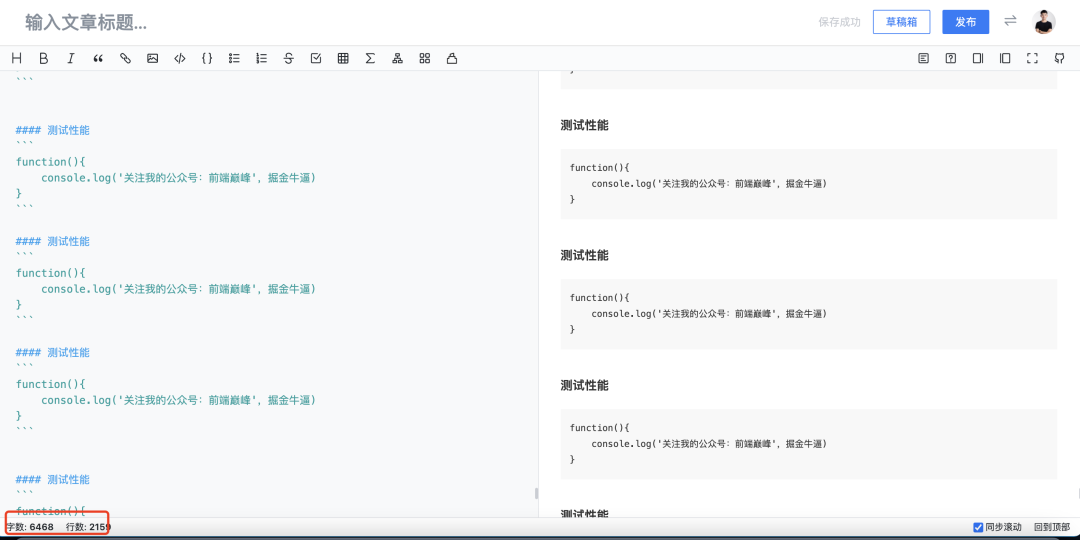
这里我疯狂复制内容,一直粘贴,这里会有一个防抖的优化,应该是达到一定频次,就会等放开粘贴后再渲染内容。(参考了 React的Fiber思想)在编辑器源码中发现了 codemirror这个库,好吧。源码来自这个编辑器,我们还是去找这个编辑器源码吧。于是来到github,克隆源码:https://github.com/codemirror/CodeMirror
编辑器这玩意,能找到合适开源的二次封装,就是好事,我刚工作那会为了写一个微信这种桌面端编辑器(又是跨平台的,Electron),那两个月差点去世了,重构了N次,换了N次方案,顺便把React源码都学了一遍,最后用原生手写实现了
找到CodeMirror入口文件
import { CodeMirror } from "./edit/main.js"
export default CodeMirror
CodeMirror怎么用的
var editor = CodeMirror.fromTextArea(document.getElementById("editorArea"), {
lineNumbers: true, //是否在编辑器左侧显示行号
matchBrackets: true, // 括号匹配
mode: "text/x-c++src", //C++
indentUnit:4, // 缩进单位为4
indentWithTabs: true, //
smartIndent: true, //自动缩进,设置是否根据上下文自动缩进(和上一行相同的缩进量)。默认为true。
styleActiveLine: true, // 当前行背景高亮
theme: 'midnight', // 编辑器主题
});
editor.setSize('600px','400px'); //设置代码框大小
先找到这个方法 fromTextArea方法,它是整个源码的入口
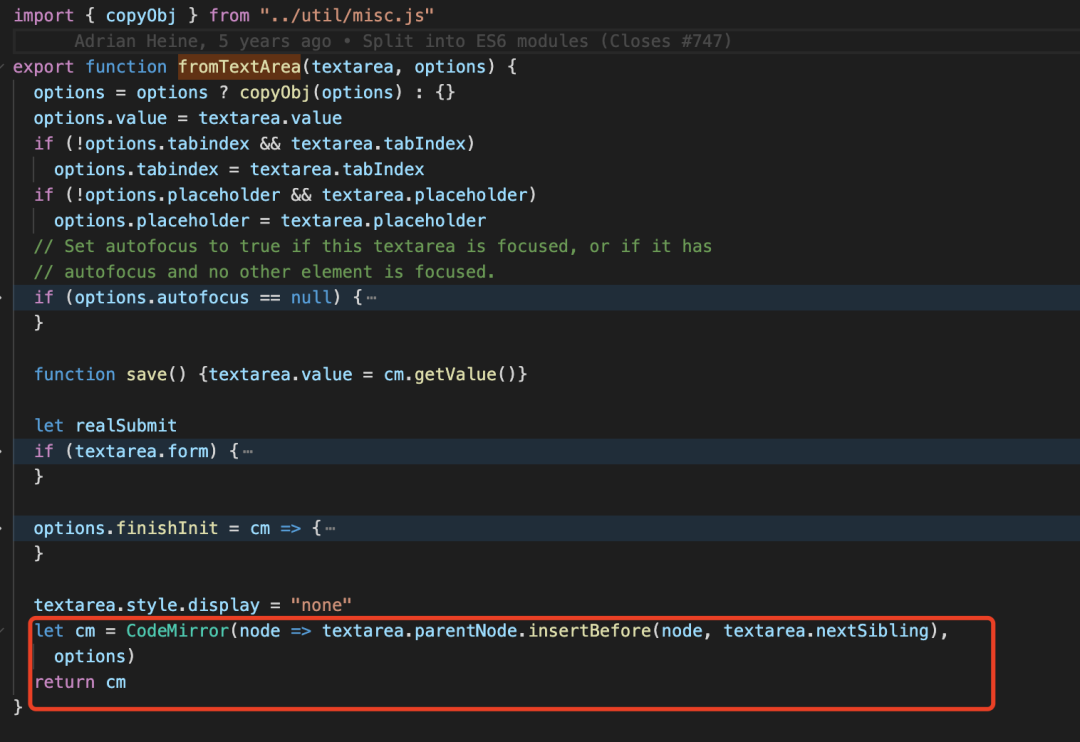
向编辑器的父节点之前插入一个节点,然后传入
CodeMirror函数
再找到 CodeMirror的真正源码,发现是一个函数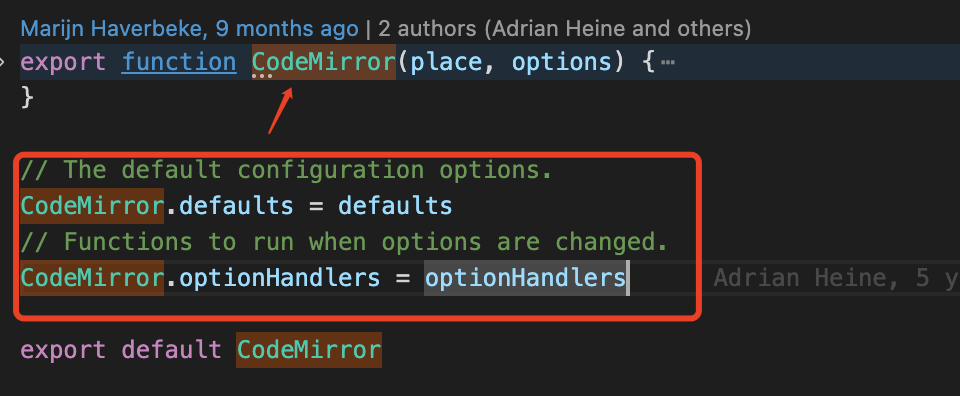
这个函数是精髓,源码跟 node.js源码有点像,原型链相关的用得比较多
CodeMirror函数
if (!(this instanceof CodeMirror))
{return new CodeMirror(place, options)
}
确保被构造调用,this指向
接着确保 options会是一个对象
this.options = options = options ? copyObj(options) : {}
( copyObj是一个浅克隆+合并两个对象的方法)
export function copyObj(obj, target, overwrite) {
if (!target) target = {}
for (let prop in obj)
if (obj.hasOwnProperty(prop) && (overwrite !== false || !target.hasOwnProperty(prop)))
target[prop] = obj[prop]
return target
}
接着函数内部把传入的参数和默认的配置项合并
copyObj(defaults, options, false)
这样传入的
options就有了默认配置的选项~
接着获取 value,编辑器一般是双向数据绑定~(即暴露onchange方法,使用组件者在外部维护value,通过onchange回调的参数修改value)
let doc = options.value
if (typeof doc == "string") doc = new Doc(doc, options.mode, null, options.lineSeparator, options.direction)
else if (options.mode) doc.modeOption = options.mode
this.doc = doc
上面的意思,是把传入的value去做一个格式化,这是我的想法,我们去看看 Doc源码
let Doc = function(text, mode, firstLine, lineSep, direction) {
if (!(this instanceof Doc)) return new Doc(text, mode, firstLine, lineSep, direction)
if (firstLine == null) firstLine = 0
BranchChunk.call(this, [new LeafChunk([new Line("", null)])])
this.first = firstLine
this.scrollTop = this.scrollLeft = 0
this.cantEdit = false
this.cleanGeneration = 1
this.modeFrontier = this.highlightFrontier = firstLine
let start = Pos(firstLine, 0)
this.sel = simpleSelection(start)
this.history = new History(null)
this.id = ++nextDocId
this.modeOption = mode
this.lineSep = lineSep
this.direction = (direction == "rtl") ? "rtl" : "ltr"
this.extend = false
if (typeof text == "string") text = this.splitLines(text)
updateDoc(this, {from: start, to: start, text: text})
setSelection(this, simpleSelection(start), sel_dontScroll)
}
好了,我们已经开始接近了编辑器的实现原理,为了减低复杂度,我们只看关键几个点的源码 编辑器使用了一个 firstLine记录第一行开始的位置,默认是0,其他都是一些默认值。从POS开始,这个比较重要了。
let start = Pos(firstLine, 0)
POS方法:
// A Pos instance represents a position within the text.
export function Pos(line, ch, sticky = null) {
if (!(this instanceof Pos)) return new Pos(line, ch, sticky)
this.line = line
this.ch = ch
this.sticky = sticky
}
这个函数,我大概知道是什么意思,但是看到这里,我还不能很好的解答。于是我们这个地方先留着,知道它是记录位置的(但是不知道记录什么位置)
接下来是
this.sel = simpleSelection(start)
//simpleSelection方法
export function simpleSelection(anchor, head) {
return new Selection([new Range(anchor, head || anchor)], 0)
}
simpleSelection方法是通过新建一个Range光标对象,然后返回一个Selection对象,这也就是近十年,大部分前端编辑器的原理
这里先科普下
Range和Select对象
一个 Selection 对象表示用户选择的 Range 的集合。通常,它只包含一个区域,访问方式如下:
window.getSelection();
下方蓝色选中部分就是这个方法返回值
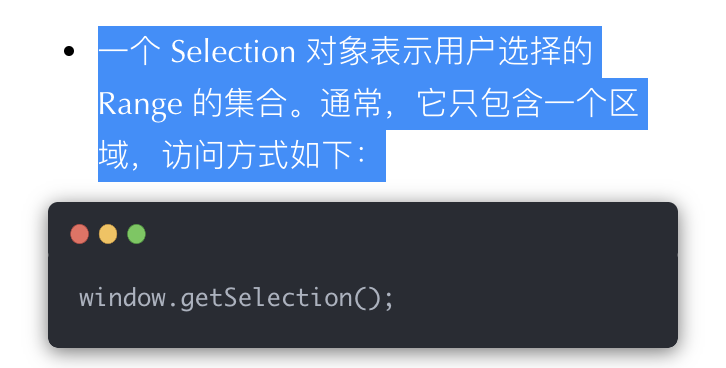
Range 接口表示一个包含节点与文本节点的一部分的文档片段。
可以用 Document 对象的 Document.createRange 方法创建 Range,也可以用 Selection 对象的 getRangeAt 方法获取 Range。另外,还可以通过 Document 对象的构造函数 Range() 来得到 Range。
创建好了 Select对象后,我们接下来要判断,如果传入的value是一个string,那么就要去做一次处理
if (typeof text == "string") text =
this.splitLines(text)
//splitLines方法
splitLines: function(str) {
if (this.lineSep) return str.split(this.lineSep)
return splitLinesAuto(str)
},
split()方法使用指定的分隔符字符串将一个String对象分割成子字符串数组,以一个指定的分割字串来决定每个拆分的位置。
这里意思是,如果是要按照指定位置拆分,就要按照制定位置拆分这个value,否则就走定义的方法 splitLinesAuto处理(此处是为了兼容IE里面的"".split~)
export let splitLinesAuto = "\n\nb".split(/\n/).length != 3 ? string => {
let pos = 0, result = [], l = string.length
while (pos <= l) {
let nl = string.indexOf("\n", pos)
if (nl == -1) nl = string.length
let line = string.slice(pos, string.charAt(nl - 1) == "\r" ? nl - 1 : nl)
let rt = line.indexOf("\r")
if (rt != -1) {
result.push(line.slice(0, rt))
pos += rt + 1
} else {
result.push(line)
pos = nl + 1
}
}
return result
} : string => string.split(/\r\n?|\n/)
在数据数据完毕后,需要更新编辑器内容
updateDoc(this, {from: start, to:
start, text: text})
写到这里,我有点怀疑人生了,我本想着clone源码下来,半个小时搞定的。(因为我写过编辑器),结果这个代码特别难阅读,跟node.js源码一样,方法和属性大都是挂载在原型上的,特别链路这么长,所以大家现在理解写一篇好的文章多难了吧。说多了都是泪,还好我币圈昨天梭哈抄底,今天大涨。我今晚就是再怎么样也要写完
接着看 updateDoc这个方法,可以看到,传入了实例对象和起点,终点,和文本进去。(这个方法真的好难看)
首先定义了几个函数,先不看
// Perform a change on the document data structure.
export function updateDoc(doc, change, markedSpans, estimateHeight) {
function spansFor(n) {return markedSpans ? markedSpans[n] : null}
function update(line, text, spans) {
updateLine(line, text, spans, estimateHeight)
signalLater(line, "change", line, change)
}
function linesFor(start, end) {
let result = []
for (let i = start; i < end; ++i)
result.push(new Line(text[i], spansFor(i), estimateHeight))
return result
}
...
接着获取了外部传入的数据,例如from,to,text,第一行,最后的内容等
let from = change.from, to = change.to, text = change.text
let firstLine = getLine(doc, from.line), lastLine = getLine(doc, to.line)
let lastText = lst(text), lastSpans = spansFor(text.length - 1), nlines = to.line - from.line
接下来,就是真正的处理编辑器内容变化的处理逻辑了,认真看,直接先把代码搞出来吧
// Adjust the line structure
if (change.full) {
doc.insert(0, linesFor(0, text.length))
doc.remove(text.length, doc.size - text.length)
} else if (isWholeLineUpdate(doc, change)) {
// This is a whole-line replace. Treated specially to make
// sure line objects move the way they are supposed to.
let added = linesFor(0, text.length - 1)
update(lastLine, lastLine.text, lastSpans)
if (nlines) doc.remove(from.line, nlines)
if (added.length) doc.insert(from.line, added)
} else if (firstLine == lastLine) {
if (text.length == 1) {
update(firstLine, firstLine.text.slice(0, from.ch) + lastText + firstLine.text.slice(to.ch), lastSpans)
} else {
let added = linesFor(1, text.length - 1)
added.push(new Line(lastText + firstLine.text.slice(to.ch), lastSpans, estimateHeight))
update(firstLine, firstLine.text.slice(0, from.ch) + text[0], spansFor(0))
doc.insert(from.line + 1, added)
}
} else if (text.length == 1) {
update(firstLine, firstLine.text.slice(0, from.ch) + text[0] + lastLine.text.slice(to.ch), spansFor(0))
doc.remove(from.line + 1, nlines)
} else {
update(firstLine, firstLine.text.slice(0, from.ch) + text[0], spansFor(0))
update(lastLine, lastText + lastLine.text.slice(to.ch), lastSpans)
let added = linesFor(1, text.length - 1)
if (nlines > 1) doc.remove(from.line + 1, nlines - 1)
doc.insert(from.line + 1, added)
}
signalLater(doc, "change", doc, change)
上面代码的意思:
如果是行结构调整,那么就执行
doc.insert(0, linesFor(0, text.length))
doc.remove(text.length, doc.size - text.length)
如果是整个行更新,那么就
else if (isWholeLineUpdate(doc, change)) {
// This is a whole-line replace. Treated specially to make
// sure line objects move the way they are supposed to.
let added = linesFor(0, text.length - 1)
update(lastLine, lastLine.text, lastSpans)
if (nlines) doc.remove(from.line, nlines)
if (added.length) doc.insert(from.line, added)
}
如果第一行等于最后一行
else if (firstLine == lastLine) {
if (text.length == 1) {
update(firstLine, firstLine.text.slice(0, from.ch) + lastText + firstLine.text.slice(to.ch), lastSpans)
} else {
let added = linesFor(1, text.length - 1)
added.push(new Line(lastText + firstLine.text.slice(to.ch), lastSpans, estimateHeight))
update(firstLine, firstLine.text.slice(0, from.ch) + text[0], spansFor(0))
doc.insert(from.line + 1, added)
}
}
如果只有一行
else if (text.length == 1) {
update(firstLine, firstLine.text.slice(0, from.ch) + text[0] + lastLine.text.slice(to.ch), spansFor(0))
doc.remove(from.line + 1, nlines)
}
否则就执行默认逻辑
else {
update(firstLine, firstLine.text.slice(0, from.ch) + text[0], spansFor(0))
update(lastLine, lastText + lastLine.text.slice(to.ch), lastSpans)
let added = linesFor(1, text.length - 1)
if (nlines > 1) doc.remove(from.line + 1, nlines - 1)
doc.insert(from.line + 1, added)
}
这里具体的逻辑大都是数据处理,根据不同条件来进行什么样的数据处理。主要给大家梳理下这些调用逻辑
我之前说过,它跟node.js源码很像,都是把方法和属性挂载在原型链上的方便调用取值,在Doc上也是
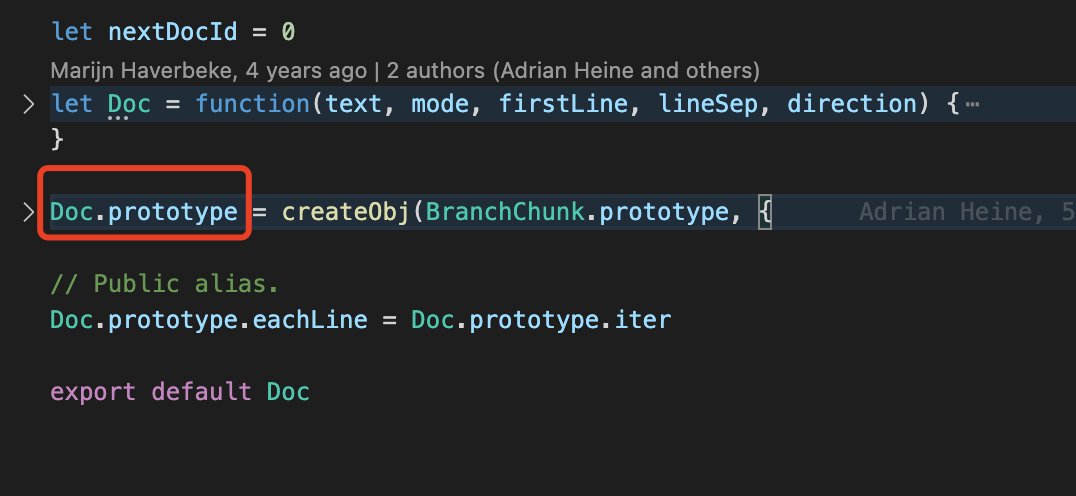
Doc的原型上挂载的方法有四百多行代码,我选择几个有代表意义的讲解下:
//插入
insert: function(at, lines) {
let height = 0
for (let i = 0; i < lines.length; ++i) height += lines[i].height
this.insertInner(at - this.first, lines, height)
},
//移除
remove: function(at, n) { this.removeInner(at - this.first, n) },
//替换光标对象
replaceRange: function(code, from, to, origin) {
from = clipPos(this, from)
to = to ? clipPos(this, to) : from
replaceRange(this, code, from, to, origin)
},
//获取光标对象
getRange: function(from, to, lineSep) {
let lines = getBetween(this, clipPos(this, from), clipPos(this, to))
if (lineSep === false) return lines
if (lineSep === '') return lines.join('')
return lines.join(lineSep || this.lineSeparator())
},
//获取行
getLine: function(line) {let l = this.getLineHandle(line); return l && l.text},
//获取第一行
firstLine: function() {return this.first},
//获取最后一行
lastLine: function() {return this.first + this.size - 1},
编辑器的大题逻辑快要清晰了,在 Doc上挂载了很多方法,先把传入的value通过Doc格式化,然后把input样式初始化,接着把编辑器的输入节点和格式化后的doc一起传入Display方法
input样式初始化
let input = new CodeMirror.inputStyles[options.inputStyle](this)
把编辑器的输入节点和格式化后的doc一起传入
Display方法
if (typeof doc == "string") doc = new Doc(doc, options.mode, null, options.lineSeparator, options.direction)
else if (options.mode) doc.modeOption = options.mode
this.doc = doc
let input = new CodeMirror.inputStyles[options.inputStyle](this)
let display = this.display = new Display(place, doc, input, options)
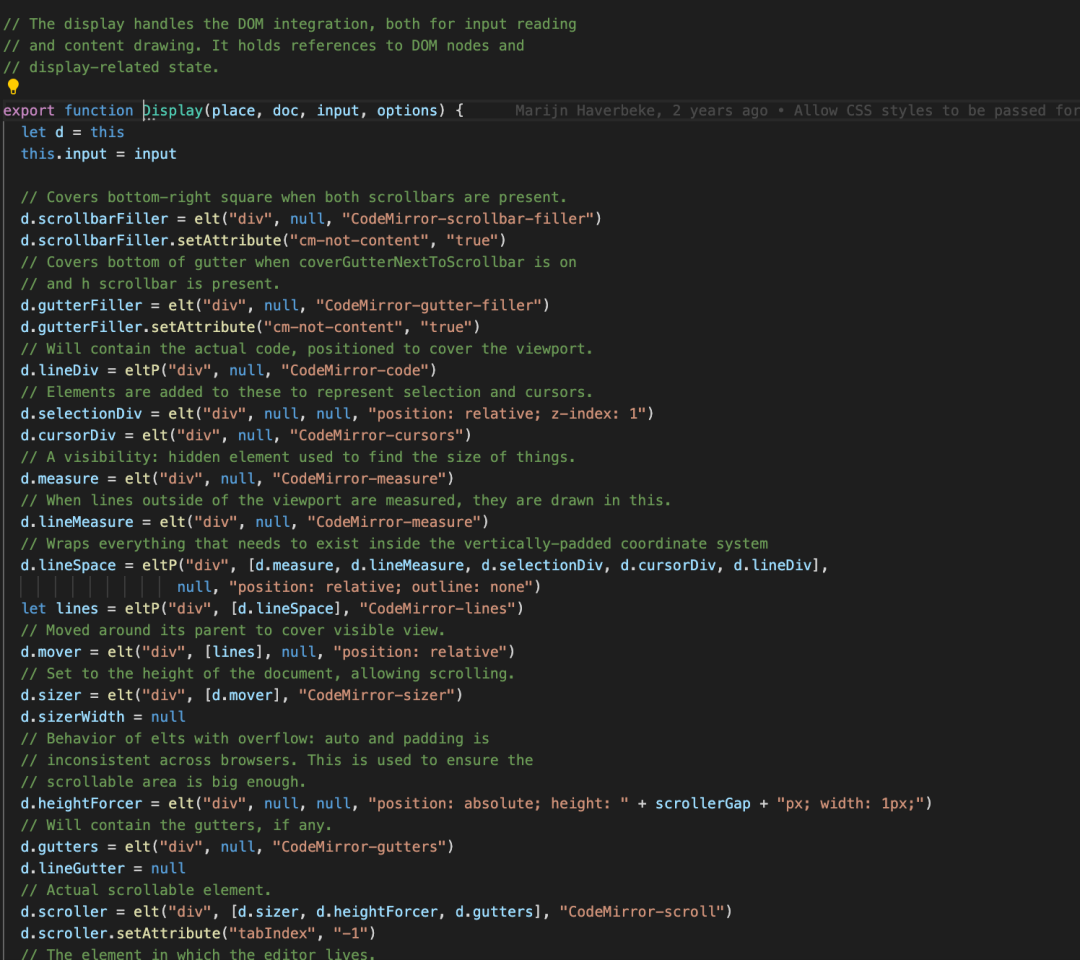
这个display的方法,我认为大部分都是样式处理,这里不展开讲了。回到整个文章和源码的精髓
回到Doc
整个源码最难的点就是 Doc这里,它是通过外界传入的value,以及挂载在Doc原型链上的方法,对传入的数据进行格式化,有人肯定会问,这TM怎么导致编辑器重新渲染的呢?
当然是更改
Selection对象
刚才有写到,在 Doc上,挂载了很多的方法,其中有一个setValue方法
setValue: docMethodOp(function(code) {
let top = Pos(this.first, 0), last = this.first + this.size - 1
makeChange(this, {from: top, to: Pos(last, getLine(this, last).text.length),
text: this.splitLines(code), origin: "setValue", full: true}, true)
if (this.cm) scrollToCoords(this.cm, 0, 0)
//更新编辑器重点
setSelection(this, simpleSelection(top), sel_dontScroll)
}),
重点 - 设置新的
selection:
// Set a new selection.
export function setSelection(doc, sel, options) {
setSelectionNoUndo(doc, sel, options)
addSelectionToHistory(doc, doc.sel, doc.cm ? doc.cm.curOp.id : NaN, options)
}
这里可以看到,因为编辑器可以支持回退,于是每次更新编辑器内容时候,要添加一个历史。还好,我们应该没看错源码方向
export function setSelectionNoUndo(doc, sel, options) {
if (hasHandler(doc, "beforeSelectionChange") || doc.cm && hasHandler(doc.cm, "beforeSelectionChange"))
sel = filterSelectionChange(doc, sel, options)
let bias = options && options.bias ||
(cmp(sel.primary().head, doc.sel.primary().head) < 0 ? -1 : 1)
setSelectionInner(doc, skipAtomicInSelection(doc, sel, bias, true))
if (!(options && options.scroll === false) && doc.cm && doc.cm.getOption("readOnly") != "nocursor")
ensureCursorVisible(doc.cm)
}
没有发现阻断的
return代码,应该种带你观察setSelectionInner这个方法
function setSelectionInner(doc, sel) {
if (sel.equals(doc.sel)) return
doc.sel = sel
if (doc.cm) {
doc.cm.curOp.updateInput = 1
doc.cm.curOp.selectionChanged = true
signalCursorActivity(doc.cm)
}
signalLater(doc, "cursorActivity", doc)
}
这个 setSelectionInner会做判断,如果两者的新的sel对象和旧的对比是一致的就结束函数调用,否则就更新赋值。
如果此刻存在编辑器实例,那么就去更新它上面的一些属性,例如
selectionChanged,它应该是一把类似锁的标识,告诉其他调用它的地方,Selection对象改变了,最后调用signalLater对象的方法
最后的代码需要回到使用来讲解
我们看字节跳动的编辑器是怎么调用它的
import React, { useEffect, useRef } from 'react';
import * as bytemd from 'bytemd';
export interface EditorProps extends bytemd.EditorProps {
onChange?(value: string): void;
}
export const Editor: React.FC<EditorProps> = ({
children,
onChange,
...props
}) => {
const ed = useRef<bytemd.Editor>();
const el = useRef<HTMLDivElement>(null);
useEffect(() => {
if (!el.current) return;
const editor = new bytemd.Editor({
target: el.current,
props,
});
editor.$on('change', (e: CustomEvent<{ value: string }>) => {
onChange?.(e.detail.value);
});
ed.current = editor;
return () => {
editor.$destroy();
};
}, []);
useEffect(() => {
// TODO: performance
ed.current?.$set(props);
}, [props]);
return <div ref={el}></div>;
};
看重点:
editor.$on('change', (e: CustomEvent<{ value: string }>) => {
onChange?.(e.detail.value);
});
监听了 change事件,恰好我们上面最后一段源码是这样的:
signalLater(doc, "cursorActivity", doc)
//signalLater方法
export function signalLater(emitter, type /*, values...*/) {
let arr = getHandlers(emitter, type)
if (!arr.length) return
let args = Array.prototype.slice.call(arguments, 2), list
if (operationGroup) {
list = operationGroup.delayedCallbacks
} else if (orphanDelayedCallbacks) {
list = orphanDelayedCallbacks
} else {
list = orphanDelayedCallbacks = []
setTimeout(fireOrphanDelayed, 0)
}
for (let i = 0; i < arr.length; ++i)
list.push(() => arr[i].apply(null, args))
}
会将所有的监听事件触发一次,这样例如:我每次设置一个新的
Selection,就会触发外部的change事件。
list.push(() => arr[i].apply(null, args))
每次触发回调函数后将参数传递出去,就会像上面的 change方法一样,拿到dom节点
editor.$on('change', (e: CustomEvent<{ value: string }>) => {
onChange?.(e.detail.value);
});
梳理本次看源码的流程
clone字节跳动的编辑器源码发现是 pnpm + lerna模式,使用nvm切换nodejs版本,安装依赖发现字节跳动使用的是 Svelte框架,对接的CodeMirror本地 link 或者yalc调试源码发现编辑器底层依赖的是CodeMirror找到 CodeMirror源码CodeMirror源码跟nodejs设计很像,5年前写的,我看大多数是发现 CodeMirror是通过fromTextArea方法返回实例,开始使用的重点解析了 Doc方法,将传入的value进行初始化,展示在编辑器中(通过设置Selection对象的方式),并且在doc实例上挂载了很多方法暴露给外面组件调用(重点)简要解析了 Display方法,为了样式和一些节点的处理(非重点)
写在最后
原以为,一个文章只要一个小时写完,没想到遇到的技术栈还挺杂,幸好我看过 nodejs一些核心模块源码,不然我是写不下去了字节跳动的技术是牛逼的,掘金这次改版编辑器好用了很多,点个赞
往期推荐

Vite 太快了,烦死了,是时候该小睡一会了。

如何实现比 setTimeout 快 80 倍的定时器?

万字长文!总结Vue 性能优化方式及原理

90 行代码的 webpack,你确定不学吗?
最后
如果你觉得这篇内容对你挺有启发,我想邀请你帮我三个小忙:
点个「在看」,让更多的人也能看到这篇内容(喜欢不点在看,都是耍流氓 -_-)
欢迎加我微信「huab119」拉你进技术群,长期交流学习...
关注公众号「前端劝退师」,持续为你推送精选好文,也可以加我为好友,随时聊骚。

