算法部署 | 万字长文带你从C++案例一步一步实操cmake(起飞系列)
共 25932字,需浏览 52分钟
·
2021-07-21 11:01

从实战出发,一步一步教你如何使用cmake工具,让C++工程编译更有效率。
1什么是 CMake
你或许听过好几种Make工具,例如GNU Make ,QT的qmake ,微软的MS nmake,BSD Make(pmake),Makepp,等等。这些Make工具遵循着不同的规范和标准,所执行的Makefile格式也千差万别。这样就带来了一个严峻的问题:如果软件想跨平台,必须要保证能够在不同平台编译。而如果使用上面的 Make 工具,就得为每一种标准写一次Makefile,这将是一件让人抓狂的工作。
CMake就是针对上面问题所设计的工具:它首先允许开发者编写一种平台无关的CMakeList.txt 文件来定制整个编译流程,然后再根据目标用户的平台进一步生成所需的本地化Makefile和工程文件,如Unix的Makefile或Windows的Visual Studio工程。从而做到“Write once,run everywhere”。显然,CMake是一个比上述几种make更高级的编译配置工具。一些使用CMake作为项目架构系统的知名开源项目有VTK、ITK、KDE、OpenCV、OSG等。
在linux平台下使用CMake生成Makefile并编译的流程如下:
编写 CMake 配置文件 CMakeLists.txt; 执行命令cmake PATH或者ccmake PATH生成Makefile(ccmake和cmake的区别在于前者提供了一个交互式的界面)。其中,PATH是CMakeLists.txt 所在的目录; 使用 make 命令进行编译。
入门案例一:单个源文件
1、编写源文件
对于简单的项目,只需要写几行代码就可以了。例如,假设现在我们的项目中只有一个源文件 main.cpp ,该程序的用途是计算一个数的指数幂。
#include <iostream>
using namespace std;
/*
* power -- Calculate the power of number.
* @param base: Base value.
* @param exponent: Exponent value.
*
* @return base raised to the power exponent.
*/
double power(double base, int exponent)
{
auto result = base;
if (exponent == 0) {
return 1;
}
for(int i = 1; i < exponent; ++i){
result = result * base;
}
return result;
}
int main(int argc, char *argv[])
{
if (argc < 3){
printf("Usage: %s base exponent \n", argv[0]);
return 1;
}
double base = atof(argv[1]);
int exponent = atoi(argv[2]);
double result = power(base, exponent);
printf("%g ^ %d is %g\n", base, exponent, result);
return 0;
}
2、编写 CMakeLists.txt
首先编写 CMakeLists.txt 文件,并保存在与 main.cpp 源文件同个目录下:
# CMake 最低版本号要求
cmake_minimum_required (VERSION 2.8)
# 项目信息
project (Test_Demo1)
# 设置c++的版本并添加多线程的使用
set(CMAKE_CXX_FLAGS "${CMAKE_CXX_FLAGS} -std=c++17 -pthread")
# 指定生成目标
add_executable(Demo1 main.cpp)
CMakeLists.txt 的语法比较简单,由命令、注释和空格组成,其中命令是不区分大小写的。符号 # 后面的内容被认为是注释。命令由命令名称、小括号和参数组成,参数之间使用空格进行间隔。
对于上面的 CMakeLists.txt 文件,依次出现了几个命令:
cmake_minimum_required:指定运行此配置文件所需的 CMake 的最低版本; project:参数值是Test_Demo1,该命令表示项目的名称是 Test_Demo1 。 add_executable:将名为 main.cpp 的源文件编译成一个名称为Demo1 的可执行文件。
3、编译项目
之后,在当前目录执行 sudo cmake . ,得到 Makefile 后再使用 sudo make 命令编译得到 Demo1 可执行文件。
pi@raspberrypi:~/Desktop/rr/Test_Demo1 $ cmake .
-- The C compiler identification is GNU 8.3.0
-- The CXX compiler identification is GNU 8.3.0
-- Check for working C compiler: /usr/bin/cc
-- Check for working C compiler: /usr/bin/cc -- works
-- Detecting C compiler ABI info
-- Detecting C compiler ABI info - done
-- Detecting C compile features
-- Detecting C compile features - done
-- Check for working CXX compiler: /usr/bin/c++
-- Check for working CXX compiler: /usr/bin/c++ -- works
-- Detecting CXX compiler ABI info
-- Detecting CXX compiler ABI info - done
-- Detecting CXX compile features
-- Detecting CXX compile features - done
-- Configuring done
-- Generating done
-- Build files have been written to: /home/pi/Desktop/rr/Test_Demo1
pi@raspberrypi:~/Desktop/rr/Test_Demo1 $ sudo make clean && sudo make
Scanning dependencies of target Demo1
[ 50%] Building CXX object CMakeFiles/Demo1.dir/main.cpp.o
[100%] Linking CXX executable Demo1
[100%] Built target Demo1
pi@raspberrypi:~/Desktop/rr/Test_Demo1 $ ./Demo1 5 2
5 ^ 2 is 25
pi@raspberrypi:~/Desktop/rr/Test_Demo1 $ ./Demo1 2 0
2 ^ 0 is 1
pi@raspberrypi:~/Desktop/rr/Test_Demo1 $ ./Demo1 9 2
9 ^ 2 is 81
pi@raspberrypi:~/Desktop/rr/Test_Demo1 $
入门案例二:多个源文件
同一目录,多个源文件
上面的例子只有单个源文件。现在假如把 power 函数单独写进一个名为 MathFunctions.cpp 的源文件里,使得这个工程变成如下的形式:
./Test_Demo2
|
+--- main.cpp
|
+--- MathFunctions.cpp
|
+--- MathFunctions.h
这个时候,CMakeLists.txt 可以改成如下的形式:
# CMake 最低版本号要求
cmake_minimum_required (VERSION 2.8)
# 项目信息
project (Test_Demo2)
# 指定生成目标
add_executable(Demo2 main.cpp MathFunctions.cpp)
唯一的改动只是在 add_executable 命令中增加了一个 MathFunctions.cpp 源文件。这样写当然没什么问题,但是如果源文件很多,把所有源文件的名字都加进去将是一件烦人的工作。更省事的方法是使用 aux_source_directory 命令,该命令会查找指定目录下的所有源文件,然后将结果存进指定变量名。其语法如下:
aux_source_directory(<dir> <variable>)
因此,可以修改 CMakeLists.txt 如下:
# CMake 最低版本号要求
cmake_minimum_required (VERSION 2.8)
# 项目信息
project (Test_Demo2)
# 设置c++的版本并添加多线程的使用
set(CMAKE_CXX_FLAGS "${CMAKE_CXX_FLAGS} -std=c++17 -pthread")
# 查找当前目录显得所有源文件
#并将名称保存到DIR_SRCS的变量中
aux_source_directory(. DIR_SRCS)
#指定生成目标
add_executable(Demo2 ${DIR_SRCS})
这样,CMake会将当前目录所有源文件的文件名赋值给变量DIR_SRCS ,再指示变量DIR_SRCS中的源文件需要编译成一个名称为Demo2的可执行文件。
入门案例三:多个目录,多个源文件
现在进一步将MathFunctions.h和MathFunctions.cpp文件移动到MyMath目录下。将main.cpp放入src文件里。
./Test_Demo3
├── MyMath
│ ├── MathFunctions.cpp
│ └── MathFunctions.h
└── src
└── main.cpp
对于这种情况,需要在Test_Demo3根目录下编写一个CMakeLists.txt文件, 以及分别在项目根目录 scr 和 MyMath 目录里各编写一个 CMakeLists.txt 文件。
Test_Demo3 根目录中的 CMakeLists.txt :
# CMake 最低版本号要求
cmake_minimum_required (VERSION 2.8)
# 项目信息
project (Test_Demo3)
# 设置c++的版本并添加多线程的使用
set(CMAKE_CXX_FLAGS "${CMAKE_CXX_FLAGS} -std=c++17 -pthread")
# 查找当前目录显得所有源文件
#并将名称保存到DIR_SRCS的变量中
aux_source_directory(. DIR_SRCS)
#添加math子目录
add_subdirectory(./MyMath)
#添加src子目录
add_subdirectory(./src)
该文件添加了下面的内容: 使用命令 add_subdirectory 指明本项目包含一个子目录 MyMath以及一个子目录src,这样 MyMath 目录和src目录下的 CMakeLists.txt 文件和源代码也会被处理 。
MyMath 子目录中的 CMakeLists.txt:
# 查找当前目录下的所有源文件
# 并将名称保存到 DIR_LIB_SRCS 变量
aux_source_directory(. DIR_LIB_SRCS)
#设置输出路径
SET(LIBRARY_OUTPUT_PATH ${PROJECT_BINARY_DIR}/lib)
# 生成动态链接库SHARED 静态库STATIC
add_library (MathFunctions SHARED ${DIR_LIB_SRCS})
在该文件中使用命令 add_library 将 src 目录中的源文件编译为动态链接库。
src 子目录中的 CMakeLists.txt:
#包含的文件路径
INCLUDE_DIRECTORIES(${PROJECT_SOURCE_DIR}/MyMath)
#设置输出文件的路径
set(EXECUTABLE_OUTPUT_PATH ${PROJECT_BINARY_DIR}/bin)
# 查找当前目录显得所有源文件
#并将名称保存到DIR_SRCS的变量中
aux_source_directory(. DIR_SRCS)
#指定生成目标
add_executable(Demo3 main.cpp)
#添加链接库
target_link_libraries(Demo3 MathFunctions)
使用命令 target_link_libraries 指明可执行文件Demo3 需要连接一个名为 MathFunctions 的链接库 。
之后的构建模式如下:
sudo mkdir build
sudo cd build
sudo cmake ..
sudo make clean && sudo make
入门案例四:自定义编译选项
CMake 允许为项目增加编译选项,从而可以根据用户的环境和需求选择最合适的编译方案。
例如,可以将MathFunctions库设为一个可选的库,如果该选项为ON,就使用该库定义的数学函数来进行运算。否则就调用标准库中的数学函数库。
修改src目录下的CMakeLists 文件
我们要做的第一步是在src目录的 CMakeLists.txt 文件中添加该选项:
# 设置c++的版本并添加多线程的使用
set(CMAKE_CXX_FLAGS "${CMAKE_CXX_FLAGS} -std=c++17 -pthread")
#设置输出文件的路径
set(EXECUTABLE_OUTPUT_PATH ${PROJECT_BINARY_DIR}/bin)
# 加入一个配置头文件,用于处理 CMake 对源码的设置(输入,输出)
configure_file (
"${PROJECT_SOURCE_DIR}/config/config.hpp.in"
"${PROJECT_BINARY_DIR}/config/config.hpp"
)
# 是否使用自己的 MathFunctions 库
option (USE_MYMATH
"Use provided math implementation" ON)
# 是否加入 MathFunctions 库
if (USE_MYMATH)
include_directories ("${PROJECT_SOURCE_DIR}/MyMath")
endif (USE_MYMATH)
# 查找当前目录显得所有源文件
#并将名称保存到DIR_SRCS的变量中
aux_source_directory(./ DIR_SRCS)
#指定生成目标
add_executable(Demo4 ${DIR_SRCS})
#添加链接库
target_link_libraries(Demo4 MathFunctions)
其中:
configure_file 命令用于加入一个配置头文件 config.hpp,这个文件由 CMake 从config.hpp.in 生成,通过这样的机制,将可以通过预定义一些参数和变量来控制代码的生成。 option 命令添加了一个 USE_MYMATH 选项,并且默认值为 ON 。 USE_MYMATH变量的值来决定是否使用我们自己编写的 MathFunctions 库。
修改 src目录下的main.cpp 文件
之后修改 main.cpp 文件,让其根据 USE_MYMATH 的预定义值来决定是否调用标准库还是 MathFunctions 库:
#include <iostream>
#include "../config/config.hpp"
using namespace std;
#ifdef USE_MYMATH
#include "../MyMath/MathFunctions.h"
#else
#include <math.h>
#endif
int main(int argc, char *argv[])
{
if (argc < 3){
printf("Usage: %s base exponent \n", argv[0]);
return 1;
}
double base = atof(argv[1]);
int exponent = atoi(argv[2]);
#ifdef USE_MYMATH
printf("Now we use our own Math library. \n");
double result = power(base, exponent);
#else
printf("Now we use the standard library. \n");
double result = pow(base, exponent);
#endif
printf("%g ^ %d is %g\n", base, exponent, result);
return 0;
}
编写 config目录文件
在config目录下编写config.hpp.in文件 上面的程序值得注意的是第2行,这里引用了一个 config.hpp 文件,这个文件预定义了 USE_MYMATH 的值。但我们并不直接编写这个文件,为了方便从 CMakeLists.txt 中导入配置,我们编写一个 config.hpp.in 文件,内容如下:
#cmakedefine USE_MYMATH
这样CMake会自动根据CMakeLists配置文件中的设置自动生成config.hpp文件。
编译项目
现在编译一下这个项目,为了便于交互式的选择该变量的值,可以使用 sudo cmake-gui 命令(该命令会提供一个会话式的交互式配置界面):
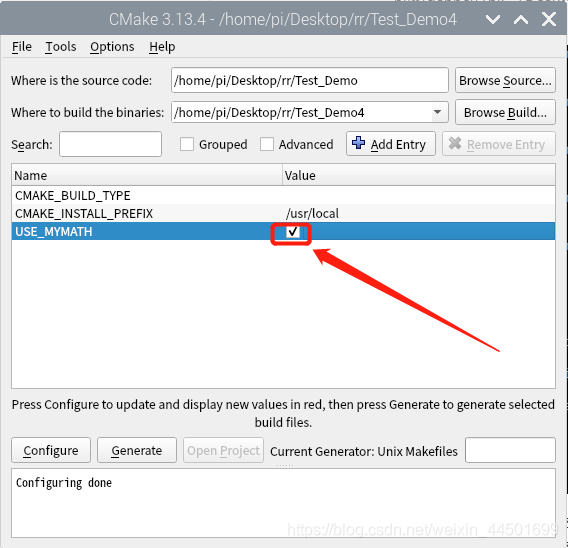
从中可以找到刚刚定义的 USE_MYMATH 选项,打勾为勾选ON, 我们可以试试分别将 USE_MYMATH 设为 ON 和 OFF 得到的结果:USE_MYMATH 为 ON 运行结果:
pi@raspberrypi:~/Desktop/rr/Test_Demo4 $ ./Demo4 3 2
Now we use our own Math library.
3 ^ 2 is 9
此时 config.hpp的内容为:
#define USE_MYMATH
USE_MYMATH 为 OFF 运行结果:
pi@raspberrypi:~/Desktop/rr/Test_Demo4 $ ./Demo4 3 2
Now we use the standard library.
3 ^ 2 is 9
此时 config.hpp的内容为:
/* #undef USE_MYMATH */
入门案例五:安装和测试
CMake 也可以指定安装规则,以及添加测试。这两个功能分别可以通过在产生 Makefile 后使用 sudo make install 和 sudo make test 来执行。在以前的 GNU Makefile 里,你可能需要为此编写 install 和 test 两个伪目标和相应的规则,但在 CMake 里,这样的工作同样只需要简单的调用几条命令。
定制安装规则
首先先在 Test_Demo5/CMakeLists.txt 文件里添加下面两行:
# 指定安装路径 默认在usr/local/路径下边
install (TARGETS Demo5 DESTINATION /home/pi/Desktop/rr/Test_Demo5/bin)
install (FILES "${PROJECT_BINARY_DIR}/config/config.hpp"
DESTINATION /home/pi/Desktop/rr/Test_Demo5/include)
指明 MathFunctions 库的安装路径。之后同样修改根目录的 CMakeLists 文件,在末尾添加下面几行:
# 指定 MathFunctions 库的安装路径 默认在usr/local/路径下边
install (TARGETS MathFunctions DESTINATION /home/pi/Desktop/rr/Test_Demo5/lib)
install (FILES MathFunctions.h DESTINATION /home/pi/Desktop/rr/Test_Demo5/include)
通过上面的定制,生成的 Demo5 文件会被复制到/home/pi/Desktop/rr/Test_Demo5/bin中。MathFunctions 函数库 libMathFunctions.so 文件将会被复制到/home/pi/Desktop/rr/Test_Demo5/lib中。而 MathFunctions.h 和生成的 config.hpp文件则会被复制到 /home/pi/Desktop/rr/Test_Demo5/include 中。我们可以验证一下(顺带一提的是,这里的 /usr/local/ 是默认安装到的根目录,可以通过修改 CMAKE_INSTALL_PREFIX 变量的值来指定这些文件应该拷贝到哪个根目录):
pi@raspberrypi:~/Desktop/rr/Test_Demo5 $ sudo make install
[ 50%] Built target MathFunctions
[100%] Built target Demo5
Install the project...
-- Install configuration: ""
-- Installing: /home/pi/Desktop/rr/Test_Demo5/bin/Demo5
-- Set runtime path of "/home/pi/Desktop/rr/Test_Demo5/bin/Demo5" to ""
-- Installing: /home/pi/Desktop/rr/Test_Demo5/include/config.hpp
-- Installing: /home/pi/Desktop/rr/Test_Demo5/lib/libMathFunctions.so
-- Installing: /home/pi/Desktop/rr/Test_Demo5/include/MathFunctions.h
为工程添加测试
添加测试同样很简单。CMake 提供了一个称为 CTest 的测试工具。我们要做的只是在项目根目录的 CMakeLists 文件中调用一系列的 add_test 命令。
# 启用测试
enable_testing()
# 测试程序是否成功运行
add_test (test_run ./bin/Demo5 5 2)
# 测试帮助信息是否可以正常提示
add_test (test_usage ./bin/Demo5)
set_tests_properties (test_usage
PROPERTIES PASS_REGULAR_EXPRESSION "Usage: .* base exponent")
# 测试 5 的平方
add_test (test_5_2 ./bin/Demo5 5 2)
set_tests_properties (test_5_2
PROPERTIES PASS_REGULAR_EXPRESSION "is 25")
# 测试 10 的 5 次方
add_test (test_10_5 ./bin/Demo5 10 5)
set_tests_properties (test_10_5
PROPERTIES PASS_REGULAR_EXPRESSION "is 100000")
# 测试 2 的 10 次方
add_test (test_2_10 ./bin/Demo5 2 10)
set_tests_properties (test_2_10
PROPERTIES PASS_REGULAR_EXPRESSION "is 1024")
上面的代码包含了四个测试。第一个测试 test_run 用来测试程序是否成功运行并返回 0 值。剩下的三个测试分别用来测试 5 的 平方、10 的 5 次方、2 的 10 次方是否都能得到正确的结果。其中PASS_REGULAR_EXPRESSION 用来测试输出是否包含后面跟着的字符串。
让我们看看测试的结果:
pi@raspberrypi:~/Desktop/rr/Test_Demo5 $ sudo make test
Running tests...
Test project /home/pi/Desktop/rr/Test_Demo5
Start 1: test_run
1/5 Test #1: test_run ......................... Passed 0.01 sec
Start 2: test_usage
2/5 Test #2: test_usage ....................... Passed 0.01 sec
Start 3: test_5_2
3/5 Test #3: test_5_2 ......................... Passed 0.01 sec
Start 4: test_10_5
4/5 Test #4: test_10_5 ........................ Passed 0.01 sec
Start 5: test_2_10
5/5 Test #5: test_2_10 ........................ Passed 0.01 sec
100% tests passed, 0 tests failed out of 5
Total Test time (real) = 0.06 sec
如果要测试更多的输入数据,像上面那样一个个写测试用例未免太繁琐。这时可以通过编写宏来实现:
# 定义一个宏,用来简化测试工作
macro (do_test arg1 arg2 result)
add_test (test_${arg1}_${arg2} ./bin/Demo5 ${arg1} ${arg2})
set_tests_properties (test_${arg1}_${arg2}
PROPERTIES PASS_REGULAR_EXPRESSION ${result})
endmacro (do_test)
# 使用该宏进行一系列的数据测试
do_test (5 2 "is 25")
do_test (10 5 "is 100000")
do_test (2 10 "is 1024")
关于 CTest 的更详细的用法可以通过使用 man 1 ctest 命令参考 CTest 的文档。
支持 gdb
让 CMake 支持 gdb 的设置也很容易,只需要指定 Debug 模式下开启 -g 选项:
set(CMAKE_BUILD_TYPE "Debug")
set(CMAKE_CXX_FLAGS_DEBUG "$ENV{CXXFLAGS} -O0 -Wall -g -ggdb")
set(CMAKE_CXX_FLAGS_RELEASE "$ENV{CXXFLAGS} -O3 -Wall")
之后可以直接对生成的程序使用 gdb 来调试。
入门案例六:添加环境检查
有时候可能要对系统环境做点检查,例如要使用一个平台相关的特性的时候。在这个例子中,我们检查系统是否自带 pow 函数。如果带有 pow 函数,就使用它;否则使用我们定义的 power 函数。
添加 CheckFunctionExists 宏 首先在src目录下的CMakeLists 文件中添加 CheckFunctionExists.cmake 宏,并调用 check_function_exists 命令测试链接器是否能够在链接阶段找到 pow 函数。
# 检查系统是否支持 pow 函数
include (${CMAKE_ROOT}/Modules/CheckFunctionExists.cmake)
check_function_exists (pow HAVE_POW)
1
2
3
将上面这段代码放在 configure_file 命令前。
预定义相关宏变量
接下来修改 config.hpp.in 文件,预定义相关的宏变量。
// does the platform provide pow function?
#cmakedefine HAVE_POW
1
2
在代码中使用宏和函数
最后一步是修改**src目录下的main.cpp** ,在代码中使用宏和函数:
#include <iostream>
#include "../config/config.hpp"
using namespace std;
#ifdef HAVE_POW
#include <math.h>
#else
#include "../MyMath/MathFunctions.h"
#endif
int main(int argc, char *argv[])
{
if (argc < 3){
printf("Usage: %s base exponent \n", argv[0]);
return 1;
}
double base = atof(argv[1]);
int exponent = atoi(argv[2]);
#ifdef HAVE_POW
printf("Now we use the standard library. \n");
double result = pow(base, exponent);
#else
printf("Now we use our own Math library. \n");
double result = power(base, exponent);
#endif
printf("%g ^ %d is %g\n", base, exponent, result);
return 0;
}
入门案例七:添加版本号
给项目添加和维护版本号是一个好习惯,这样有利于用户了解每个版本的维护情况,并及时了解当前所用的版本是否过时,或是否可能出现不兼容的情况。
首先修改顶层 CMakeLists 文件,在 project 命令之后加入如下两行:
set (Demo_VERSION_MAJOR 1)
set (Demo_VERSION_MINOR 0)
分别指定当前的项目的主版本号和副版本号。
之后,为了在代码中获取版本信息,我们可以修改 config.hpp.in 文件,添加两个预定义变量:
// the configured options and settings for Tutorial
#define Demo_VERSION_MAJOR @Demo_VERSION_MAJOR@
#define Demo_VERSION_MINOR @Demo_VERSION_MINOR@
这样就可以直接在代码中打印版本信息了:
#include <iostream>
#include "../config/config.hpp
using namespace std;
#ifdef HAVE_POW
#include <math.h>
#else
#include "../MyMath/MathFunctions.h"
#endif
int main(int argc, char *argv[])
{
if (argc < 3){
printf("%s Version %d.%d\n",
argv[0],
Demo_VERSION_MAJOR,
Demo_VERSION_MINOR);
printf("Usage: %s base exponent \n", argv[0]);
return 1;
}
double base = atof(argv[1]);
int exponent = atoi(argv[2]);
#ifdef HAVE_POW
printf("Now we use the standard library. \n");
double result = pow(base, exponent);
#else
printf("Now we use our own Math library. \n");
double result = power(base, exponent);
#endif
printf("%g ^ %d is %g\n", base, exponent, result);
return 0;
}
入门案例八:生成安装包静态库
本节将学习如何配置生成各种平台上的安装包,包括二进制安装包和源码安装包。为了完成这个任务,我们需要用到 CPack ,它同样也是由 CMake 提供的一个工具,专门用于打包。
修改MyMath 子目录中的 CMakeLists.txt:*
# 查找当前目录下的所有源文件
# 并将名称保存到 DIR_LIB_SRCS 变量
aux_source_directory(. DIR_LIB_SRCS)
#设置输出路径
SET(LIBRARY_OUTPUT_PATH ${PROJECT_BINARY_DIR}/lib)
# 生成动态链接库SHARED 静态库STATIC
add_library (MathFunctions STATIC ${DIR_LIB_SRCS})
将 src 目录中的源文件编译为静态链接库。
在再在顶层的 CMakeLists.txt 文件尾部添加下面几行:
# 构建一个 CPack 安装包
include (InstallRequiredSystemLibraries)
set (CPACK_RESOURCE_FILE_LICENSE
"${CMAKE_CURRENT_SOURCE_DIR}/License.txt")
set (CPACK_PACKAGE_VERSION_MAJOR "${Demo_VERSION_MAJOR}")
set (CPACK_PACKAGE_VERSION_MINOR "${Demo_VERSION_MINOR}")
include (CPack)
上面的代码做了以下几个工作:
导入 InstallRequiredSystemLibraries 模块,以便之后导入 CPack 模块;设置一些 CPack相关变量,包括版权信息和版本信息,其中版本信息用了上一节定义的版本号;导入 CPack 模块。接下来的工作是像往常一样构建工程,并执行 cpack 命令。生成二进制安装包:
sudo cpack -C CPackConfig.cmake
生成源码安装包:
sudo cpack -C CPackSourceConfig.cmake
我们可以试一下。在生成项目后,执行 sudo cpack -C CPackConfig.cmake 命令:
pi@raspberrypi:~/Desktop/rr/Test_Demo8 $ cpack -C CPackSourceConfig.cmake
CPack: Create package using STGZ
CPack: Install projects
CPack: - Run preinstall target for: Test_Demo8
CPack: - Install project: Test_Demo8
CPack: Create package
CPack: - package: /home/pi/Desktop/rr/Test_Demo8/Test_Demo8-1.0.1-Linux.sh generated.
CPack: Create package using TGZ
CPack: Install projects
CPack: - Run preinstall target for: Test_Demo8
CPack: - Install project: Test_Demo8
CPack: Create package
CPack: - package: /home/pi/Desktop/rr/Test_Demo8/Test_Demo8-1.0.1-Linux.tar.gz generated.
CPack: Create package using TZ
CPack: Install projects
CPack: - Run preinstall target for: Test_Demo8
CPack: - Install project: Test_Demo8
CPack: Create package
CPack: - package: /home/pi/Desktop/rr/Test_Demo8/Test_Demo8-1.0.1-Linux.tar.Z generated.
此时会在该目录下创建 3 个不同格式的二进制包文件:
pi@raspberrypi:~/Desktop/rr/Test_Demo8 $ ls Test_Demo8-*
Test_Demo8-1.0.1-Linux.sh
Test_Demo8-1.0.1-Linux.tar.Z
Test_Demo8-1.0.1-Linux.tar.gz
这 3 个二进制包文件所包含的内容是完全相同的。我们可以执行其中一个。此时会出现一个由 CPack 自动生成的交互式安装界面:
pi@raspberrypi:~/Desktop/rr/Test_Demo8 $ sudo sh Test_Demo8-1.0.1-Linux.sh
Test_Demo8 Installer Version: 1.0.1, Copyright (c) Humanity
This is a self-extracting archive.
The archive will be extracted to: /home/pi/Desktop/Test_Demo8/build
If you want to stop extracting, please press
Do you accept the license? [yN]:
y
By default the Test_Demo8 will be installed in:
"/home/pi/Desktop/Test_Demo8/build/Test_Demo8-1.0.1-Linux"
Do you want to include the subdirectory Test_Demo8-1.0.1-Linux?
Saying no will install in: "/home/pi/Desktop/Test_Demo8/build" [Yn]:
y
Using target directory: /home/pi/Desktop/Test_Demo8/build/Test_Demo8-1.0.1-Linux
Extracting, please wait...
Unpacking finished successfully
完成后提示安装到了 Demo8-1.0.1-Linux 子目录中,我们可以进去执行该程序:
pi@raspberrypi:~/Desktop/rr/Test_Demo8 $ sudo ./Test_Demo8-1.0.1-Linux/bin/Demo8 4 2
Now we use our own Math library.
4 ^ 2 is 16
入门案例九:生成安装包动态库
修改MyMath 子目录中的 CMakeLists.txt:*
# 查找当前目录下的所有源文件
# 并将名称保存到 DIR_LIB_SRCS 变量
aux_source_directory(. DIR_LIB_SRCS)
#设置输出路径
SET(LIBRARY_OUTPUT_PATH ${PROJECT_BINARY_DIR}/lib)
# 生成动态链接库SHARED 静态库STATIC
add_library (MathFunctions SHARED ${DIR_LIB_SRCS})
将 src 目录中的源文件编译为动态链接库。
剩下的操作和静态的一样的,注意的是最后那里。
pi@raspberrypi:~/Desktop/rr/Test_Demo8 $ sudo ./Test_Demo8-1.0.1-Linux/bin/Demo8 4 2
./Test_Demo8-1.0.1-Linux/bin/Demo8: error while loading shared libraries: libMathFunctions.so: cannot open shared object file: No such file or directory
说明找不到库,因为采用的是动态链接库,所谓动态链接是在运行时链接,编译链接的时候是直接告诉了GCC库的位置,因此会成功,而运行是如果不告诉操作系统库在哪个位置,当然找不到这个库,程序也就不能运行。因此要告诉操作系统库在哪个地方,linux使用LD_LIBRARY_PATH告诉系统库在哪个地方。(LD_LIBRARY_PATH是Linux环境变量名,该环境变量主要用于指定查找共享库(动态链接库)时除了默认路径之外的其他路径)。
sudo vi /etc/ld.so.conf.d/libc.conf
#在文件的末尾加入要调用的动态链接库的路径
#这里加入动态库的默认安装路径
/usr/local/lib
保存退出后,然后在控制台执行以下命令:
sudo ldconfig
运行程序就能够执行了。
pi@raspberrypi:~/Desktop/rr/Test_Demo8 $ sudo ./Test_Demo8-1.0.1-Linux/bin/Demo8 4 2
Now we use our own Math library.
4 ^ 5 is 1024
关于 CPack 的更详细的用法可以通过 使用 man 1 cpack 命令参考 CPack 的文档。
2参考
[1].https://cmake.org/
[2].https://cmake.org/documentation
[3].https://cmake.org/cmake/help/latest/guide/tutorial/index.html
3推荐阅读

详细解读 | Google与Waymo教你如何更好的训练目标检测模型!!!(附论文)

详细解读SSPNet| 小目标检测该如何进行改进?

解读UTNet | 用于医学图像分割的混合Transformer架构(文末获取论文)
长按扫描下方二维码添加小助手。
可以一起讨论遇到的问题
声明:转载请说明出处
扫描下方二维码关注【集智书童】公众号,获取更多实践项目源码和论文解读,非常期待你我的相遇,让我们以梦为马,砥砺前行!

