懒加载 React 长页面 - 动态渲染组件
背景
长页面在前端开发中是非常常见的。例如下图中的电商首页,楼层数据来自运营人员在后台的配置,楼层数量是不固定的,同时每个楼层可能会依赖更多翻页数据。在这种情况下,如果一次性将页面全部渲染,可想而知,我们的页面直出效率(fmp, fid)会受到影响。
为了更好的用户体验,我们需要考虑在用户滚动到下一屏时,渲染下一屏的组件。
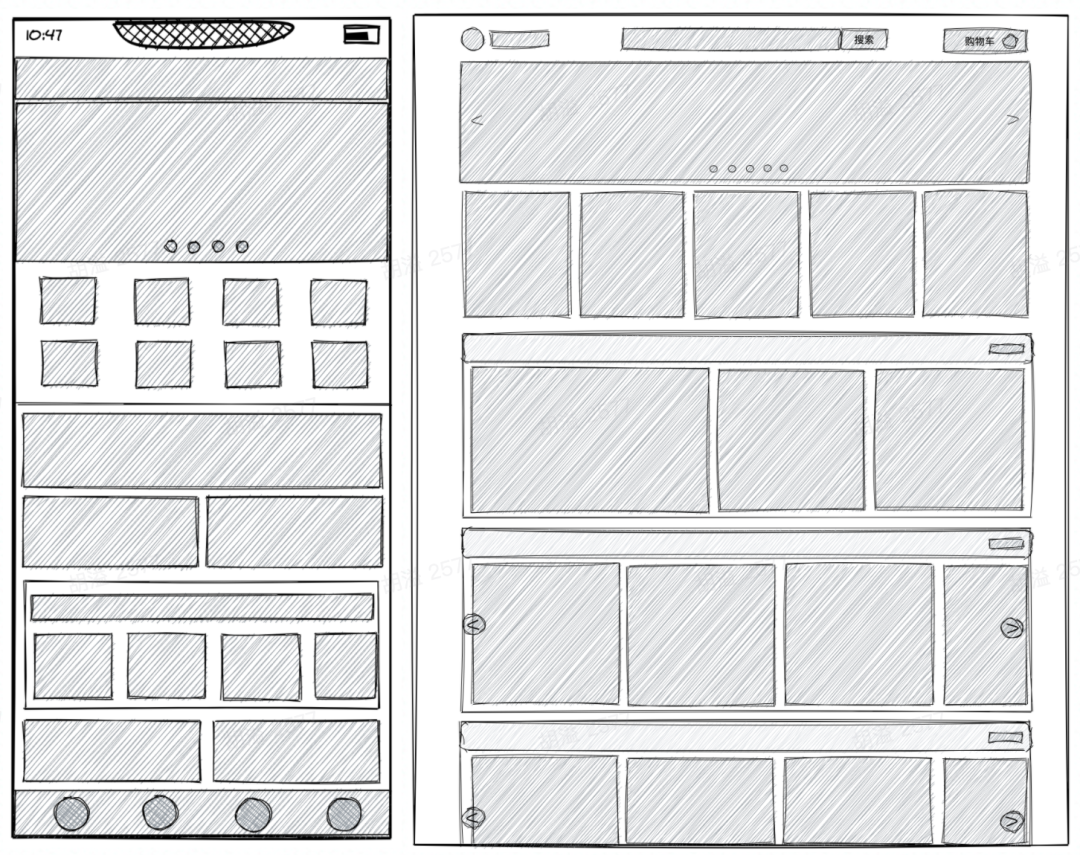
设计思路
假设页面预期渲染 n 个组件,每个组件均会触发请求其他接口。设计这样一个长页面,我们主要会面临以下两个问题:
渲染下一屏组件的时机应该如何判断?
在数据反复更新的过程中,如何让组件不重复发起数据请求?
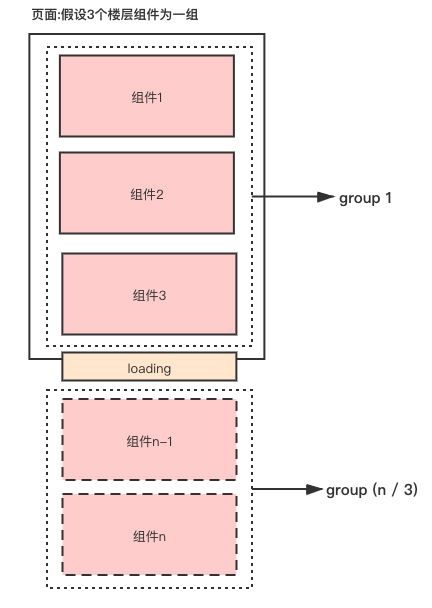 图 1
图 1
一、渲染下一屏的时机
1. 初始定义
以首页为例,我们将楼层数据源用 homeInfo 变量保存,而实际渲染的数据用 compList 保存。另外,我们需要一个 loading 组件,该组件始终处于楼层组件的最下方。
const homeInfo = [...楼层数据];
const [compList, setCompList] = useState([]); // 渲染的组件数据
const bottomDomRef = useRef<HTMLDivElement>(null);
// 楼层组件
<div>
{compList.map((homeItem, index) => (
<div className="home-floor" key={index}>
// 根据不同的楼层渲染不同的楼层组件
{renderHomeConfig(homeItem)}
</div>
))}
</div>
// loading DOM
<div ref={bottomDomRef} className='bottom-loading'>
<Icon name="loading" />
</div>
// completed DOM
<div className="bottom-completed">
<p>已经到底啦</p>
</div>
2. Loading 组件是否在视图内
如图 1 所示,当 loading 组件的位置滚动到视图中时,并且如果此时还有未渲染的组件,这时便是渲染下一屏的时机。
判断组件是否在视图内有两种方式,一种是调用调用Element.getBoundingClientRect\(\)[1]方法以获取 loading 元素的边界信息,进行判断,另一种是调用Intersection Observer API[2]进行判断。
方法 1:getBoundingClientRect
我们需要知道 窗口高度 以及 Loading 组件的高度。
Element.clientHeight 元素内部的高度,包含内边距,但不包括水平滚动条、边框和外边距。
Element.scrollHeight 元素内容高度的度量,包括由于溢出导致的视图中不可见内容。
Element.getBoundingClientRect() 方法返回元素的大小及其相对于视口的位置。
const scrollRenderHandler = ():void => {
const rect = bottomDomRef.current?.getBoundingClientRect();
// top 是loading组件的位置
const top = rect ? rect.top : 0;
// 视窗高
const clientHeight = document.documentElement.clientHeight
|| document.body.clientHeight;
if (top < clientHeight && 组件没渲染完) {
// 继续渲染
}
}
useEffect(() => {
document.addEventListener('scroll', scrollRenderHandler);
return (): void => {
document.removeEventListener('scroll', scrollRenderHandler);
};
}, [scrollRenderHandler]);
方法 2:Intersection Observer
使用 react-intersection-observer 的 api 判断 loading 元素是否在视图内。
// Use object destructing, so you don't need to remember the exact order
const { ref, inView, entry } = useInView(options);
// Or array destructing, making it easy to customize the field names
const [ref, inView, entry] = useInView(options);
import { useInView } from 'react-intersection-observer';
const [bottomDomRef, inView] = useInView({
threshold: 0,
});
const scrollRenderHandler = ():void => {
if (inView && 组件没渲染完) {
// 继续渲染
}
}
3. 组件是否渲染完成
假设一屏展示 3 个组件,类似常见分页逻辑中的 pageSize = 3,我们可以将 n 个组件分割成每 3 个 1 组,对每组依次进行渲染,并用 compGroups 保存分割的组,同时使用 groupIdx 指针来指向下一个需要渲染的组序列。
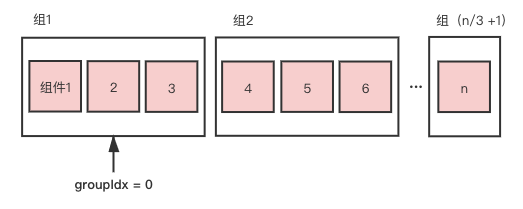
export const splitGroups = (homeList: any[], pageSize: number): any[] => {
const groupsTemp = [];
for (let i = 0; i < homeList.length; i += pageSize) {
groupsTemp.push(homeList.slice(i, i + pageSize));
}
return groupsTemp;
};
const compGroups = useMemo(() => splitGroups(homeInfo, 3), [homeInfo]);
const groupCount = compGroups.length;
const [groupIdx, setGroupIdx] = useState(0);
当分割好组后,如何判断组件没渲染完的问题便迎刃而解,当 groupIdx 小于 groupCount,更新 compList 和 groupIdx。
if (top < clientHeight && groupIdx < compGroups.length) {
setCompList(compList.concat(compGroups[groupIdx]));
setGroupIdx(groupIdx + 1);
}
4. 监听滚动优化
在滚动时会频繁触发 scrollRenderHandler 函数,导致页面性能低下。此时需要采用节流,并用 useCallback 缓存 scrollRenderHandler 函数用来提升性能。
const [scrollRenderHandler] = useDebounce((): void => {
if (inView && groupIdx < groupCount) {
setCompList(compList.concat(compGroups[groupIdx]));
setGroupIdx(groupIdx + 1);
}
},
300,
[compGroups, compList, groupIdx, inView],
);
useEffect(() => {
document.addEventListener('scroll', scrollRenderHandler);
return (): void => {
document.removeEventListener('scroll', scrollRenderHandler);
};
}, [scrollRenderHandler]);
export default function useDebounce<T extends(...args: any[]) => any>(
func: T,
delay: number,
deps: DependencyList = [],
): [T, () => void] {
const timer = useRef<number>();
const cancel = useCallback(() => {
if (timer.current) {
clearTimeout(timer.current);
}
}, []);
const run = useCallback((...args) => {
cancel();
timer.current = window.setTimeout(() => {
func(...args);
}, delay);
}, deps);
return [run as T, cancel];
}
二、不重复发起数据请求
1. 症结分析
至此,随着屏幕滚动,我们基本完成了组件动态渲染的要求。但还有另外一个问题:随着滚动,相同的数据接口请求了多次。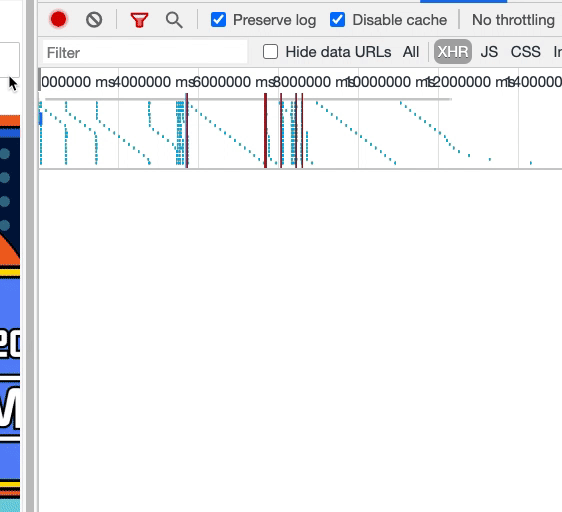
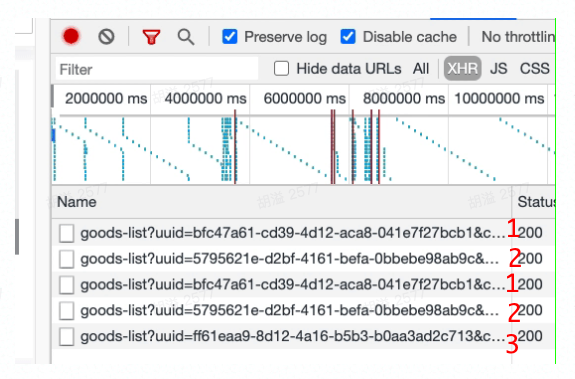 如上图,同一楼层的接口被请求了两遍。这意味着,在窗口滚动的过程中,我们反复更新了 compList 数据,从而导致了楼层组件重新渲染,而每个楼层组件的数据请求,是放在组件内部的,这与该楼层的唯一标识 uuid 相关,因此导致数据接口的重复请求。
如上图,同一楼层的接口被请求了两遍。这意味着,在窗口滚动的过程中,我们反复更新了 compList 数据,从而导致了楼层组件重新渲染,而每个楼层组件的数据请求,是放在组件内部的,这与该楼层的唯一标识 uuid 相关,因此导致数据接口的重复请求。
2. React.memo
React Top-Level API – React[3]
通过上述症结我们得知,只要组件不重复渲染,便可规避掉重复请求的问题。
在没有引入 React.memo 之前,使用 PureComponent 可以达到对 props 浅比较的效果,另外,我们也可以采用 shouldComponentUpdate 来进行具体的比较,从而减少组件的渲染次数。
具体如:shouldComponentUpdate(nextProps, nextState)而在函数组件中,我们可以使用 React.memo ,它的使用方法非常简单,如下所示。如果不传 areEqual 则对 props 进行浅比较。若传入,则需要返回具体的比较结果 true, false 。
function MyComponent(props) {
/* render using props */
}
function areEqual(prevProps, nextProps) {
/*
return true if passing nextProps to render would return
the same result as passing prevProps to render,
otherwise return false
*/
}
export default React.memo(MyComponent, areEqual);
因此,我们只需要在对应的楼层组件中,将组件用 memo 进行包裹,并对比它们的唯一标识 uuid 。
代码如下:
import React, { memo } from 'react';
type GoodsRecommedProps = {
...其他 props,
goodsQuery:{
uuid: '...'
}
}
const GoodsRecommed: React.FC<GoodsRecommedProps> = (props) => {
...
}
const isEqual = (prevProps: GoodsRecommedProps, nextProps: GoodsRecommedProps): boolean => {
if (prevProps.goodsQuery.uuid !== nextProps.goodsQuery.uuid) {
return false;
}
return true;
};
export default memo(GoodsRecommed, isEqual);
最后看一下效果,确实没有重复的数据请求了。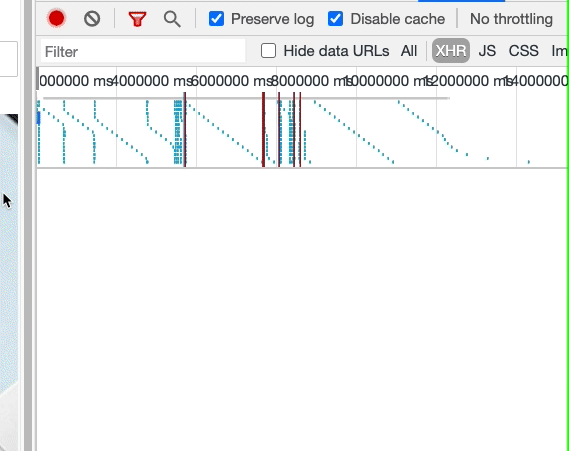
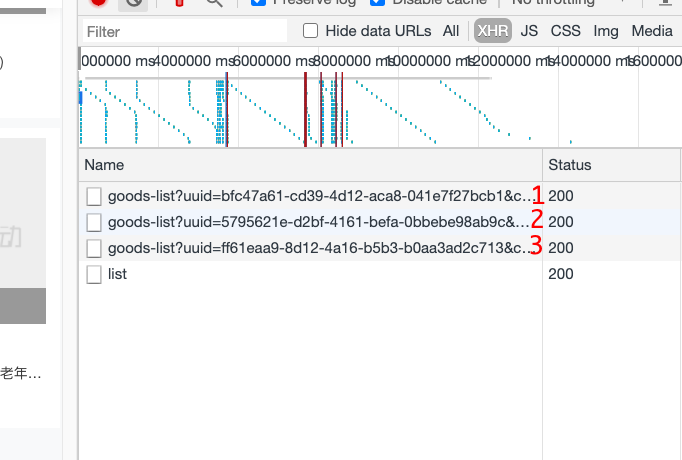
总结
React.memo 用于组件单位的性能优化。
useCallback 根据依赖缓存第一个参数的 callback ,多用于缓存函数。
useMemo 根据依赖缓存的第一个参数的返回值,多用于组件内更细粒度的某一部分性能优化。
在写一个普通的长页面的过程中,如果只追求完成,那么将会非常简单,但如果想要进一步优化,那可做的事情就有很多了。
参考资料
Element.getBoundingClientRect(): https://developer.mozilla.org/zh-CN/docs/Web/API/Element/getBoundingClientRect
[2]Intersection Observer API: https://developer.mozilla.org/zh-CN/docs/Web/API/Intersection_Observer_API
[3]React Top-Level API – React: https://reactjs.org/docs/react-api.html#reactmemo
[4]React Top-Level API – React: https://reactjs.org/docs/react-api.html#reactmemo
[5]Element.getBoundingClientRect() - Web API 接口参考 | MDN: https://developer.mozilla.org/zh-CN/docs/Web/API/Element/getBoundingClientRect
[6]IntersectionObserver API 使用教程 - 阮一峰的网络日志: http://www.ruanyifeng.com/blog/2016/11/intersectionobserver_api.html
[7]精读《react-intersection-observer 源码》: https://zhuanlan.zhihu.com/p/149926289
[8]useCallback、useMemo 分析 & 差别: https://juejin.cn/post/6844904001998176263#heading-7
[9]thebuilder/react-intersection-observer: https://github.com/thebuilder/react-intersection-observer
[10]React 如何渲染大数据量的列表?: https://juejin.cn/post/6844903634036064270
扫内推
Offer快人一步

