如何在 Linux 上恢复误删除的文件或目录?
重磅干货,第一时间送达

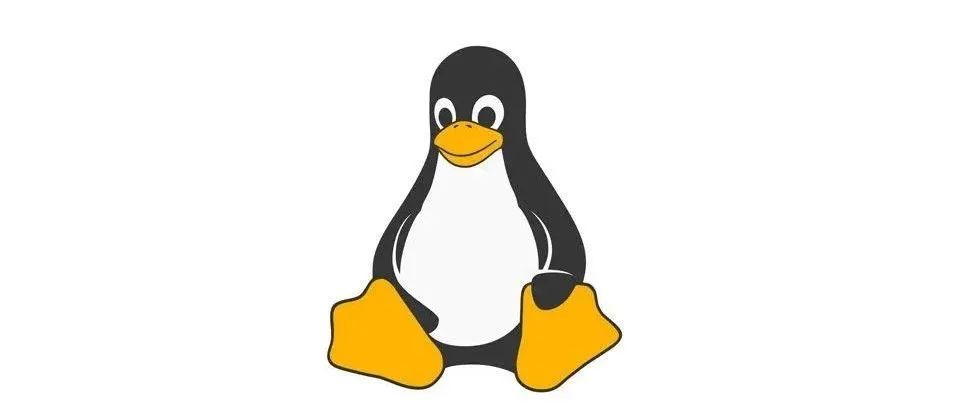
原文链接:http://www.21yunwei.com/archives/6030
原文作者:21运维
原文链接:http://www.21yunwei.com/archives/6030
原文作者:21运维
Linux不像windows有那么显眼的回收站,不是简单的还原就可以了。linux删除文件还原可以分为两种情况,一种是删除以后在进程存在删除信息,一种是删除以后进程都找不到,只有借助于工具还原,这里分别检查介绍下。
一、误删除文件进程还在的情况。
这种一般是有活动的进程存在持续标准输入或输出,到时文件被删除后,进程PID还是存在。这也就是有些服务器删除一些文件但是磁盘不释放的原因。比如当前举例说明:通过一个shell终端对一个测试文件做cat追加操作:
[root@21yunwei_backup ~]# echo "hello py" > testdelete.py
[root@21yunwei_backup ~]# cat >> testdelete.py
hello delete
另外一个终端查看这个文件可以清楚看到内容:
[root@21yunwei_backup ~]# cat testdelete.py
hello py
hello delete
此时,在当前服务器删除文件rm -f ./testdelete.py
命令查看这个目录,文件已经不存在了,那么现在我们将其恢复出来。
1、lsof查看删除的文件进程是否还存在
这里用到一个命令lsof,如没有安装请自行yum或者apt-get。类似这种情况,我们可以先lsof查看删除的文件 是否还在:
[root@21yunwei_backup ~]# lsof | grep deleted
mysqld 1512 mysql 5u REG 252,3 0 6312397 /tmp/ibzW3Lot (deleted)
cat 20464 root 1w REG 252,3 23 1310722 /root/testdelete.py (deleted)
幸运的是这种情况进程还存在 ,那么开始进行恢复 操作。
2、恢复
恢复命令:
cp /proc/pid/fd/1 /指定目录/文件名
进入 进程目录,一般是进入/proc/pid/fd/,针对当前情况:
[root@21yunwei_backup ~]# cd /proc/20464/fd
[root@21yunwei_backup fd]# ll
total 0
lrwx------ 1 root root 64 Nov 15 18:12 0 > /dev/pts/1
l-wx------ 1 root root 64 Nov 15 18:12 1 > /root/testdelete.py (deleted)
lrwx------ 1 root root 64 Nov 15 18:12 2 > /dev/pts/1
恢复操作:
cp 1 /tmp/testdelete.py
查看文件:
[root@21yunwei_backup fd]# cat /tmp/testdelete.py
hello py
hello delete
恢复完成。
二、误删除的文件进程已经不存在,借助于工具还原
创建准备删除的目录并echo一个 带有内容的文件:
[root@21yunwei_backup 21yunwei]# tree
.
├── deletetest
│ └── mail
│ └── test.py
├── lost+found
└── passwd
3 directories, 2 files
[root@21yunwei_backup 21yunwei]# cat /21yunwei/deletetest/mail/test.py
hello Dj
[root@21yunwei_backup 21yunwei]# tail -2 passwd
haproxy:x:500:502::/home/haproxy:/bin/bash
tcpdump:x:72:72::/:/sbin/nologin
执行删除操作:
[root@21yunwei_backup 21yunwei]# rm -rf ./*
[root@21yunwei_backup 21yunwei]# ll
total 0
现在开始进行误删除文件的恢复。这种情况一般是没有守护进行或者后台进程对其持续输入,所以删除就删除 了,lsof也看不到。就要借助于工具。这里我们采用的工具是extundelete第三方工具。恢复步骤如下:
1、停止对当前分区做任何操作,防止inode被覆盖。inode被覆盖基本就告别自行车了。比如停止所在分区的服务,卸载目录所在的设备,有必要的情况下都可以断网。
2、通过dd命令对 当前分区进行备份,防止第三方软件恢复失败导致数据丢失。适合数据非常重要的情况,这里测试,就没有备份,如备份可以考虑如下方式:
dd if=/path/filename of=/dev/vdc1
3、通过umount命令,对当前设备分区卸载。或者fuser 命令。
umount /dev/vdb1 或者 umount /21yunwei
如果提示设备busy,可以用fuser命令强制卸载:fuser -m -v -i -k /21yunwei
4、下载第三方工具extundelete安装,搜索误删除的文件进行还原。
wget http://nchc.dl.sourceforge.net/project/extundelete/extundelete/0.2.4/extundelete-0.2.4.tar.bz2
tar jxvf extundelete-0.2.4.tar.bz2
cd extundelete-0.2.4
./configure
make
make install
扫描误删除的文件:
[root@21yunwei_backup extundelete-0.2.4]# extundelete --inode 2 /dev/vdb1
NOTICE: Extended attributes are not restored.
Loading filesystem metadata ... 8 groups loaded.
Group: 0
Contents of inode 2:
.
.省略N行
File name | Inode number | Deleted status
. 2
.. 2
lost+found 11 Deleted
deletetest 12 Deleted
passwd 14 Deleted
通过扫描发现了我们删除的文件夹,现在执行恢复操作。
(1)恢复单一文件passwd
[root@21yunwei_backup /]# extundelete /dev/vdb1 --restore-file passwd
NOTICE: Extended attributes are not restored.
Loading filesystem metadata ... 8 groups loaded.
Loading journal descriptors ... 46 descriptors loaded.
Successfully restored file passwd
恢复文件是放到了当前目录RECOVERED_FILES。
查看恢复的文件:
[root@21yunwei_backup /]# tail -5 RECOVERED_FILES/passwd
mysql:x:497:500::/home/mysql:/bin/false
nginx:x:496:501::/home/nginx:/sbin/nologin
zabbix:x:495:497:Zabbix Monitoring System:/var/lib/zabbix:/sbin/nologin
haproxy:x:500:502::/home/haproxy:/bin/bash
tcpdump:x:72:72::/:/sbin/nologin
(2)恢复目录deletetest
[root@21yunwei_backup /]# extundelete /dev/vdb1 --restore-directory deletetest
NOTICE: Extended attributes are not restored.
Loading filesystem metadata ... 8 groups loaded.
Loading journal descriptors ... 46 descriptors loaded.
Searching for recoverable inodes in directory deletetest ...
5 recoverable inodes found.
Looking through the directory structure for deleted files ...
[root@21yunwei_backup /]# cat RECOVERED_FILES/deletetest/mail/test.py
hello Dj
(3)恢复所有
[root@21yunwei_backup /]# extundelete /dev/vdb1 --restore-all
NOTICE: Extended attributes are not restored.
Loading filesystem metadata ... 8 groups loaded.
Loading journal descriptors ... 46 descriptors loaded.
Searching for recoverable inodes in directory / ...
5 recoverable inodes found.
Looking through the directory structure for deleted files ...
0 recoverable inodes still lost.
[root@21yunwei_backup /]# cd RECOVERED_FILES/
[root@21yunwei_backup RECOVERED_FILES]# tree
.
├── deletetest
│ └── mail
│ └── test.py
└── passwd
2 directories, 2 files
(4)恢复指定inode
[root@21yunwei_backup /]# extundelete /dev/vdb1 --restore-inode 14
NOTICE: Extended attributes are not restored.
Loading filesystem metadata ... 8 groups loaded.
Loading journal descriptors ... 46 descriptors loaded.
[root@21yunwei_backup /]# tail -5 /RECOVERED_FILES/file.14
mysql:x:497:500::/home/mysql:/bin/false
nginx:x:496:501::/home/nginx:/sbin/nologin
zabbix:x:495:497:Zabbix Monitoring System:/var/lib/zabbix:/sbin/nologin
haproxy:x:500:502::/home/haproxy:/bin/bash
tcpdump:x:72:72::/:/sbin/nologin
注意恢复inode的时候,恢复 出来的文件名和之前不一样,需要单独进行改名。内容是没问题的。
更多的extundelete用法请参考extundelete –help选项参数说明,当前恢复所有的操作完成。
- End - 本公众号全部博文已整理成一个目录,请在公众号后台回复「 m」获取!推荐阅读: 1、4 款超级好用的终端文件管理器,提高你的使用效率!
2、开源神器:可快速在 iOS 设备上安装 Windows、Linux 等操作系统!
3、永远不要在代码中使用「User」这个单词!
4、6 个超酷的网站,专门用于学习算法!
5、Docker 入门终极指南:边学边用
6、grep、sed、awk 高效文件处理 3 剑客!好文和朋友一起看~
