创建 Tekton 流水线
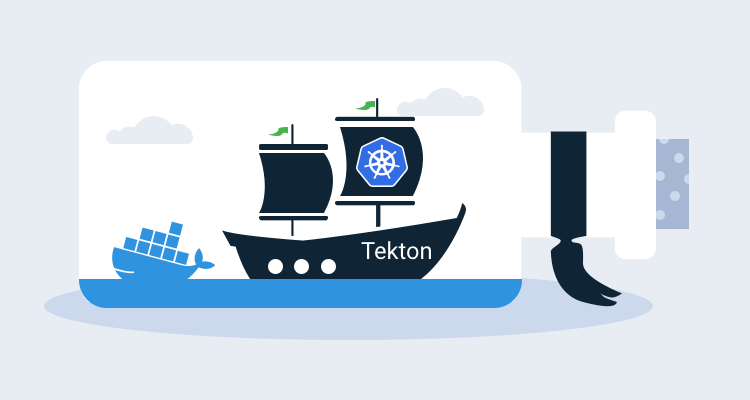 前面我们创建的两个任务
前面我们创建的两个任务 test 和 build-and-push 都已经完成了,我们还可以创建一个流水线来将这两个任务组织起来,形成一个流水线,这里就是我们要使用的 Pipeline 这个 CRD 对象。
创建流水线
比如我们这里的流水线流程为先运行 test 任务,如果通过了再执行后面的 build-and-push 这个任务,那么我们可以创建一个名为 test-pipeline.yaml 的资源对象,内容如下所示:
# test-pipeline.yaml
apiVersion: tekton.dev/v1beta1
kind: Pipeline
metadata:
name: test-pipeline
spec:
resources: # 为 Tasks 提供输入和输出资源声明
- name: demo-git
type: git
- name: harbor-image
type: image
tasks: # 添加task到流水线中
# 运行应用测试
- name: test
taskRef:
name: test
resources:
inputs:
- name: repo # Task 输入名称
resource: demo-git # Pipeline 资源名称
# 构建并推送 Docker 镜像
- name: build-and-push
taskRef:
name: build-and-push
runAfter:
- test # 测试任务执行之后
resources:
inputs:
- name: repo # 指定输入的git仓库资源
resource: demo-git
outputs: # 指定输出的镜像资源
- name: builtImage
resource: harbor-image
首先我们需要定义流水线需要哪些资源,可以是输入或者输出的资源,在这里我们只有一个输入,那就是命名为 repo 的应用程序源码的 GitHub 仓库。接下来定义任务,每个任务都通过 taskRef 进行引用,并传递任务需要的输入参数。
同样直接创建这个资源对象即可:
$ kubectl apply -f test-pipeline.yaml
pipeline.tekton.dev/test-pipeline created
前面我们提到过和通过创建 TaskRun 去触发 Task 任务类似,我们可以通过创建一个 PipelineRun 对象来运行流水线。这里我们创建一个名为 test-pipelinerun.yaml 的 PipelineRun 对象来运行流水线,文件内容如下所示:
apiVersion: tekton.dev/v1beta1
kind: PipelineRun
metadata:
name: test-pipelinerun
spec:
serviceAccountName: build-sa
pipelineRef:
name: test-pipeline
resources:
- name: demo-git # 指定输入的git仓库资源
resourceRef:
name: demo-git
- name: harbor-image # 指定输出的镜像资源
resourceRef:
name: harbor-image
定义方式和 TaskRun 几乎一样,通过 serviceAccountName 属性指定 ServiceAccount 对象,pipelineRef 关联流水线对象。同样直接创建这个资源,创建后就会触发我们的流水线任务了:
$ kubectl apply -f test-pipelinerun.yaml
pipelinerun.tekton.dev/test-pipelinerun created
$ github kubectl get pods | grep test-pipelinerun
test-pipelinerun-build-and-push-62g65-pod-6jqqf 0/4 Init:1/2 0 3s
test-pipelinerun-test-c4r9m-pod-j7jjd 0/2 Completed 0 12s
$ tkn pipelinerun describe test-pipelinerun
Name: test-pipelinerun
Namespace: default
Pipeline Ref: test-pipeline
Service Account: build-sa
Timeout: 1h0m0s
Labels:
tekton.dev/pipeline=test-pipeline
🌡️ Status
STARTED DURATION STATUS
47 seconds ago 22 seconds Succeeded
📦 Resources
NAME RESOURCE REF
∙ demo-git demo-git
∙ harbor-image harbor-image
⚓ Params
No params
📝 Results
No results
📂 Workspaces
No workspaces
🗂 Taskruns
NAME TASK NAME STARTED DURATION STATUS
∙ test-pipelinerun-build-and-push-62g65 build-and-push 38 seconds ago 13 seconds Succeeded
∙ test-pipelinerun-test-c4r9m test 46 seconds ago 8 seconds Succeeded
到这里证明我们的流水线执行成功了。我们将 Tekton 安装在 Kubernetes 集群上,定义了一个 Task,并通过 YAML 清单和 Tekton CLI 创建 TaskRun 对其进行了测试。我们创建了由两个任务组成的 Tektok 流水线,第一个任务是从 GitHub 克隆代码并运行应用程序测试,第二个任务是构建一个 Docker 镜像并将其推送到 Docker Hub 上。
使用 Results 传递数据
上面我们在构建镜像的时候可以看到镜像的 TAG 我们是写死的,或者需要在每次执行的时候通过参数传递进去,比较麻烦,那么有没有什么办法可以自动生成镜像 TAG 呢?比如根据时间戳来生成一个构建的ID。
这里我们可以通过定义一个 Task 任务,然后通过 script 脚本去获取到数据后传入到 results 中去,我们可以把这些 results 数据传递到流水线中的其他任务中去,比如我们想要获取 git commit 的 SHA 值,或者生成一个随机的 ID 来作为镜像 TAG,比如这里我们创建一个名为 generate-build-id 的 Task 任务,定义了 get-timestamp 和 get-buildid 两个 Steps,一个用于生成时间戳,一个用于生成一个包含基本版本的结果值,将结果添加到 results 中去。
# generate-build-id.yaml
apiVersion: tekton.dev/v1beta1
kind: Task
metadata:
name: generate-build-id
spec:
description: >-
Given a base version, this task generates a unique build id by appending
the base-version to the current timestamp.
params:
- name: base-version
description: Base product version
type: string
default: "1.0"
results:
- name: timestamp
description: Current timestamp
- name: build-id
description: ID of the current build
steps:
- name: get-timestamp
image: bash:5.0.18
script: |
#!/usr/bin/env bash
ts=`date "+%Y%m%d-%H%M%S"`
echo "Current Timestamp: ${ts}"
echo ${ts} | tr -d "\n" | tee $(results.timestamp.path)
- name: get-buildid
image: bash:5.0.18
script: |
#!/usr/bin/env bash
ts=`cat $(results.timestamp.path)`
buildId=$(inputs.params.base-version)-${ts}
echo ${buildId} | tr -d "\n" | tee $(results.build-id.path)
直接创建上面的 Task:
kubectl apply -f generate-build-id.yaml
创建完成后,现在我们就可以在 Pipeline 中来使用这个 Task 了,用来生成构建 ID,修改 test-pipeline.yaml,增加 generate-build-id 任务:
# test-pipeline.yaml
apiVersion: tekton.dev/v1beta1
kind: Pipeline
metadata:
name: test-pipeline
spec:
resources: # 为 Tasks 提供输入和输出资源声明
- name: demo-git
type: git
- name: harbor-image
type: image
params:
- name: image-tag
type: string
tasks: # 添加task到流水线中
# 运行应用测试
- name: test
taskRef:
name: test
resources:
inputs:
- name: repo # Task 输入名称
resource: demo-git # Pipeline 资源名称
- name: get-build-id
taskRef:
name: generate-build-id
params:
- name: base-version
value: $(params.image-tag)
# 构建并推送 Docker 镜像
- name: build-and-push
taskRef:
name: build-and-push
runAfter:
- test # 测试任务执行之后
resources:
inputs:
- name: repo # 指定输入的git仓库资源
resource: demo-git
outputs: # 指定输出的镜像资源
- name: builtImage
resource: harbor-image
params:
- name: imageTag
value: "$(tasks.get-build-id.results.build-id)"
然后在 build-and-push 任务中通过 "$(tasks.get-build-id.results.build-id)" 获取构建的 ID,将这个 ID 作为参数传入任务中去,所以我们也需要在 build-and-push 任务中增加 build-id 这个参数:
# task-build-push.yaml
apiVersion: tekton.dev/v1beta1
kind: Task
metadata:
name: build-and-push
spec:
resources:
inputs: # 定义输入资源
- name: repo #输入资源,就是github的那个仓库
type: git
outputs: # 定义输出资源
- name: builtImage # 输出镜像名字
type: image
params:
- name: pathToDockerfile #指明 dockerfile 在仓库中的哪个位置
type: string
default: $(resources.inputs.repo.path)/Dockerfile # repo资源的路径
description: The path to the dockerfile to build
- name: pathToContext #指明 dockerfile 在仓库中的哪个位置
type: string
default: $(resources.inputs.repo.path) # repo资源的路径
description: the build context used by docker daemon
- name: imageTag
type: string
default: "v0.2.0"
description: the docker image tag
steps:
- name: build-and-push
image: docker:stable
script: |
#!/usr/bin/env sh
docker login harbor.k8s.local
docker build -t $(resources.outputs.builtImage.url):$(params.imageTag) -f $(params.pathToDockerfile) $(params.pathToContext)
docker push $(resources.outputs.builtImage.url):$(params.imageTag) # 这边的参数都是在 input 和 output 中定义的
volumeMounts:
- name: dockersock #将docker.sock文件挂载进来,使用宿主机docker daemon 构建镜像
mountPath: /var/run/docker.sock
volumes:
- name: dockersock
hostPath:
path: /var/run/docker.sock
然后需要将 builtImage 这个 output 资源的 url 定义中将镜像 tag 去掉,在 PipelineRun 对象中新增 image-tag 的参数:
# test-pipelinerun.yaml
apiVersion: tekton.dev/v1beta1
kind: PipelineRun
metadata:
name: test-pipelinerun
spec:
serviceAccountName: build-sa
pipelineRef:
name: test-pipeline
resources:
- name: demo-git # 指定输入的git仓库资源
resourceRef:
name: demo-git
- name: harbor-image # 指定输出的镜像资源
resourceRef:
name: harbor-image
params:
- name: image-tag
value: "v0.3.0"
所有修改完成后,重新执行我们的整个流水线即可。
$ tkn pipelinerun logs test-pipelinerun
[test : git-source-repo-g68nd] {"level":"info","ts":1623934515.6170688,"caller":"git/git.go:169","msg":"Successfully cloned https://github.com.cnpmjs.org/cnych/tekton-demo @ 5e1e3a1d0f167b9b639df5b802a0f0f81064d21e (grafted, HEAD, origin/master) in path /workspace/repo"}
[test : git-source-repo-g68nd] {"level":"info","ts":1623934515.6349964,"caller":"git/git.go:207","msg":"Successfully initialized and updated submodules in path /workspace/repo"}
[test : run-test] PASS
[test : run-test] ok _/workspace/repo 0.002s
[get-build-id : get-timestamp] Current Timestamp: 20210617-125634
[get-build-id : get-timestamp] 20210617-125634
[get-build-id : get-buildid] v0.3.0-20210617-125634
[build-and-push : git-source-repo-v2lhk] {"level":"info","ts":1623934601.68953,"caller":"git/git.go:169","msg":"Successfully cloned https://github.com.cnpmjs.org/cnych/tekton-demo @ 5e1e3a1d0f167b9b639df5b802a0f0f81064d21e (grafted, HEAD, origin/master) in path /workspace/repo"}
[build-and-push : git-source-repo-v2lhk] {"level":"info","ts":1623934601.7080255,"caller":"git/git.go:207","msg":"Successfully initialized and updated submodules in path /workspace/repo"}
[build-and-push : build-and-push] Authenticating with existing credentials...
[build-and-push : build-and-push] Login Succeeded
[build-and-push : build-and-push] WARNING! Your password will be stored unencrypted in /root/.docker/config.json.
[build-and-push : build-and-push] Configure a credential helper to remove this warning. See
[build-and-push : build-and-push] https://docs.docker.com/engine/reference/commandline/login/#credentials-store
[build-and-push : build-and-push]
[build-and-push : build-and-push] Sending build context to Docker daemon 154.1kB
[build-and-push : build-and-push] Step 1/6 : FROM golang:1.14-alpine
......
[build-and-push : build-and-push] Successfully built 2358e77bbe0e
[build-and-push : build-and-push] Successfully tagged harbor.k8s.local/course/tekton-demo:v0.3.0-20210617-125634
[build-and-push : build-and-push] The push refers to repository [harbor.k8s.local/course/tekton-demo]
[build-and-push : build-and-push] f9a271a3fb3c: Preparing
......
[build-and-push : build-and-push] 26ec43d351f2: Pushed
[build-and-push : build-and-push] v0.3.0-20210617-125634: digest: sha256:68be388e3f85dd10a6689a986eb2f7f7f5a5c89bb03f40c3db3178e0ce242752 size: 2198
[build-and-push : image-digest-exporter-t54fb] {"severity":"INFO","timestamp":"2021-06-17T12:56:46.54052284Z","caller":"logging/config.go:116","message":"Successfully created the logger."}
[build-and-push : image-digest-exporter-t54fb] {"severity":"INFO","timestamp":"2021-06-17T12:56:46.541010181Z","caller":"logging/config.go:117","message":"Logging level set to: info"}
[build-and-push : image-digest-exporter-t54fb] {"severity":"INFO","timestamp":"2021-06-17T12:56:46.541254959Z","caller":"imagedigestexporter/main.go:59","message":"No index.json found for: builtImage","commit":"7ca5d61"}
我们可以看到在 get-build-id 任务中为我们生成了 v0.3.0-20210617-125634 这样的镜像 TAG,最后也通过 results 传递到了下面的构建任务中去,镜像的 TAG 也更新了。
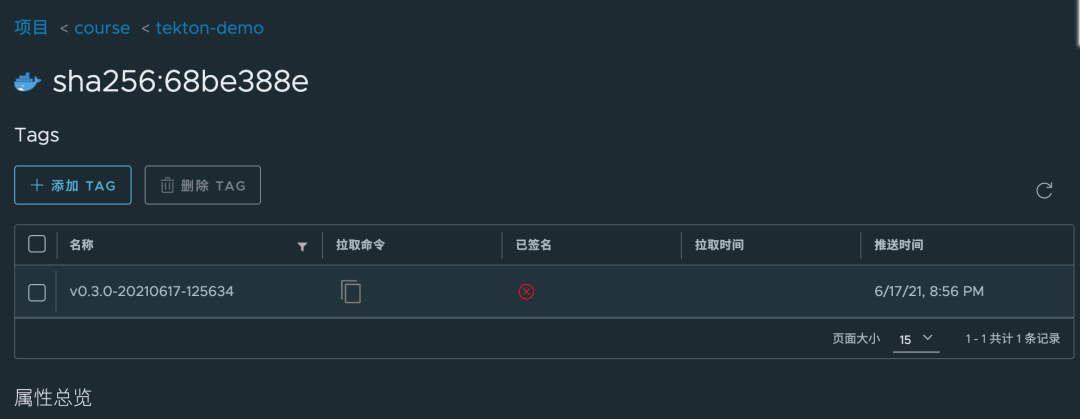
Tekton Catalog
当然这些任务其实都具有一定的通用性的,为此 Tekton 官方提供了一个 Catalog 的服务,用来专门提供一些通用的任务,比如我们想要获取 Git Commit 的相关信息,可以使用 https://artifacthub.io/packages/tekton-task/tekton-catalog-tasks/git-clone 这个 Catalog,文档中也包含相关的使用说明。
到这里我们就完成了使用 Tekton 创建 CI/CD 流水线的一个简单示例,不过这个示例还比较简单,接下来我们再通过一个稍微复杂点的应用来完成我们前面的 Jenkins 流水线。
K8S 进阶训练营
 点击屏末 | 阅读原文 | 即刻学习
点击屏末 | 阅读原文 | 即刻学习

扫描二维码获取
更多云原生知识
k8s 技术圈

