Android仿某看书Banner轮播背景渐变效果
最近发现一个比较有意思的效果,于是想自己操作实践下。效果图如下:

实现的效果:
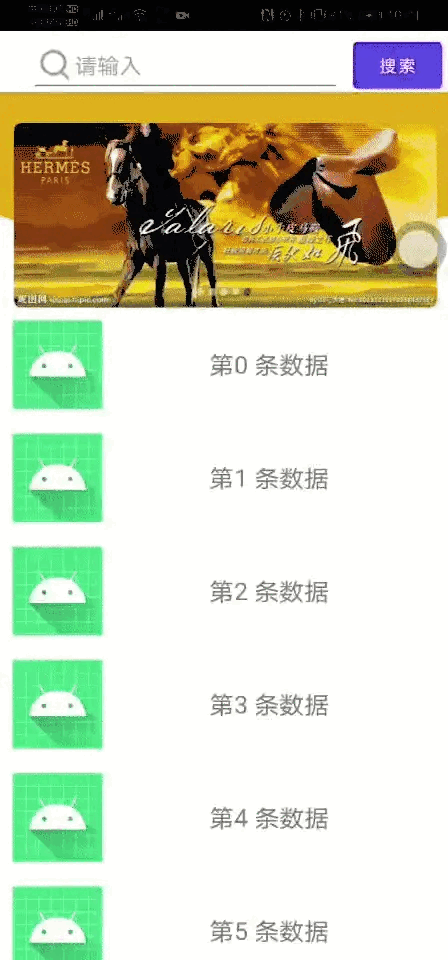
1、实现思路
使用Banner+ 透明的 ImageView 进行搭配实现。
使用Palette来将Banner中每一个Bitmap进行取色,将最亮的色值取出。
将取出的色值配置到背景ImageView上。
2、开始实现
1. 导入依赖
//banner依赖implementation 'com.youth.banner:banner:1.4.10'//palette依赖implementation 'com.android.support:palette-v7:23.4.0'
2. 编写xml文件
android:layout_width="match_parent"android:layout_height="match_parent">android:id="@+id/view_bg"android:layout_width="match_parent"android:layout_height="wrap_content"android:background="#999999"android:paddingTop="100dp"android:scaleType="fitXY"android:src="@drawable/banner_head_bg"android:visibility="visible" />android:id="@+id/view_banner"android:layout_width="match_parent"android:layout_height="150dp"android:layout_marginTop="25dp"app:image_scale_type="fit_xy"app:indicator_height="6dp"app:indicator_width="6dp" />
这里ImageVIew使用的图片如下(透明背景):
下载后创建drawable-xxhdpi文件夹并放入图片

注意这上面有一张图片。
3. 创建数据
//Banner数据的集合var mBannerList: ArrayList= ArrayList() //添加Banner的数据mBannerList.add("https://timgsa.baidu.com/timg?image&quality=80&size=b9999_10000&sec=1556532613936&di=3769695217e3424f18c3d23966ecd4dc&imgtype=0&src=http%3A%2F%2Fpic.90sjimg.com%2Fback_pic%2Fqk%2Fback_origin_pic%2F00%2F04%2F19%2F70e2846ebc02ae10161f25bf7f5461a1.jpg");mBannerList.add("https://timgsa.baidu.com/timg?image&quality=80&size=b9999_10000&sec=1556532665664&di=9ead9eb8a9fe2af9a01b0dd39f3e41f4&imgtype=0&src=http%3A%2F%2Fbpic.588ku.com%2Fback_pic%2F05%2F37%2F28%2F475a43591370453.jpg");mBannerList.add("https://timgsa.baidu.com/timg?image&quality=80&size=b9999_10000&sec=1556532613934&di=0be1c6bbf0441bd19ef6d4e3ce799263&imgtype=0&src=http%3A%2F%2Fpic96.nipic.com%2Ffile%2F20160430%2F7036970_215739900000_2.jpg");mBannerList.add("https://timgsa.baidu.com/timg?image&quality=80&size=b9999_10000&sec=1556532613936&di=4dd453940f49d9801826e6b820490957&imgtype=0&src=http%3A%2F%2Fpic161.nipic.com%2Ffile%2F20180410%2F26429156_154754410034_2.jpg");mBannerList.add("https://timgsa.baidu.com/timg?image&quality=80&size=b9999_10000&sec=1556532613935&di=39c387012e3d8fa2eef90129eaf83c5c&imgtype=0&src=http%3A%2F%2Fpic25.nipic.com%2F20121211%2F7031681_170238437383_2.jpg");
创建实体类用来存放通过Palette获取到的每个Banner的色值
Palette介绍
它能让你从图像中提取突出的颜色。这个类能提取以下几种颜色:
1. Vibrant (充满活力的)2. Vibrant dark (充满活力的黑)3. Vibrant light (充满活力的亮)4. Muted (柔和的)5. Muted dark (柔和的黑)6. Muted lighr (柔和的亮)
package com.lcz.coolweatherjetpack;/*** banner图片颜色渐变Bean* Vibrant (有活力)* Vibrant dark(有活力 暗色)* Vibrant light(有活力 亮色)* Muted (柔和)* Muted dark(柔和 暗色)* Muted light(柔和 亮色)*/public class ColorInfo {private String imgUrl;private int vibrantColor = 0xFF999999;private int vibrantDarkColor = 0xFF999999;private int vibrantLightColor = 0xFF999999;private int mutedColor = 0xFF999999;private int mutedDarkColor = 0xFF999999;private int mutedLightColor = 0xFF999999;public String getImgUrl() {return imgUrl;}public void setImgUrl(String imgUrl) {this.imgUrl = imgUrl;}public int getVibrantColor() {return vibrantColor;}public void setVibrantColor(int vibrantColor) {this.vibrantColor = vibrantColor;}public int getVibrantDarkColor() {return vibrantDarkColor;}public void setVibrantDarkColor(int vibrantDarkColor) {this.vibrantDarkColor = vibrantDarkColor;}public int getVibrantLightColor() {return vibrantLightColor;}public void setVibrantLightColor(int vibrantLightColor) {this.vibrantLightColor = vibrantLightColor;}public int getMutedColor() {return mutedColor;}public void setMutedColor(int mutedColor) {this.mutedColor = mutedColor;}public int getMutedDarkColor() {return mutedDarkColor;}public void setMutedDarkColor(int mutedDarkColor) {this.mutedDarkColor = mutedDarkColor;}public int getMutedLightColor() {return mutedLightColor;}public void setMutedLightColor(int mutedLightColor) {this.mutedLightColor = mutedLightColor;}}
创建集合用来存放数据
//存放Banner背景颜色的集合var mColorList: ArrayList= ArrayList()
将Banner中的每一条数据都存储集合中,方便后续通过Palette进行取色。
count = mBannerList.sizemColorList.clear()for (i in 0..count + 1) {val info = ColorInfo()if (i == 0) {info.imgUrl = mBannerList.get(count - 1)} else if (i == count + 1) {info.imgUrl = mBannerList.get(0)} else {info.imgUrl = mBannerList.get(i - 1)}mColorList.add(info)}
数据都创建完成后就可以创建Banner的图片加载器了~
4. 创建Banner图片加载器,并使用Palette获取Banner图片色值并进行保存
Palette取色方法:
取出来的值为RGB值
//获取Palette 调色板// 这里的bitmap就是需要取色的图片val palette = Palette.from(bitmap).generate()//充满活力的色调val Vibrantrgb = palette.getVibrantSwatch()!!.rgb//充满活力的亮色调val LightVibrantrgb = palette.getLightVibrantSwatch()!!.rgb//充满活力的暗色调val DarkVibrantrgb = palette.getDarkVibrantSwatch()!!.rgb//柔和的色调val Mutedrgb = palette.getMutedSwatch()!!.rgb//柔和的亮色调val LightMutedrgb = palette.getLightMutedSwatch()!!.rgb//柔和的暗色调val DarkMutedrgb = palette.getDarkMutedSwatch()!!.rgb
创建BannerImageLoader类:
package com.lcz.coolweatherjetpackimport android.annotation.SuppressLintimport android.content.Contextimport android.graphics.Bitmapimport android.widget.ImageViewimport androidx.palette.graphics.Paletteimport com.bumptech.glide.Glideimport com.bumptech.glide.load.DataSourceimport com.bumptech.glide.load.engine.GlideExceptionimport com.bumptech.glide.load.resource.bitmap.RoundedCornersimport com.bumptech.glide.request.RequestListenerimport com.bumptech.glide.request.RequestOptionsimport com.bumptech.glide.request.target.Targetimport com.youth.banner.loader.ImageLoader/*** 继承重写banner图片加载器*/class BannerImageLoader : ImageLoader {//存放Banner数据和颜色的集合var colorList: ArrayList= ArrayList() constructor(colorList: ArrayList) : super() { this.colorList = colorList}@SuppressLint("CheckResult")override fun displayImage(context: Context?, path: Any?, imageView: ImageView?) {if (path != null) {//设置Imageview的Pinging值 (美观)imageView!!.setPadding(30, 0, 30, 0);Glide.with(context!!).asBitmap().load(path.toString())//通过listener监听方法 将Banner中的每一张网络图片转换为Bitmap,并通过Bitmap进行取值.listener(object : RequestListener{ override fun onLoadFailed(e: GlideException?,model: Any?,target: Target?, isFirstResource: Boolean): Boolean {return false}override fun onResourceReady(resource: Bitmap?,model: Any?,target: Target?, dataSource: DataSource?,isFirstResource: Boolean): Boolean {setColorList(resource!!, path.toString())return false}//通过RequestOptions.bitmapTransform(RoundedCorners(20)) 设置图片为圆角}).apply(RequestOptions.bitmapTransform(RoundedCorners(20))).into(imageView!!);}}//将Banner中的每一张图片进行取值,并存放到ColorInfo类中private fun setColorList(bitmap: Bitmap, imgUrl: String) {if (colorList == null) {return}//初始化Paletteval palette = Palette.from(bitmap).generate()for (i in 0 until colorList.size) {if (colorList.get(i).getImgUrl().equals(imgUrl)) { // imgUrl作为识别标志if (palette.getVibrantSwatch() != null) {//获取充满活力的色调colorList.get(i).setVibrantColor(palette.getVibrantSwatch()!!.getRgb())}if (palette.getDarkVibrantSwatch() != null) {colorList.get(i).setVibrantDarkColor(palette.getDarkVibrantSwatch()!!.getRgb())}if (palette.getLightVibrantSwatch() != null) {colorList.get(i).setVibrantLightColor(palette.getLightVibrantSwatch()!!.getRgb())}if (palette.getMutedSwatch() != null) {colorList.get(i).setMutedColor(palette.getMutedSwatch()!!.getRgb())}if (palette.getDarkMutedSwatch() != null) {colorList.get(i).setMutedDarkColor(palette.getDarkMutedSwatch()!!.getRgb())}if (palette.getLightVibrantSwatch() != null) {colorList.get(i).setMutedLightColor(palette.getLightVibrantSwatch()!!.getRgb())}}}}/*** Vibrant (有活力)* Vibrant dark(有活力 暗色)* Vibrant light(有活力 亮色)* Muted (柔和)* Muted dark(柔和 暗色)* Muted light(柔和 亮色)*/fun getVibrantColor(position: Int): Int {return colorList[position].vibrantColor}fun getVibrantDarkColor(position: Int): Int {return colorList[position].vibrantDarkColor}fun getVibrantLightColor(position: Int): Int {return colorList[position].vibrantLightColor}fun getMutedColor(position: Int): Int {return colorList[position].mutedColor}fun getMutedDarkColor(position: Int): Int {return colorList[position].mutedDarkColor}fun getMutedLightColor(position: Int): Int {return colorList[position].mutedLightColor}}
在加载器中将色值取出并存放到集合中,接下来就可以在Banner的每次滑动中把对应的色值配对到背景中了。
5. 监听Banner滑动,根据下标获取对应色值,将颜色配置到背景ImageView中。
通过Banner的setOnPageChangeListener进行监听
onPageScrolled:滚动中
onPageSelected:滚动选择中
在监听中使用通过ColorUtils 获取当前banner和下一个banner的色值。并将获取到的值配对到背景和状态栏中。
var IsInit = trueprivate fun initView() {binding!!.viewBanner.setOnPageChangeListener(object : ViewPager.OnPageChangeListener {override fun onPageScrolled(position: Int,positionOffset: Float,positionOffsetPixels: Int) {if (positionOffset > 1) { //会出现极个别大于1的数据return}//修正position,解决两头颜色错乱,来自Banner控件源码if (position === 0) {position == count}if (position > count) {position == 1}if (count > 0) {val pos = (position + 1) % count //很关键//通过ColorUtils 获取当前banner的Vibrant颜色值val vibrantColor = ColorUtils.blendARGB(imageLoader.getVibrantColor(pos),imageLoader.getVibrantColor(pos + 1),positionOffset)//给背景和状态栏都配置颜色binding!!.viewBg.setBackgroundColor(vibrantColor)}}override fun onPageSelected(position: Int) {if (IsInit) { // 第一次,延时加载才能拿到颜色IsInit = falseHandler().postDelayed(Runnable {LogUtils.d("第一次加载")val vibrantColor: Int = imageLoader.getVibrantColor(1)binding!!.viewBg.setBackgroundColor(vibrantColor)}, 500)}}override fun onPageScrollStateChanged(state: Int) {}})/*** 设置状态栏颜色** @param activity*/fun setStatusBarColor(activity: Activity, color: Int) {if (Build.VERSION.SDK_INT >= Build.VERSION_CODES.LOLLIPOP) {val window: Window = activity.window//状态栏改变颜色。window.setStatusBarColor(color)//状态栏改变颜色。LogUtils.d("color:$color")}}
6. 将加载器使用到Banner中。
binding!!.viewBanner.setImageLoader(imageLoader)//设置图片集合.setImages(mBannerList)//设置banner动画效果// banner.setBannerAnimation(Transformer.DepthPage);//设置轮播时间.setDelayTime(3000)//banner设置方法全部调用完毕时最后调用.start()
3、总结
Banner轮播+背景渐变整体实现效果不难,重点在于通过Palette取色完成后,在滑动的监听中通过ColorUtils将数据转换并配对到背景中。
示例源码:
https://github.com/zt80hou/ColorfullBannerDemo
到这里就结束啦。
评论
