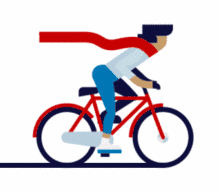HarmonyOS学习路之开发基础—入门篇(Hello,World)
1
编写第一个页面
在Java UI框架中,提供了两种编写布局的方式:在XML中声明UI布局和在代码中创建布局。这两种方式创建出的布局没有本质差别,为了熟悉两种方式,我们将通过XML的方式编写第一个页面,通过代码的方式编写第二个页面。
1、在“Project”窗口,点击“entry > src > main > resources > base > layout”,打开“ability_main.xml”文件。
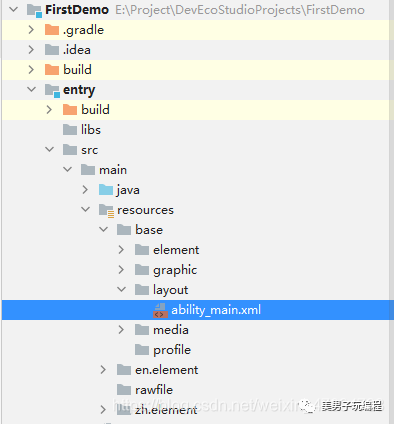
2、第一个页面内有一个文本和一个按钮,使用DependentLayout布局,通过Text和Button组件来实现,其中vp和fp分别表示虚拟像素和字体像素。“ability_main.xml”的示例代码如下:
<?xml version="1.0" encoding="utf-8"?>
<DependentLayout
xmlns:ohos="http://schemas.huawei.com/res/ohos"
ohos:width="match_parent"
ohos:height="match_parent">
<Text
ohos:id="$+id:text"
ohos:width="match_content"
ohos:height="match_content"
ohos:text="Hello World"
ohos:text_color="#000000"
ohos:text_size="32fp"
ohos:center_in_parent="true"/>
<Button
ohos:id="$+id:button"
ohos:width="match_content"
ohos:height="match_content"
ohos:text="Next"
ohos:text_size="19fp"
ohos:text_color="#FFFFFF"
ohos:top_padding="8vp"
ohos:bottom_padding="8vp"
ohos:right_padding="70vp"
ohos:left_padding="70vp"
ohos:center_in_parent="true"
ohos:below="$id:text"
ohos:margin="10vp"/>
</DependentLayout>
3、按钮的背景是蓝色胶囊样式,可以通过graphic目录下的XML文件来设置。右键点击“graphic”文件夹,选择“New > File”,命名为“background_button.xml”,单击回车键。
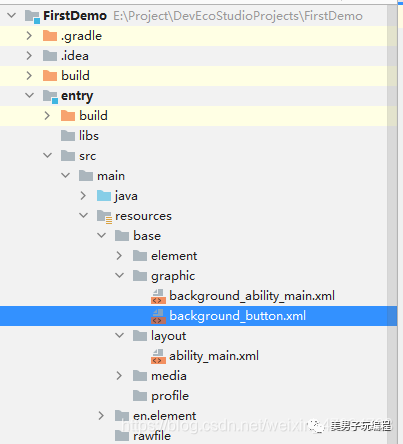
“background_button.xml”的示例代码如下:
<?xml version="1.0" encoding="utf-8"?>
<shape
xmlns:ohos="http://schemas.huawei.com/res/ohos"
ohos:shape="rectangle">
<corners
ohos:radius="100"/>
<solid
ohos:color="#007DFF"/>
</shape>
在layout目录下的“ability_main.xml”文件中,使用background_element="$graphic:background_button"的方式引用“background_button.xml”文件:
<?xml version="1.0" encoding="utf-8"?>
<DependentLayout
...
<Button
ohos:id="$+id:button"
ohos:width="match_content"
ohos:height="match_content"
ohos:text="Next"
ohos:text_size="19fp"
ohos:text_color="#FFFFFF"
ohos:top_padding="8vp"
ohos:bottom_padding="8vp"
ohos:right_padding="70vp"
ohos:left_padding="70vp"
ohos:center_in_parent="true"
ohos:below="$id:text"
ohos:margin="10vp"
ohos:background_element="$graphic:background_button"/>
</DependentLayout>
4、在XML文件中添加组件后,需要在Java代码中加载XML布局。在“Project”窗口,选择“entry > src > main > java > com.example.myapplication > slice” ,打开“MainAbilitySlice.java”文件,使用setUIContent方法加载“ability_main.xml”布局。
“MainAbilitySlice.java”的示例代码如下:
package com.example.firstdemo.slice;
import com.example.firstdemo.ResourceTable;
import ohos.aafwk.ability.AbilitySlice;
import ohos.aafwk.content.Intent;
public class MainAbilitySlice extends AbilitySlice {
@Override
public void onStart(Intent intent) {
super.onStart(intent);
super.setUIContent(ResourceTable.Layout_ability_main);
}
@Override
public void onActive() {
super.onActive();
}
@Override
public void onForeground(Intent intent) {
super.onForeground(intent);
}
}
5、使用预览器或模拟器运行项目,效果如下图所示:

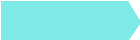 往期推荐
往期推荐