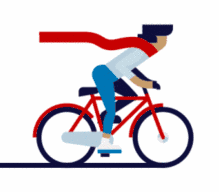HarmonyOS学习路之开发基础—快速入门(创建另一个页面)
1
创建另一个页面
在上一节中,我们用XML的方式编写了一个包含文本和按钮的页面。为了帮助开发者熟悉在代码中创建布局的方式,接下来我们使用代码的方式编写第二个页面。
在“Project”窗口,打开“entry > src > main > java > com.example.myapplication”,右键点击“slice”文件夹,选择“New > Java Class”,命名为“SecondAbilitySlice”,单击回车键。第二个页面上有一个文本。在上一步创建的“SecondAbilitySlice”文件中,添加一个Text,示例代码如下:
import ohos.aafwk.ability.AbilitySlice;
import ohos.aafwk.content.Intent;
import ohos.agp.colors.RgbColor;
import ohos.agp.components.DependentLayout;
import ohos.agp.components.DependentLayout.LayoutConfig;
import ohos.agp.components.Text;
import ohos.agp.components.element.ShapeElement;
import ohos.agp.utils.Color;
public class SecondAbilitySlice extends AbilitySlice {
@Override
public void onStart(Intent intent) {
super.onStart(intent);
// 声明布局
DependentLayout myLayout = new DependentLayout(this);
// 设置布局宽高
myLayout.setWidth(LayoutConfig.MATCH_PARENT);
myLayout.setHeight(LayoutConfig.MATCH_PARENT);
// 设置布局背景为白色
ShapeElement background = new ShapeElement();
background.setRgbColor(new RgbColor(255, 255, 255));
myLayout.setBackground(background);
// 创建一个文本
Text text = new Text(this);
text.setText("Hi there");
text.setWidth(LayoutConfig.MATCH_PARENT);
text.setTextSize(100);
text.setTextColor(Color.BLACK);
// 设置文本的布局
DependentLayout.LayoutConfig textConfig = new DependentLayout.LayoutConfig(LayoutConfig.MATCH_CONTENT, LayoutConfig.MATCH_CONTENT);
textConfig.addRule(LayoutConfig.CENTER_IN_PARENT);
text.setLayoutConfig(textConfig);
myLayout.addComponent(text);
super.setUIContent(myLayout);
}
}
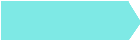 往期推荐
往期推荐

评论