Dialog 使用详解
共 27227字,需浏览 55分钟
·
2020-11-24 11:26

和你一起终身学习,这里是程序员Android
经典好文推荐,通过阅读本文,您将收获以下知识点:
一、Dialog 简介
二、Dialog 基本样式解析
三、简单对话框的实现
四、多选按钮对话框
五、单选按钮对话框
六、列表对话框
七、水平进度条对话框
八、圆形进度条对话框
九、自定义图文对话框
十、自定义输入对话框
十一、自定义样式对话框
十二、自定义Loading样式对话框
十三、继承 DialogFragment 实现对话框
十四、Activity形式的 对话框
十五、倒计时 30s Dialog实现
一、Dialog 简介
在学习Dialog 之前,我们先了解一下Dialog的基础关系。
Dialog的继承关系如下:
java.lang.Object
↳ android.app.Dialog
Dialog 是Android 常用控件之一,主要以弹出框的形式与用户进行交互。对话框是提示用户作出决定或输入额外信息的小窗口。对话框不会填充屏幕,通常用于需要用户采取行动才能继续执行的模式事件。
二、 Dialog 基本样式解析
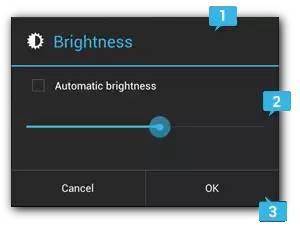
Dialog 基本样式
1.标题
这是可选项,只应在内容区域被详细消息、列表或自定义布局占据时使用。如需陈述的是一条简单消息或问题(如图 上图中的对话框),则不需要标题。
2.内容区域
它可以显示消息、列表或其他自定义布局。
3.操作按钮
对话框中的操作按钮不应超过三个。
三、简单对话框的实现
1.实现效果:
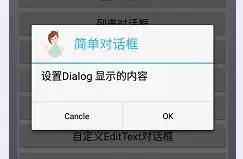
简单对话框
2.实现代码如下:
/**
* 简单对话框
*/
public void SimpleDialog(View view) {
AlertDialog.Builder builder = new AlertDialog.Builder(this);
builder.setIcon(R.drawable.gril).setTitle("简单对话框")
.setMessage("设置Dialog 显示的内容")
.setPositiveButton("OK", new DialogInterface.OnClickListener() {
@Override
public void onClick(DialogInterface dialog, int which) {
Toast.makeText(DiaLogMethods.this, "点击了确定按钮",
Toast.LENGTH_SHORT).show();
}
}).setNegativeButton("Cancle", null).create().show();
}
四、多选按钮对话框
1.实现效果:
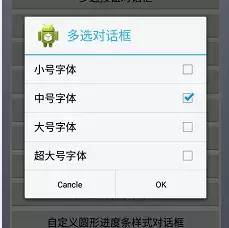
多选按钮对话框
2.实现代码:
/**
* 多选按钮对话框
* */
public void MultiChoiceDialog(View view) {
final String font[] = { "小号字体", "中号字体", "大号字体", "超大号字体" };
final boolean[] MultiChoice = new boolean[] { false, true, false, false };
AlertDialog.Builder builder = new AlertDialog.Builder(this);
builder.setTitle("多选对话框")
.setIcon(R.drawable.ic_launcher)
.setMultiChoiceItems(font, MultiChoice,
new DialogInterface.OnMultiChoiceClickListener() {
@Override
public void onClick(DialogInterface dialog,
int which, boolean isChecked) {
MultiChoice[which] = isChecked;
String choiceString = "";
for (int i = 0; i < MultiChoice.length; i++) {
if (MultiChoice[i]) {
choiceString = choiceString + font[i]
+ " ";
}
}
if (choiceString.equals("")
|| choiceString.length() == 0) {
// 都不选的处理方法
Toast.makeText(DiaLogMethods.this,
"请选择一个内容", Toast.LENGTH_SHORT)
.show();
} else {
Toast.makeText(DiaLogMethods.this,
"选择的字体为" + choiceString,
Toast.LENGTH_SHORT).show();
}
}
}).setPositiveButton("OK", null)
.setNegativeButton("Cancle", null).create().show();
}
五、单选按钮对话框
1.实现效果:
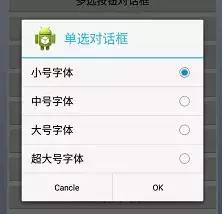
单选按钮对话框
2.实现代码如下:
/**
* 单选按钮对话框实现
**/
public void SingleChoiceDialog(View view) {
final String font[] = { "小号字体", "中号字体", "大号字体", "超大号字体" };
AlertDialog.Builder builder = new AlertDialog.Builder(this);
builder.setTitle("单选对话框")
.setIcon(R.drawable.ic_launcher)
.setSingleChoiceItems(font, 0,
new DialogInterface.OnClickListener() {
@Override
public void onClick(DialogInterface dialog,
int which) {
Toast.makeText(DiaLogMethods.this,
"选择的字体为:" + font[which],
Toast.LENGTH_SHORT).show();
dialog.dismiss();
}
}).setPositiveButton("OK", null)
.setNegativeButton("Cancle", null).create().show();
}
六、列表对话框
1.实现效果如下:
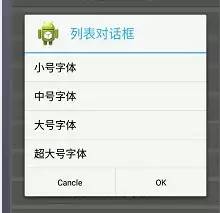
列表对话框
2.实现代码如下:
/**
* 列表对话框实现
**/
public void ListItemDialog(View view) {
final String font[] = { "小号字体", "中号字体", "大号字体", "超大号字体" };
AlertDialog.Builder builder = new AlertDialog.Builder(this);
builder.setIcon(R.drawable.ic_launcher)
.setTitle(" 列表对话框")
.setItems(font, new DialogInterface.OnClickListener() {
@Override
public void onClick(DialogInterface dialog, int which) {
Toast.makeText(DiaLogMethods.this,
"选择内容是:" + font[which], Toast.LENGTH_SHORT)
.show();
}
}).setNegativeButton("Cancle", null)
.setPositiveButton("OK", null).create().show();
}
七、水平进度条对话框
1.实现效果如下:
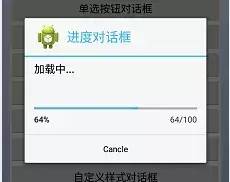
水平进度条对话框
2.实现代码如下:
/**
* 水平进度条对话框实现
**/
@SuppressWarnings("deprecation")
public void HorProgressDialog(View view) {
final ProgressDialog progressDialog = new ProgressDialog(
DiaLogMethods.this);
progressDialog.setTitle("进度对话框");
progressDialog.setIcon(R.drawable.ic_launcher);
progressDialog.setMessage("加载中...");
// 水平进度条显示
progressDialog.setProgressStyle(ProgressDialog.STYLE_HORIZONTAL);
// 圆形进度条显示
// progressDialog.setProgressStyle(ProgressDialog.STYLE_SPINNER);
progressDialog.setCancelable(true);
progressDialog.setButton("Cancle",
new DialogInterface.OnClickListener() {
@Override
public void onClick(DialogInterface dialog, int which) {
Toast.makeText(DiaLogMethods.this, "取消进度条对话框",
Toast.LENGTH_LONG).show();
progressDialog.cancel();
count = 0;
}
});
progressDialog.setMax(100);
progressDialog.show();
count = 0;
new Thread() {
@Override
public void run() {
while (count <= 100) {
progressDialog.setProgress(count++);
try {
Thread.sleep(50);
} catch (InterruptedException e) {
progressDialog.dismiss();
e.printStackTrace();
}
}
progressDialog.dismiss();
}
}.start();
}
八、 圆形进度条对话框
1.实现效果如下:
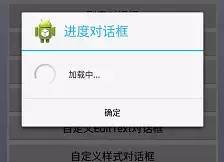
圆形进度条对话框
2.实现代码如下:
/**
* 圆形进度条显示
**/
@SuppressWarnings("deprecation")
public void SpinerProgressDialog(View view) {
final ProgressDialog progressDialog = new ProgressDialog(
DiaLogMethods.this);
progressDialog.setTitle("进度对话框");
progressDialog.setIcon(R.drawable.ic_launcher);
progressDialog.setMessage("加载中...");
// 水平进度条显示
// progressDialog.setProgressStyle(ProgressDialog.STYLE_HORIZONTAL);
// 圆形进度条显示
progressDialog.setProgressStyle(ProgressDialog.STYLE_SPINNER);
progressDialog.setCancelable(true);
progressDialog.setButton("确定", new DialogInterface.OnClickListener() {
@Override
public void onClick(DialogInterface dialog, int which) {
Toast.makeText(DiaLogMethods.this, "取消进度条对话框",
Toast.LENGTH_LONG).show();
progressDialog.cancel();
count = 0;
}
});
progressDialog.setMax(100);
progressDialog.show();
count = 0;
new Thread() {
@Override
public void run() {
while (count <= 100) {
progressDialog.setProgress(count++);
try {
Thread.sleep(50);
} catch (InterruptedException e) {
progressDialog.dismiss();
e.printStackTrace();
}
}
progressDialog.dismiss();
}
}.start();
}
注意 :
水平进度条,圆形进度条的区别 如下:
// 水平进度条显示
progressDialog.setProgressStyle(ProgressDialog.STYLE_HORIZONTAL);
// 圆形进度条显示
progressDialog.setProgressStyle(ProgressDialog.STYLE_SPINNER);
九、 自定义图文对话框
1.实现效果如下:
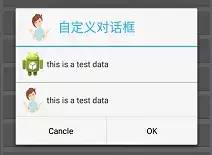
自定义图文对话框
2.实现代码如下:
/**
* 自定义图文对话框实现
**/
public void CustomImgTvDialog(View view) {
AlertDialog.Builder builder = new AlertDialog.Builder(this);
View contextview = getLayoutInflater().inflate(
R.layout.dialog_custom_img_tv, null);
LinearLayout linearLayout1 = (LinearLayout) findViewById(R.id.linlout1);
LinearLayout linearLayout2 = (LinearLayout) findViewById(R.id.linlout2);
ImageView img1 = (ImageView) contextview.findViewById(R.id.img1);
TextView tv1 = (TextView) contextview.findViewById(R.id.tv1);
// 这里可以处理一些点击事件
builder.setIcon(R.drawable.gril).setTitle("自定义对话框")
.setView(contextview)
// 或者在这里处理一些事件
.setPositiveButton("OK", null)
.setNegativeButton("Cancle", null).create().show();
}
注意:
3.自定义图文对话框的布局如下:
<LinearLayout xmlns:android="http://schemas.android.com/apk/res/android"
android:layout_width="match_parent"
android:layout_height="match_parent"
android:orientation="vertical" >
<LinearLayout
android:id="@+id/linlout1"
android:layout_width="match_parent"
android:layout_height="wrap_content"
android:layout_margin="5dp"
android:orientation="horizontal" >
<ImageView
android:id="@+id/img1"
android:layout_width="wrap_content"
android:layout_height="wrap_content"
android:src="@drawable/ic_launcher" />
<TextView
android:id="@+id/tv1"
android:layout_width="match_parent"
android:layout_height="wrap_content"
android:layout_gravity="center_vertical"
android:text="this is a test data" />
LinearLayout>
<View
android:layout_width="match_parent"
android:layout_height="1dp"
android:layout_marginBottom="2dp"
android:layout_marginTop="2dp"
android:background="@android:color/darker_gray" />
<LinearLayout
android:id="@+id/linlout2"
android:layout_width="match_parent"
android:layout_height="wrap_content"
android:layout_margin="5dp"
android:orientation="horizontal" >
<ImageView
android:id="@+id/img2"
android:layout_width="wrap_content"
android:layout_height="45dp"
android:src="@drawable/gril" />
<TextView
android:id="@+id/tv2"
android:layout_width="match_parent"
android:layout_height="wrap_content"
android:layout_gravity="center_vertical"
android:text="this is a test data" />
LinearLayout>
LinearLayout>
十、自定义输入对话框
1.实现效果如下:
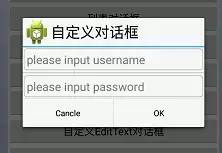
自定义输入对话框
2.实现代码如下:
/**
* 自定义EditText对话框
**/
public void CustomEditTextDialog(View view) {
AlertDialog.Builder builder = new AlertDialog.Builder(this,
android.R.style.Theme_Material_Light_Dialog_Alert);
View Tittleview = getLayoutInflater().inflate(
R.layout.dialog_custom_layout, null);
ImageView img2 = (ImageView) Tittleview.findViewById(R.id.img2);
TextView textView = (TextView) Tittleview.findViewById(R.id.tv2);
textView.setText("自定义对话框");
img2.setImageResource(R.drawable.ic_launcher);
// 自定义tittle
builder.setCustomTitle(Tittleview);
View contentView = getLayoutInflater().inflate(
R.layout.dialog_custom_et, null);
EditText username = (EditText) contentView.findViewById(R.id.username);
EditText passworld = (EditText) contentView
.findViewById(R.id.passworld);
builder.setView(contentView);
builder.setPositiveButton("OK", null).setNegativeButton("Cancle", null)
.create().show();
}
3.自定义对话框 布局如下:
<LinearLayout xmlns:android="http://schemas.android.com/apk/res/android"
android:layout_width="match_parent"
android:layout_height="match_parent"
android:orientation="horizontal">
<ImageView
android:id="@+id/img2"
android:layout_width="wrap_content"
android:layout_height="wrap_content"
android:src="@drawable/ic_launcher" />
<TextView
android:id="@+id/tv2"
android:layout_width="0dp"
android:layout_height="wrap_content"
android:layout_gravity="center_vertical"
android:layout_weight="1"
android:text="自定义Dialog"
android:textColor="@android:color/black"
android:textSize="25sp" />
LinearLayout>
4.自定义 EditText内容布局
<LinearLayout xmlns:android="http://schemas.android.com/apk/res/android"
android:layout_width="match_parent"
android:layout_height="match_parent"
android:orientation="vertical" >
<EditText
android:id="@+id/username"
android:layout_width="match_parent"
android:layout_height="wrap_content"
android:layout_margin="2dp"
android:background="@drawable/custom_edittext_background"
android:hint="please input username"
android:padding="5dp"
android:textSize="20sp" />
<View
android:layout_width="match_parent"
android:layout_height="1dp"
android:layout_marginBottom="2dp"
android:layout_marginTop="2dp"
android:background="@android:color/darker_gray" />
<EditText
android:id="@+id/passworld"
android:layout_width="match_parent"
android:layout_height="wrap_content"
android:layout_margin="2dp"
android:background="@drawable/custom_edittext_background"
android:hint="please input password"
android:padding="5dp"
android:textSize="20sp" />
LinearLayout>
十一、自定义样式对话框
1.实现效果如下:
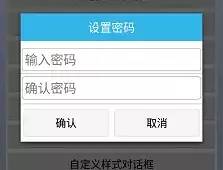
自定义样式对话框
2.实现代码如下:
/**
* 自定义样式对话框
* **/
public void CustomStyleDialog(View v) {
// 对话框和activity绑定,所以必须传递activity对象
Builder builder = new AlertDialog.Builder(this,
android.R.style.Theme_Material_Light_Dialog_Alert);
// 获取对话框对象
final AlertDialog dialog = builder.create();
// 修改对话框的样式(布局结构)
View view = View.inflate(this, R.layout.dialog_custom_style, null);
// 因为在2.3.3版本上,系统默认设置内间距,所以需要去除此内间距
// dialog.setView(view);
dialog.setView(view, 0, 0, 0, 0);
// 找到对话框中所有控件
Button bt_submit = (Button) view.findViewById(R.id.bt_submit);
Button bt_cancel = (Button) view.findViewById(R.id.bt_cancel);
final EditText et_set_psd = (EditText) view
.findViewById(R.id.et_set_psd);
final EditText et_confirm_psd = (EditText) view
.findViewById(R.id.et_confirm_psd);
bt_submit.setOnClickListener(new OnClickListener() {
@Override
public void onClick(View v) {
// 如果用户没有输入两次密码,告知用户输入密码
String psd = et_set_psd.getText().toString().trim();
String confirmPsd = et_confirm_psd.getText().toString().trim();
if (!TextUtils.isEmpty(psd) && !TextUtils.isEmpty(confirmPsd)) {
if (psd.equals(confirmPsd)) {
// 当前的对话框隐藏
dialog.dismiss();
} else {
Toast.makeText(getApplicationContext(), "两次输入密码不一致",
Toast.LENGTH_SHORT).show();
}
} else {
Toast.makeText(getApplicationContext(), "密码不能为空",
Toast.LENGTH_SHORT).show();
}
}
});
bt_cancel.setOnClickListener(new OnClickListener() {
@Override
public void onClick(View v) {
dialog.dismiss();
}
});
// 展示对话框
dialog.show();
}
3.自定义样式dialog_custom_style布局如下:
dialog_custom_style 布局
<LinearLayout xmlns:android="http://schemas.android.com/apk/res/android"
android:layout_width="match_parent"
android:layout_height="match_parent"
android:background="#fff"
android:orientation="vertical" >
<TextView
android:layout_width="match_parent"
android:layout_height="wrap_content"
android:background="@android:color/holo_blue_light"
android:gravity="center"
android:textColor="@android:color/white"
android:layout_marginBottom="10dp"
android:padding="10dp"
android:text="设置密码"
android:textSize="20sp" />
<EditText
android:id="@+id/et_set_psd"
android:layout_width="match_parent"
android:layout_height="wrap_content"
android:layout_margin="2dp"
android:background="@drawable/custom_edittext_background"
android:hint="输入密码"
android:inputType="textPassword"
android:padding="5dp"
android:textSize="22sp" />
<View
android:layout_width="match_parent"
android:layout_height="1dp"
android:layout_marginBottom="2dp"
android:layout_marginTop="2dp"
android:background="@drawable/tittle_bg" />
<EditText
android:id="@+id/et_confirm_psd"
android:layout_width="match_parent"
android:layout_height="wrap_content"
android:layout_margin="2dp"
android:background="@drawable/custom_edittext_background"
android:hint="确认密码"
android:inputType="textPassword"
android:padding="5dp"
android:textSize="22sp" />
<View
android:layout_width="match_parent"
android:layout_height="1dp"
android:layout_marginTop="5dp"
android:background="@drawable/tittle_bg" />
<LinearLayout
android:layout_width="match_parent"
android:layout_height="wrap_content"
android:layout_marginBottom="3dp"
android:layout_marginTop="3dp"
android:orientation="horizontal" >
<Button
android:id="@+id/bt_submit"
android:layout_width="0dp"
android:layout_height="wrap_content"
android:layout_margin="5dp"
android:layout_weight="1"
android:background="@drawable/custom_btn_green_selector"
android:text="确认" >
Button>
<Button
android:id="@+id/bt_cancel"
android:layout_width="0dp"
android:layout_height="wrap_content"
android:layout_margin="5dp"
android:layout_weight="1"
android:background="@drawable/custom_btn_green_selector"
android:text="取消" >
Button>
LinearLayout>
LinearLayout>
4.EditText 的背景是画的edittext_background 圆角矩形
edittext_background 实现
<shape xmlns:android="http://schemas.android.com/apk/res/android"
android:shape="rectangle">
<corners android:radius="5dp" />
<stroke
android:width="1dp"
android:color="@android:color/holo_blue_light" />
shape>
android.R.style.Theme_Material_Light_Dialog_Alert 是用来定义Dialog 样式。
Builder builder = new AlertDialog.Builder(this,
android.R.style.Theme_Material_Light_Dialog_Alert);
十二、 自定义Loading样式对话框
1.实现效果如下:
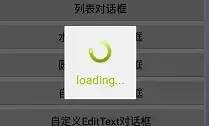
自定义Loading样式对话框
2.实现代码如下:
/**
* 自定义Loading样式对话框
***/
public void CustomStyleProgressDialog(View view) {
LayoutInflater inflater = LayoutInflater.from(this);
View v = inflater.inflate(R.layout.dialog_custom_style_progress, null);
LinearLayout layout = (LinearLayout) v.findViewById(R.id.dialog_view);
ImageView spaceshipImage = (ImageView) v.findViewById(R.id.img);
TextView tipTextView = (TextView) v.findViewById(R.id.tipTextView);
Animation hyperspaceJumpAnimation = AnimationUtils.loadAnimation(this,
R.anim.loading_animation);
spaceshipImage.startAnimation(hyperspaceJumpAnimation);
Dialog loadingDialog = new Dialog(this, R.style.loading_dialog);
// loadingDialog.setCancelable(true);//“返回键”取消 不可以用
loadingDialog.setContentView(layout, new LinearLayout.LayoutParams(
LinearLayout.LayoutParams.MATCH_PARENT,
LinearLayout.LayoutParams.MATCH_PARENT));
loadingDialog.show();
}
3.自定义Dialog Sstyle 如下:
<style name="loading_dialog" parent="android:style/Theme.Dialog">
<item name="android:windowFrame">@nullitem>
<item name="android:windowNoTitle">trueitem>
<item name="android:windowBackground">@drawable/loading_bgitem>
<item name="android:windowIsFloating">trueitem>
<item name="android:windowContentOverlay">@nullitem>
style>
4.自定义Dialog 样式动画如下:
<set xmlns:android="http://schemas.android.com/apk/res/android"
android:shareInterpolator="false" >
<rotate
android:duration="800"
android:fromDegrees="0"
android:interpolator="@android:anim/linear_interpolator"
android:pivotX="50%"
android:pivotY="50%"
android:repeatCount="-1"
android:repeatMode="restart"
android:startOffset="-1"
android:toDegrees="+360" />
set>
5.自定义样式的布局如下:
<LinearLayout xmlns:android="http://schemas.android.com/apk/res/android"
android:id="@+id/dialog_view"
android:layout_width="match_parent"
android:layout_height="match_parent"
android:background="@drawable/loading_bg"
android:gravity="center"
android:orientation="vertical" >
<ImageView
android:id="@+id/img"
android:layout_width="wrap_content"
android:layout_height="wrap_content"
android:layout_marginLeft="20dp"
android:layout_marginRight="20dp"
android:layout_marginTop="20dp"
android:gravity="center_horizontal"
android:src="@drawable/loading" />
<TextView
android:id="@+id/tipTextView"
android:layout_width="wrap_content"
android:layout_height="wrap_content"
android:layout_marginLeft="20dp"
android:layout_marginRight="20dp"
android:layout_marginBottom="20dp"
android:layout_marginTop="10dp"
android:gravity="center_horizontal"
android:text="loading..."
android:textColor="@android:color/holo_green_light"
android:textSize="20sp" />
LinearLayout>
十三、 继承 DialogFragment 实现对话框
1.实现效果如下:
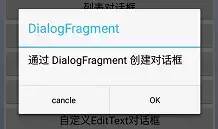
继承 DialogFragment 实现对话框
2.自定义继承DialogFragment 类
实现代码如下:
自定义继承DialogFragment 类
public class CustomDialogFragment extends DialogFragment {
@Override
public Dialog onCreateDialog(Bundle savedInstanceState) {
// Use the Builder class for convenient dialog construction
AlertDialog.Builder builder = new AlertDialog.Builder(getActivity());
builder.setMessage("通过 DialogFragment 创建对话框")
.setTitle("DialogFragment")
.setPositiveButton("OK", new DialogInterface.OnClickListener() {
public void onClick(DialogInterface dialog, int id) {
Toast.makeText(getActivity(), "点击 OK",
Toast.LENGTH_SHORT).show();
}
})
.setNegativeButton("cancle",
new DialogInterface.OnClickListener() {
public void onClick(DialogInterface dialog, int id) {
// User cancelled the dialog
}
});
// Create the AlertDialog object and return it
return builder.create();
}
}
3.Activity 调用显示Dialog方法
/**
* 继承 DialogFragment 实现对话框
* **/
public void CustomFragmentDialog(View view) {
CustomDialogFragment customDialogFragment = new CustomDialogFragment();
customDialogFragment.show(getFragmentManager(), "fragment");
}
十四、 Activity形式的 对话框
只需创建一个Activity,并在
清单文件元素中将其主题设置为 Theme.Holo.Dialog样式即可
<activity android:theme="@android:style/Theme.Holo.Dialog" >
十五、倒计时 30s Dialog实现
1.实现效果如下:
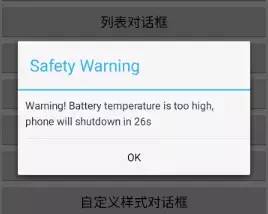
倒计时关机实现
2.实现代码如下:
private TextView mShutDownTextView;
private Handler mOffHandler;
private Timer mShutdownTime;
private Dialog mDialog;
public void CountDownDialog(View view) {
CreateShutDownDialog();
}
private Handler mNumHandler = new Handler() {
public void handleMessage(android.os.Message msg) {
if (msg.what > 0) {
// //动态显示倒计时
mShutDownTextView
.setText("Warning! Battery temperature°С, phone will shutdown in "
+ msg.what + "s");
} else {
if (mDialog != null) {
mDialog.dismiss();
}
mShutdownTime.cancel();
Toast.makeText(getApplicationContext(), "倒计时结束", 0).show();
}
}
};
private void CreateShutDownDialog() {
mShutDownTextView = new TextView(this);
mShutDownTextView.setLineSpacing(1.2f, 1.2f);
mShutDownTextView.setText("");
mShutDownTextView.setPadding(20, 20, 20, 20);
mDialog = new AlertDialog.Builder(this).setTitle("Safety Warning")
.setCancelable(false).setView(mShutDownTextView)
.setPositiveButton("OK", new DialogInterface.OnClickListener() {
public void onClick(DialogInterface dialog, int id) {
mShutdownTime.cancel();
}
}).create();
mDialog.show();
mDialog.setCanceledOnTouchOutside(false);
mShutdownTime = new Timer(true);
TimerTask timeTask = new TimerTask() {
int countTime = 30;
public void run() {
if (countTime > 0) {
countTime--;
}
Message msg = new Message();
msg.what = countTime;
mNumHandler.sendMessage(msg);
}
};
mShutdownTime.schedule(timeTask, 1000, 1000);
}至此,本篇已结束。转载网络的文章,小编觉得很优秀,欢迎点击阅读原文,支持原创作者,如有侵权,恳请联系小编删除。同时感谢您的阅读,期待您的关注。
点个在看,方便您使用时快速查找!
