手把手教你爬取某果TV弹幕数据,并进行数据可视化分析~
回复“书籍”即可获赠Python从入门到进阶共10本电子书
本期是对芒果TV视频评论的一次爬虫与数据分析。
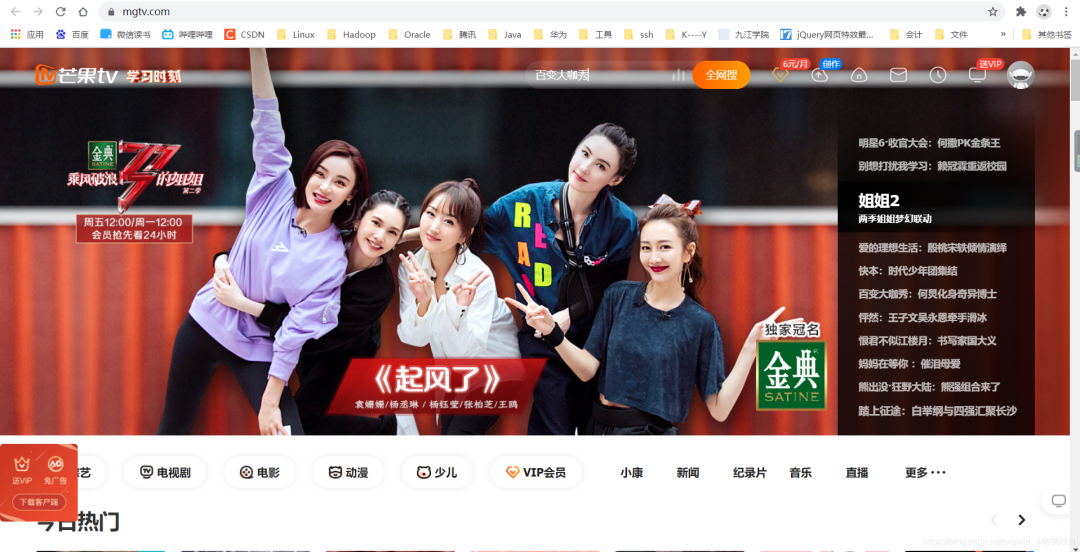
爬虫方面:由于芒果的评论数据是封装在json里面,所以只需要找到json文件,对需要的数据进行提取保存即可。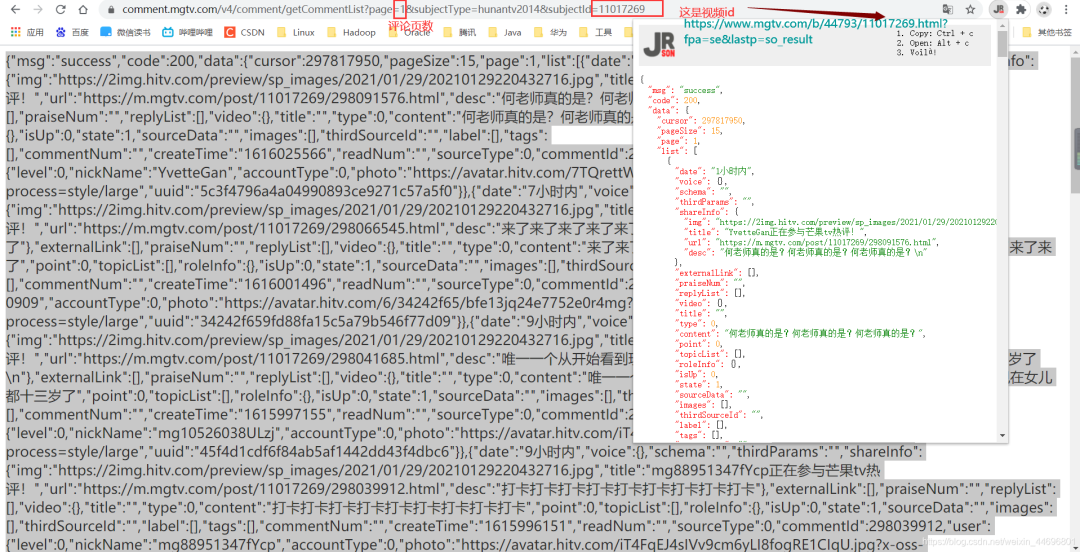
视频网址:https://www.mgtv.com/b/44793/11017269.html?fpa=se&lastp=so_result 评论json数据网址:https://comment.mgtv.com/v4/comment/getCommentList?page=1&subjectType=hunantv2014&subjectId=11017269 注:只要替换subjectId的值,即可爬取其他视频的评论
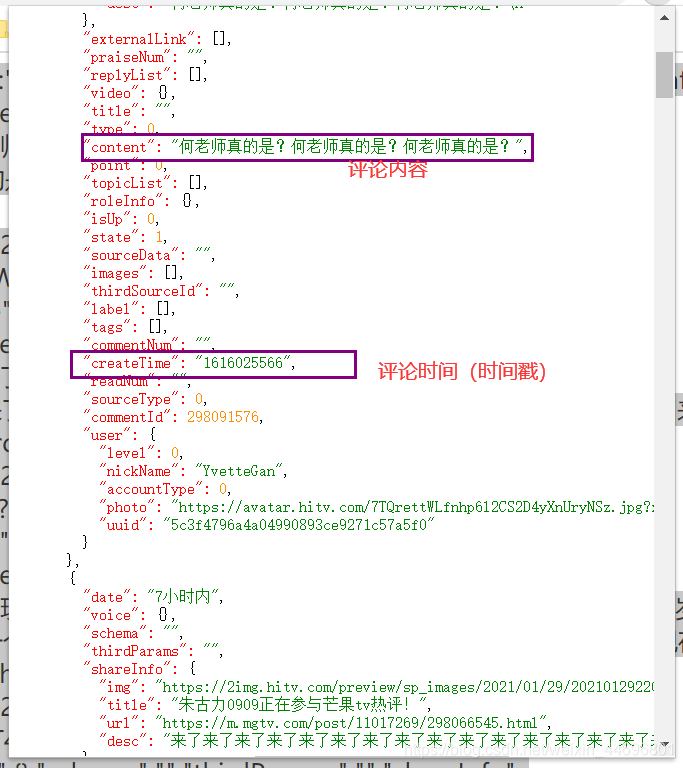
数据分析方面:涉及到了词云图,条形,折线,饼图,后三者是对评论时间的分析,然而芒果TV的评论时间是以时间戳的形式显示,所以要进行转换,再去统计出现次数。
项目结构: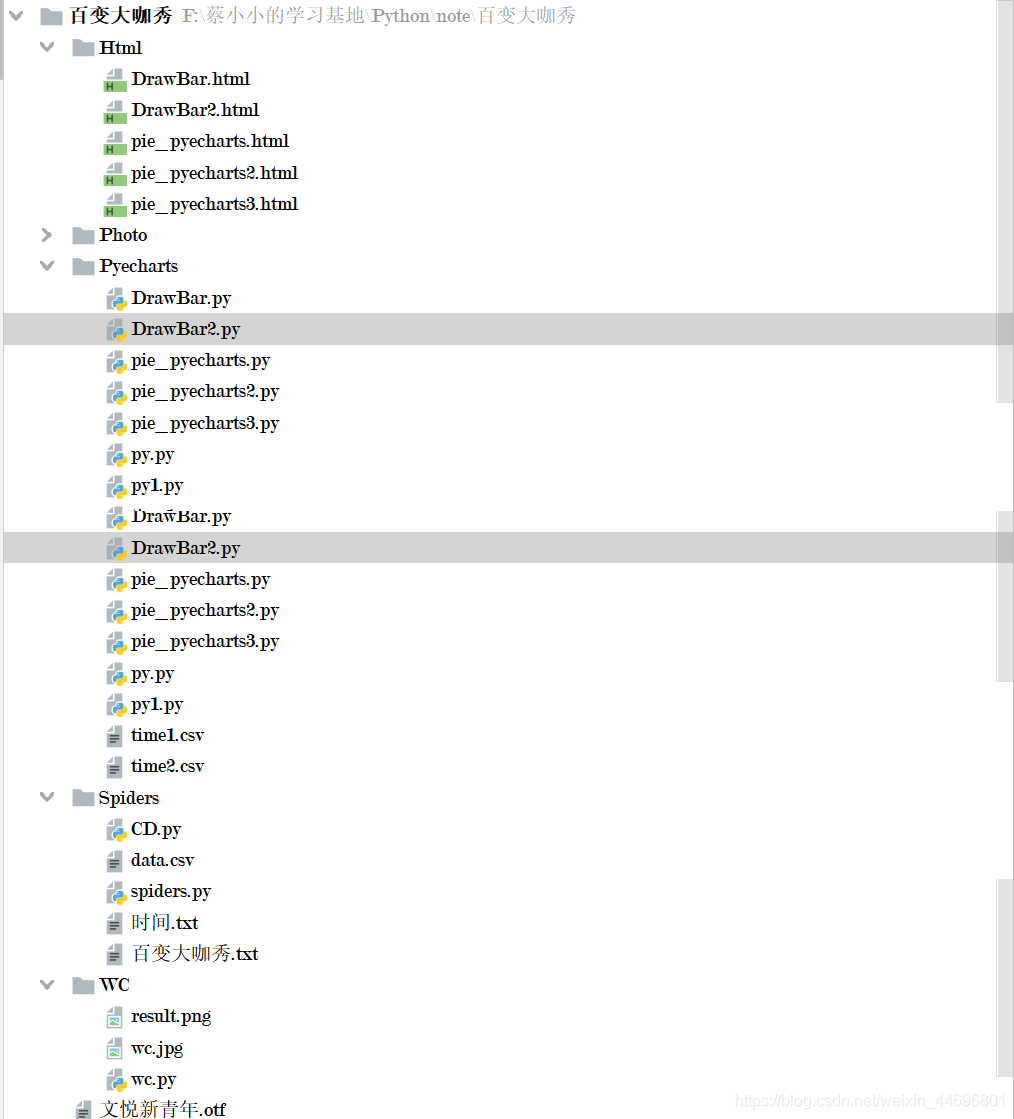 一. 爬虫部分:1.爬虫代码:spiders.py
一. 爬虫部分:1.爬虫代码:spiders.py
# coding=gbk
import csv
import os
import sys
import time
import rdata as rdata
import requests
import json
import pandas as pd
# 封装数据的网站
from python_helper.api.src.service.LogHelper import setting
headers = {
'cookie': 'cna=J7K2Fok5AXECARu7QWn6+cxu; isg=BCcnDiP-NfKV5bF-OctWuXuatl3xrPuOyBVJJfmQLrZn6ESqAX0y3jrhCuj2ANMG; l=eBSmWoPRQeT6Zn3iBO5whurza77O1CAf1sPzaNbMiIncC6BR1AvOCJxQLtyCvptRR8XcGLLB4nU7C5eTae7_7CDmndLHuI50MbkyCef..',
'user-agent': 'Mozilla/5.0 (Macintosh; Intel Mac OS X 10_13_6) AppleWebKit/537.36 (KHTML, like Gecko) Chrome/81.0.4044.138 Safari/537.36'
}
for i in range(1,99):
#url = f'https://search.damai.cn/searchajax.html?keyword=&cty=&ctl=%E6%BC%94%E5%94%B1%E4%BC%9A&sctl=&tsg=0&st=&et=&order=1&pageSize=30&currPage={i}&tn='
url = f'https://comment.mgtv.com/v4/comment/getCommentList?page={i}&subjectType=hunantv2014&subjectId=11017269'
print(url)
response = requests.get(url, headers=headers)
json_text = json.loads(response.text)
# print(json_text.keys())
for t in range(1, 14):
rdata1 = json_text['data']['list'][t]['content']
rdata2 = int(json_text['data']['list'][t]['createTime'])
# 转换为其他日期格式,如:"%Y-%m-%d %H:%M:%S"
timeArray = time.localtime(rdata2)
rdata2 = time.strftime("%Y-%m-%d %H:%M:%S", timeArray)
#print(rdata2)
print(rdata1,rdata2)
f = open('百变大咖秀.txt', 'a+',encoding="utf-8")
print(rdata1,file = f)
f = open('时间.txt', 'a+', encoding="utf-8")
print(rdata2, file=f)
f.close()
2.将评论时间的txt文件读入csv文件 CD.py
# coding=gbk
import csv
csvFile = open("data.csv",'w',newline='',encoding='utf-8')
writer = csv.writer(csvFile)
csvRow = []
f = open("时间.txt",'r',encoding='GB2312')
for line in f:
csvRow = line.split()
writer.writerow(csvRow)
f.close()
csvFile.close()
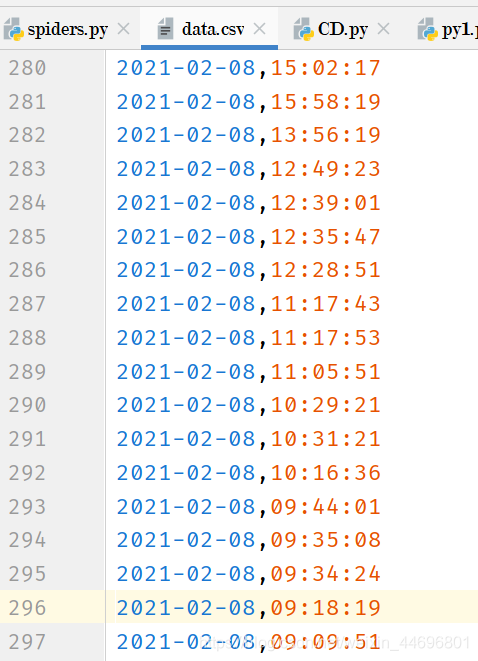 二. 数据分析
1.制作词云图
wc.py
二. 数据分析
1.制作词云图
wc.py
import numpy as np
import jieba
from wordcloud import WordCloud
from matplotlib import pyplot as plt
from PIL import Image
# 上面的包自己安装,不会的就百度
f = open('../Spiders/百变大咖秀.txt', 'r', encoding='utf-8') # 这是数据源,也就是想生成词云的数据
txt = f.read() # 读取文件
f.close() # 关闭文件,其实用with就好,但是懒得改了
# 如果是文章的话,需要用到jieba分词,分完之后也可以自己处理下再生成词云
words = jieba.lcut(txt)
newtxt = ' '.join(words)
img = Image.open(r'wc.jpg') # 想要搞得形状
img_array = np.array(img)
# 相关配置,里面这个collocations配置可以避免重复
wordcloud = WordCloud(
background_color="white",
width=1080,
height=960,
font_path="../文悦新青年.otf",
max_words=150,
scale=7,#清晰度
max_font_size=100,
mask=img_array,
collocations=False).generate(txt)
plt.imshow(wordcloud)
plt.axis('off')
plt.show()
wordcloud.to_file('../Photo/result.png')
轮廓图:wc.jpg 词云图:result.png
(注:停用词自己加,这里没有放)
词云图:result.png
(注:停用词自己加,这里没有放) 2.可视化分析
2.可视化分析
(1)时间数据处理
py.py (统计一天各个时间段内的评论数)
# coding=gbk
import csv
from pyecharts import options as opts
from sympy.combinatorics import Subset
from wordcloud import WordCloud
with open('../Spiders/data.csv') as csvfile:
reader = csv.reader(csvfile)
data1 = [str(row[1])[0:2] for row in reader]
print(data1)
print(type(data1))
#先变成集合得到seq中的所有元素,避免重复遍历
set_seq = set(data1)
rst = []
for item in set_seq:
rst.append((item,data1.count(item))) #添加元素及出现个数
rst.sort()
print(type(rst))
print(rst)
with open("time2.csv", "w+", newline='', encoding='utf-8') as f:
writer = csv.writer(f, delimiter=',')
for i in rst: # 对于每一行的,将这一行的每个元素分别写在对应的列中
writer.writerow(i)
with open('time2.csv') as csvfile:
reader = csv.reader(csvfile)
x = [str(row[0]) for row in reader]
print(x)
with open('time2.csv') as csvfile:
reader = csv.reader(csvfile)
y1 = [float(row[1]) for row in reader]
print(y1)
处理结果(评论时间,评论数)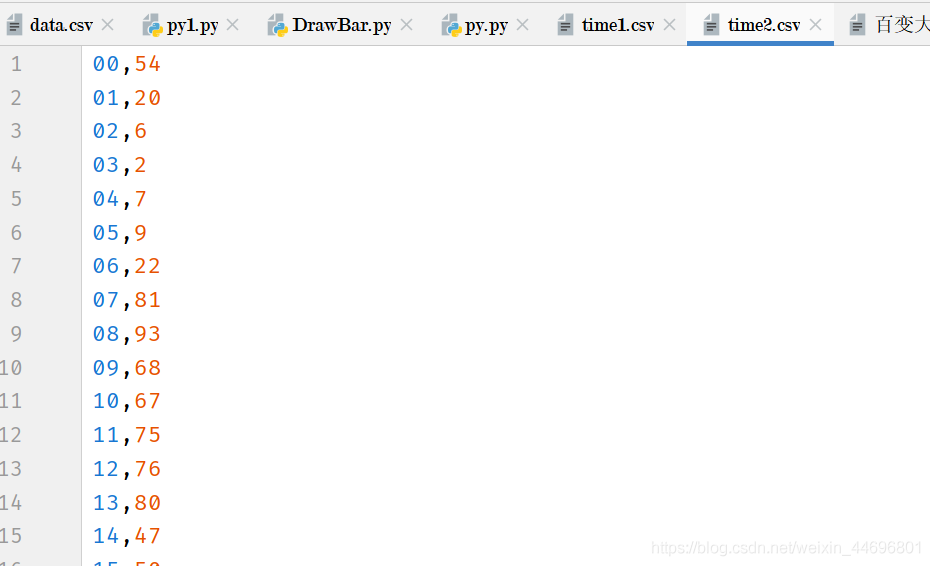 py1.py (统计最近评论数)
py1.py (统计最近评论数)
# coding=gbk
import csv
from pyecharts import options as opts
from sympy.combinatorics import Subset
from wordcloud import WordCloud
with open('../Spiders/data.csv') as csvfile:
reader = csv.reader(csvfile)
data1 = [str(row[0]) for row in reader]
#print(data1)
print(type(data1))
#先变成集合得到seq中的所有元素,避免重复遍历
set_seq = set(data1)
rst = []
for item in set_seq:
rst.append((item,data1.count(item))) #添加元素及出现个数
rst.sort()
print(type(rst))
print(rst)
with open("time1.csv", "w+", newline='', encoding='utf-8') as f:
writer = csv.writer(f, delimiter=',')
for i in rst: # 对于每一行的,将这一行的每个元素分别写在对应的列中
writer.writerow(i)
with open('time1.csv') as csvfile:
reader = csv.reader(csvfile)
x = [str(row[0]) for row in reader]
print(x)
with open('time1.csv') as csvfile:
reader = csv.reader(csvfile)
y1 = [float(row[1]) for row in reader]
print(y1)
处理结果(评论时间,评论数)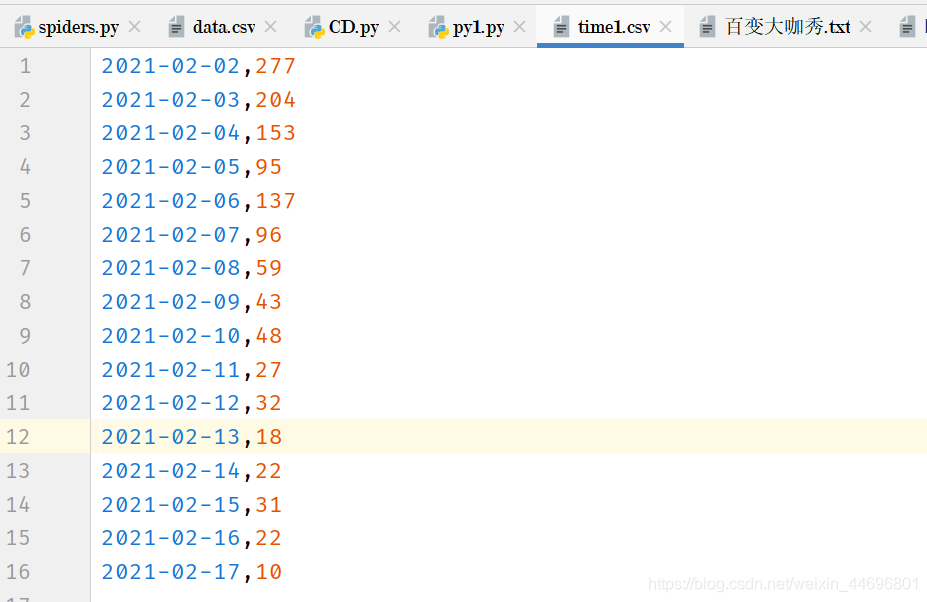 (2)制作最近评论数条形图与折线图
DrawBar.py
(2)制作最近评论数条形图与折线图
DrawBar.py
# encoding: utf-8
import csv
import pyecharts.options as opts
from pyecharts.charts import Bar
from pyecharts.globals import ThemeType
class DrawBar(object):
"""绘制柱形图类"""
def __init__(self):
"""创建柱状图实例,并设置宽高和风格"""
self.bar = Bar(init_opts=opts.InitOpts(width='1500px', height='700px', theme=ThemeType.LIGHT))
def add_x(self):
"""为图形添加X轴数据"""
with open('time1.csv') as csvfile:
reader = csv.reader(csvfile)
x = [str(row[0]) for row in reader]
print(x)
self.bar.add_xaxis(
xaxis_data=x,
)
def add_y(self):
with open('time1.csv') as csvfile:
reader = csv.reader(csvfile)
y1 = [float(row[1]) for row in reader]
print(y1)
"""为图形添加Y轴数据,可添加多条"""
self.bar.add_yaxis( # 第一个Y轴数据
series_name="评论数", # Y轴数据名称
y_axis=y1, # Y轴数据
label_opts=opts.LabelOpts(is_show=False), # 设置标签
bar_max_width='70px', # 设置柱子最大宽度
)
def set_global(self):
"""设置图形的全局属性"""
#self.bar(width=2000,height=1000)
self.bar.set_global_opts(
title_opts=opts.TitleOpts( # 设置标题
title='百变大咖秀近日评论统计',title_textstyle_opts=opts.TextStyleOpts(font_size=35)
),
tooltip_opts=opts.TooltipOpts( # 提示框配置项(鼠标移到图形上时显示的东西)
is_show=True, # 是否显示提示框
trigger="axis", # 触发类型(axis坐标轴触发,鼠标移到时会有一条垂直于X轴的实线跟随鼠标移动,并显示提示信息)
axis_pointer_type="cross" # 指示器类型(cross将会生成两条分别垂直于X轴和Y轴的虚线,不启用trigger才会显示完全)
),
toolbox_opts=opts.ToolboxOpts(), # 工具箱配置项(什么都不填默认开启所有工具)
)
def draw(self):
"""绘制图形"""
self.add_x()
self.add_y()
self.set_global()
self.bar.render('../Html/DrawBar.html') # 将图绘制到 test.html 文件内,可在浏览器打开
def run(self):
"""执行函数"""
self.draw()
if __name__ == '__main__':
app = DrawBar()
app.run()
效果图:DrawBar.html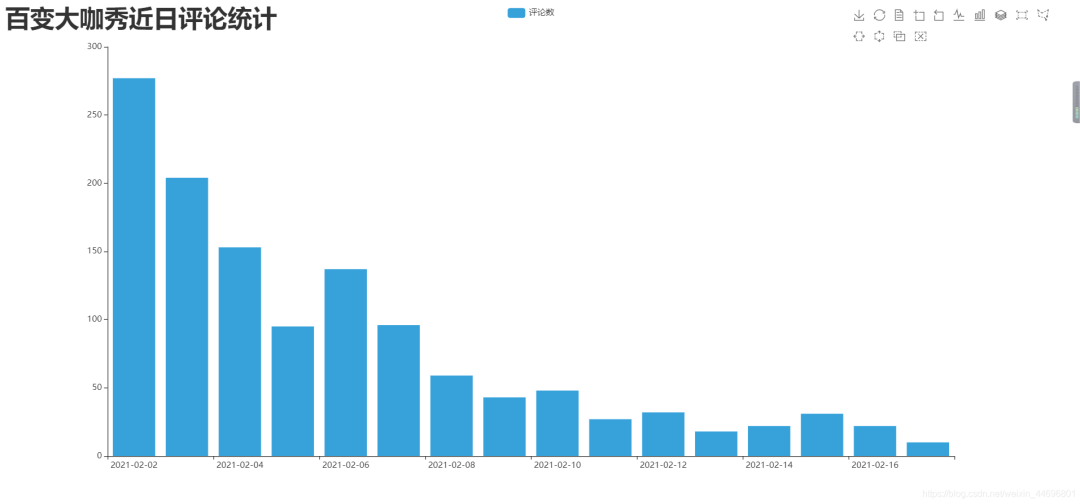
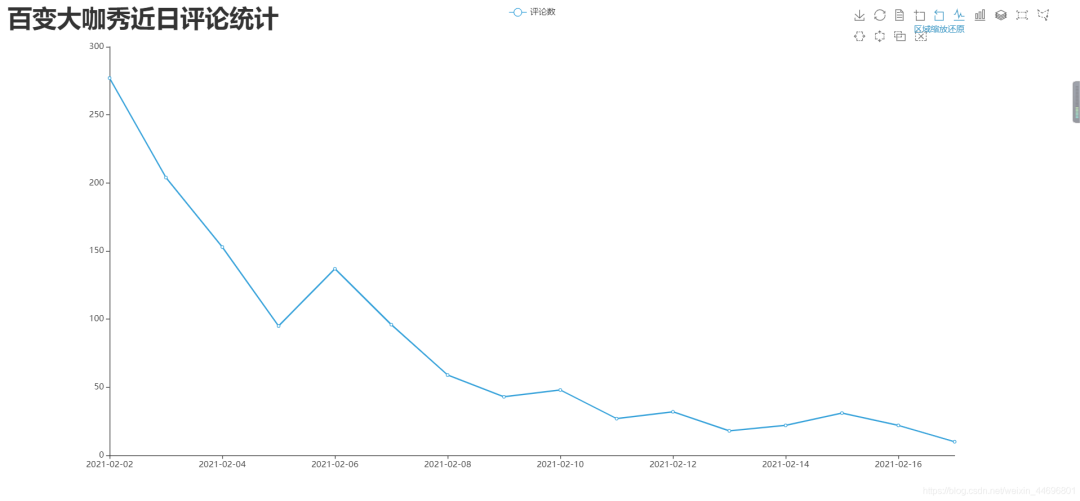 (3)制作每小时评论条形图与折线图
DrawBar2.py
(3)制作每小时评论条形图与折线图
DrawBar2.py
# encoding: utf-8
import csv
import pyecharts.options as opts
from pyecharts.charts import Bar
from pyecharts.globals import ThemeType
class DrawBar(object):
"""绘制柱形图类"""
def __init__(self):
"""创建柱状图实例,并设置宽高和风格"""
self.bar = Bar(init_opts=opts.InitOpts(width='1500px', height='700px', theme=ThemeType.MACARONS))
def add_x(self):
"""为图形添加X轴数据"""
str_name1 = '点'
with open('time2.csv') as csvfile:
reader = csv.reader(csvfile)
x = [str(row[0] + str_name1) for row in reader]
print(x)
self.bar.add_xaxis(
xaxis_data=x
)
def add_y(self):
with open('time2.csv') as csvfile:
reader = csv.reader(csvfile)
y1 = [int(row[1]) for row in reader]
print(y1)
"""为图形添加Y轴数据,可添加多条"""
self.bar.add_yaxis( # 第一个Y轴数据
series_name="评论数", # Y轴数据名称
y_axis=y1, # Y轴数据
label_opts=opts.LabelOpts(is_show=False), # 设置标签
bar_max_width='50px', # 设置柱子最大宽度
)
def set_global(self):
"""设置图形的全局属性"""
#self.bar(width=2000,height=1000)
self.bar.set_global_opts(
title_opts=opts.TitleOpts( # 设置标题
title='百变大咖秀各时间段评论统计',title_textstyle_opts=opts.TextStyleOpts(font_size=35)
),
tooltip_opts=opts.TooltipOpts( # 提示框配置项(鼠标移到图形上时显示的东西)
is_show=True, # 是否显示提示框
trigger="axis", # 触发类型(axis坐标轴触发,鼠标移到时会有一条垂直于X轴的实线跟随鼠标移动,并显示提示信息)
axis_pointer_type="cross" # 指示器类型(cross将会生成两条分别垂直于X轴和Y轴的虚线,不启用trigger才会显示完全)
),
toolbox_opts=opts.ToolboxOpts(), # 工具箱配置项(什么都不填默认开启所有工具)
)
def draw(self):
"""绘制图形"""
self.add_x()
self.add_y()
self.set_global()
self.bar.render('../Html/DrawBar2.html') # 将图绘制到 test.html 文件内,可在浏览器打开
def run(self):
"""执行函数"""
self.draw()
if __name__ == '__main__':
app = DrawBar()
app.run()
效果图:DrawBar2.html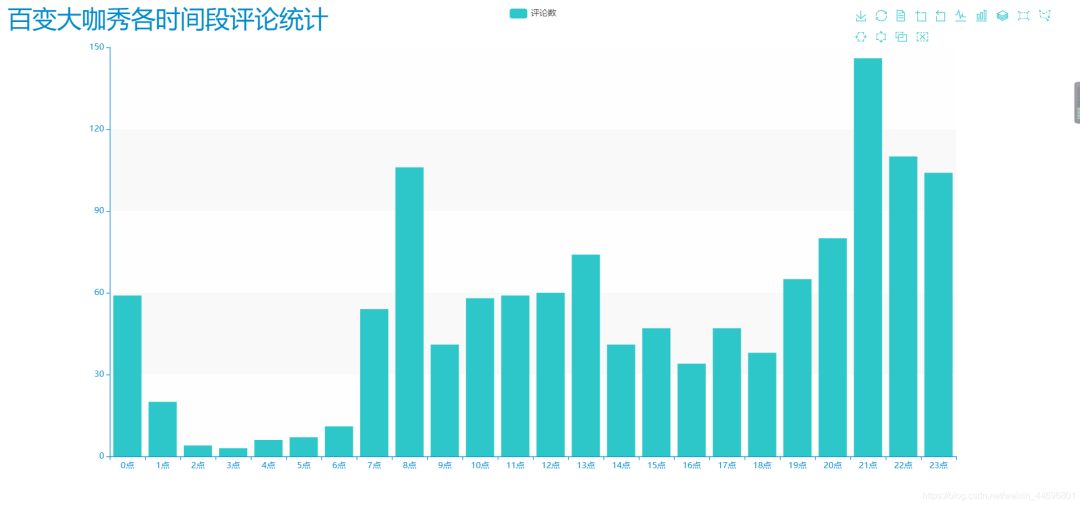
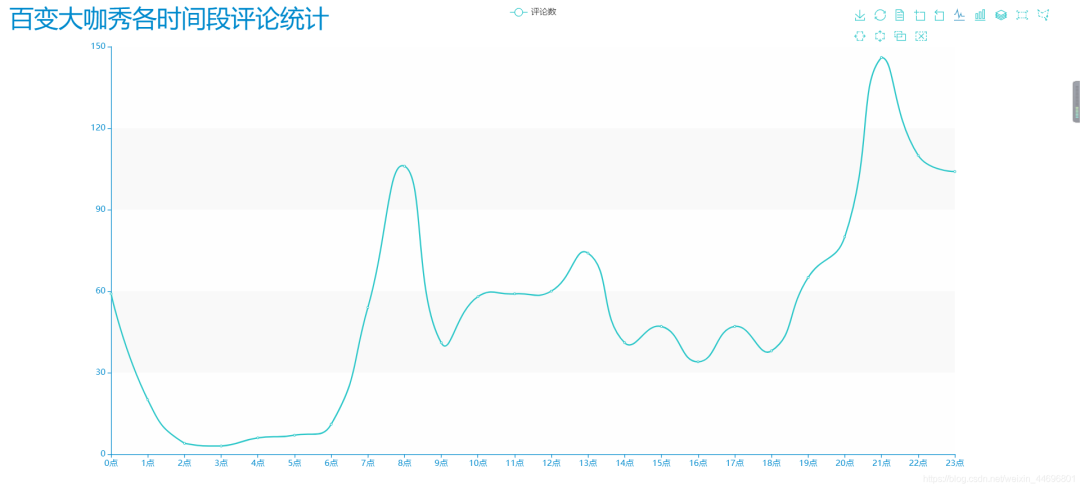 (4)制作各类饼图
(4)制作各类饼图
pie_pyecharts.py
import csv
from pyecharts import options as opts
from pyecharts.charts import Pie
from random import randint
from pyecharts.globals import ThemeType
with open('time1.csv') as csvfile:
reader = csv.reader(csvfile)
x = [str(row[0]) for row in reader]
print(x)
with open('time1.csv') as csvfile:
reader = csv.reader(csvfile)
y1 = [float(row[1]) for row in reader]
print(y1)
num = y1
lab = x
(
Pie(init_opts=opts.InitOpts(width='1500px',height='500px',theme=ThemeType.LIGHT))#默认900,600
.set_global_opts(
title_opts=opts.TitleOpts(title="百变大咖秀近日评论统计",
title_textstyle_opts=opts.TextStyleOpts(font_size=27)),legend_opts=opts.LegendOpts(
pos_top="8%",# 图例位置调整
),)
.add(series_name='',center=[400, 300], data_pair=[(j, i) for i, j in zip(num, lab)])#饼图
#.add(series_name='',center=[750, 300],data_pair=[(j,i) for i,j in zip(num,lab)],radius=['40%','75%'])#环图
.add(series_name='', center=[1100, 300],data_pair=[(j, i) for i, j in zip(num, lab)], rosetype='radius')#南丁格尔图
).render('../Html/pie_pyecharts.html')
效果图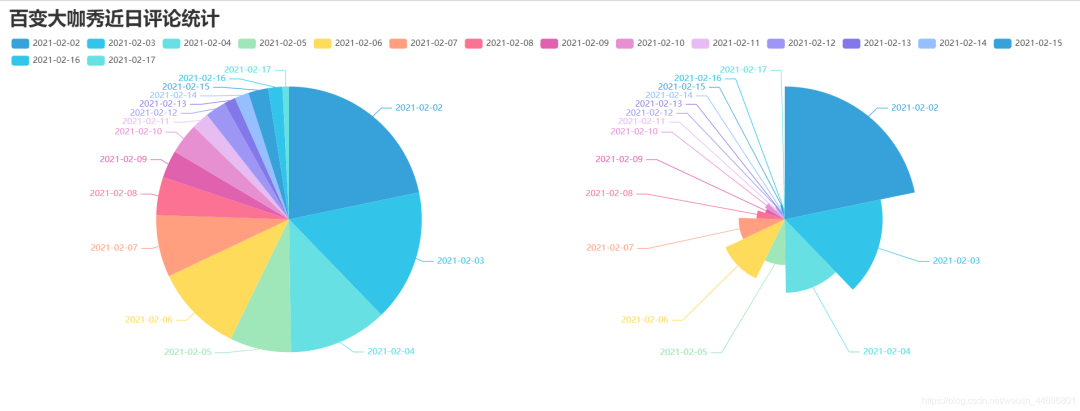
pie_pyecharts2.py
import csv
from pyecharts import options as opts
from pyecharts.charts import Pie
from random import randint
from pyecharts.globals import ThemeType
str_name1 = '点'
with open('time2.csv') as csvfile:
reader = csv.reader(csvfile)
x = [str(row[0]+str_name1) for row in reader]
print(x)
with open('time2.csv') as csvfile:
reader = csv.reader(csvfile)
y1 = [int(row[1]) for row in reader]
print(y1)
num = y1
lab = x
(
Pie(init_opts=opts.InitOpts(width='1520px',height='520px',theme=ThemeType.LIGHT,))#默认900,600
.set_global_opts(
title_opts=opts.TitleOpts(title="百变大咖秀每小时评论统计"
,title_textstyle_opts=opts.TextStyleOpts(font_size=27)),
legend_opts=opts.LegendOpts(
pos_top="8%",# 图例位置调整
),
)
.add(series_name='',center=[250, 320], data_pair=[(j, i) for i, j in zip(num, lab)])#饼图
.add(series_name='',center=[790, 320],data_pair=[(j,i) for i,j in zip(num,lab)],radius=['40%','75%'])#环图
.add(series_name='', center=[1262, 320],data_pair=[(j, i) for i, j in zip(num, lab)], rosetype='radius')#南丁格尔图
).render('../Html/pie_pyecharts2.html')
效果图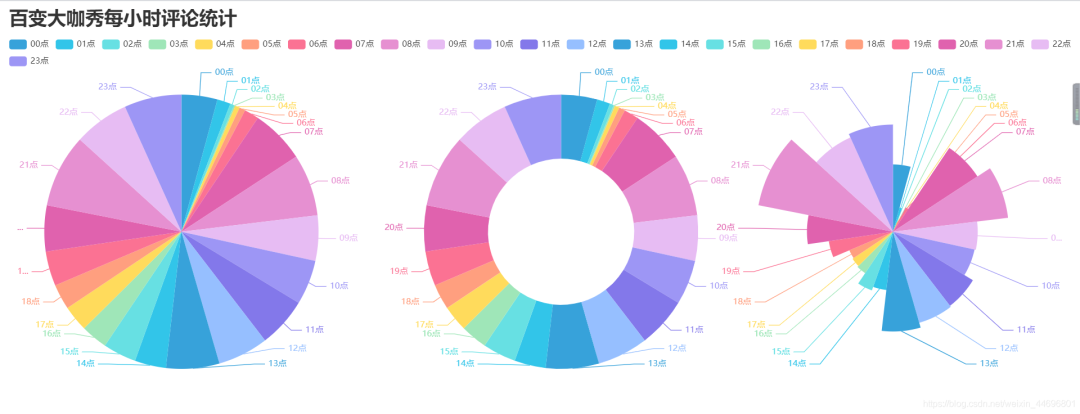
pie_pyecharts3.py 观看时间区间评论统计
# coding=gbk
import csv
from pyecharts import options as opts
from pyecharts.globals import ThemeType
from sympy.combinatorics import Subset
from wordcloud import WordCloud
with open('../Spiders/data.csv') as csvfile:
reader = csv.reader(csvfile)
data2 = [int(row[1].strip('')[0:2]) for row in reader]
#print(data2)
print(type(data2))
#先变成集合得到seq中的所有元素,避免重复遍历
set_seq = set(data2)
list = []
for item in set_seq:
list.append((item,data2.count(item))) #添加元素及出现个数
list.sort()
print(type(list))
#print(list)
with open("time2.csv", "w+", newline='', encoding='utf-8') as f:
writer = csv.writer(f, delimiter=',')
for i in list: # 对于每一行的,将这一行的每个元素分别写在对应的列中
writer.writerow(i)
n = 4 #分成n组
m = int(len(list)/n)
list2 = []
for i in range(0, len(list), m):
list2.append(list[i:i+m])
print("凌晨 : ",list2[0])
print("上午 : ",list2[1])
print("下午 : ",list2[2])
print("晚上 : ",list2[3])
with open('time2.csv') as csvfile:
reader = csv.reader(csvfile)
y1 = [int(row[1]) for row in reader]
print(y1)
n =6
groups = [y1[i:i + n] for i in range(0, len(y1), n)]
print(groups)
x=['凌晨','上午','下午','晚上']
y1=[]
for y1 in groups:
num_sum = 0
for groups in y1:
num_sum += groups
print(x)
print(y1)
import csv
from pyecharts import options as opts
from pyecharts.charts import Pie
from random import randint
str_name1 = '点'
num = y1
lab = x
(
Pie(init_opts=opts.InitOpts(width='1500px',height='500px',theme=ThemeType.LIGHT))#默认900,600
.set_global_opts(
title_opts=opts.TitleOpts(title="百变大咖秀观看时间区间评论统计"
, title_textstyle_opts=opts.TextStyleOpts(font_size=40)),
legend_opts=opts.LegendOpts(
pos_top="8%", # 图例位置调整
),
)
.add(series_name='',center=[260, 300], data_pair=[(j, i) for i, j in zip(num, lab)])#饼图
.add(series_name='',center=[1230, 300],data_pair=[(j,i) for i,j in zip(num,lab)],radius=['40%','75%'])#环图
.add(series_name='', center=[750, 300],data_pair=[(j, i) for i, j in zip(num, lab)], rosetype='radius')#南丁格尔图
).render('../Html/pie_pyecharts3.html')
效果图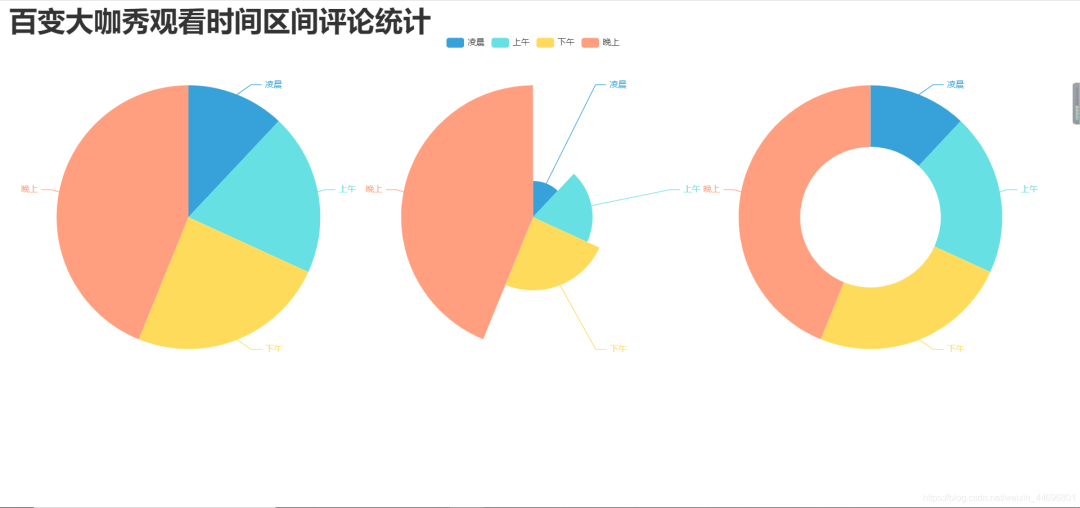
小伙伴们,快快用实践一下吧!如果在学习过程中,有遇到任何问题,欢迎加我好友,我拉你进Python学习交流群共同探讨学习。
------------------- End -------------------
往期精彩文章推荐:
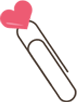
欢迎大家点赞,留言,转发,转载,感谢大家的相伴与支持
想加入Python学习群请在后台回复【入群】
万水千山总是情,点个【在看】行不行
/今日留言主题/
随便说一两句吧~~
评论
