Android仿掌上英雄联盟首页折叠效果
作者 | 八怪不姓丑 地址 | https://www.jianshu.com/p/5dc19d15c096
不单单是掌上英雄联盟,像微博发现页也用了这样的布局,当滑动到一定距离的时候,自动隐藏轮播图,或者标题栏下面的布局。并且使tablayout置顶。
与之相似的还有简书的个人页面也是这样的布局。

首页大概分为几个部分
状态栏
标题栏
轮播图
切换的Tab
资讯列表
资讯列表头部推荐
刷新控件
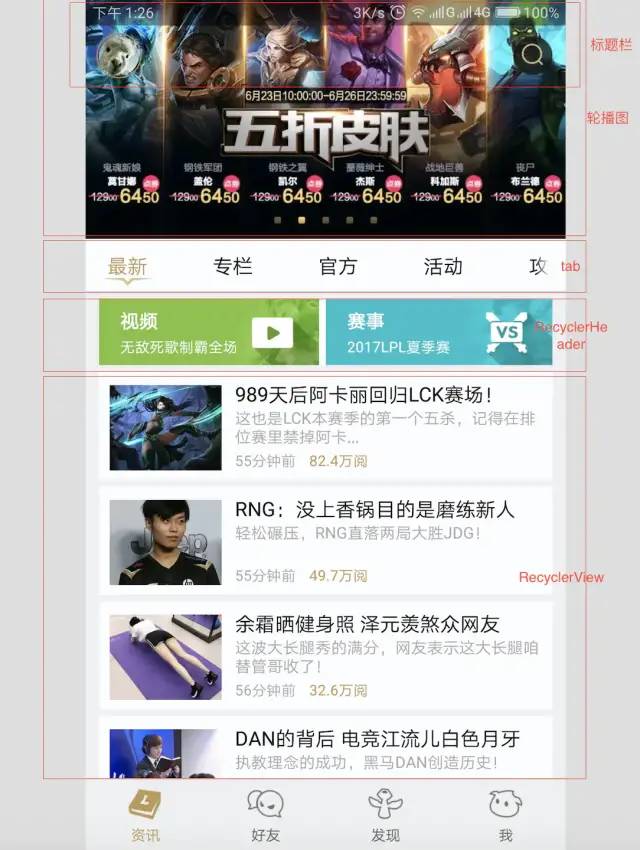
整个页面是一个Activity,最外层是刷新控件,然后是标题栏和折叠布局ScrollableLayout。
<com.cjj.MaterialRefreshLayout xmlns:android="http://schemas.android.com/apk/res/android"xmlns:app="http://schemas.android.com/apk/res-auto"android:layout_width="match_parent"android:layout_height="match_parent"><RelativeLayoutandroid:layout_width="match_parent"android:layout_height="match_parent"><com.cpoopc.scrollablelayoutlib.ScrollableLayoutandroid:id="@+id/scrollablelayout"android:layout_width="match_parent"android:layout_height="match_parent"android:layout_marginTop="16dp"android:orientation="vertical"></com.cpoopc.scrollablelayoutlib.ScrollableLayout><include layout="@layout/title_bar" /></RelativeLayout></com.cjj.MaterialRefreshLayout>
ScrollableLayout里面嵌套了轮播图、tablayout、viewpager。
<com.cpoopc.scrollablelayoutlib.ScrollableLayoutandroid:id="@+id/scrollablelayout"android:layout_width="match_parent"android:layout_height="match_parent"android:layout_marginTop="16dp"android:orientation="vertical"><!--header--><com.youth.banner.Bannerandroid:id="@+id/header"android:layout_width="match_parent"android:layout_height="200dp" /><!--置顶的部分--><android.support.design.widget.TabLayoutandroid:id="@+id/tab"android:layout_width="match_parent"android:layout_height="50dp"android:background="@color/white"app:tabIndicatorColor="@color/tab_select"app:tabMode="scrollable"app:tabSelectedTextColor="@color/tab_select" /><!--滚动视图--><android.support.v4.view.ViewPagerandroid:id="@+id/vp"android:layout_width="match_parent"android:layout_height="match_parent" /></com.cpoopc.scrollablelayoutlib.ScrollableLayout>
然后切换是通过tab和viewpager联动加载的Fragment,Fragment中列表用的是RecyclerView,然后再给RecyclerView添加了一个Header,实现推荐功能。
<ScrollView xmlns:android="http://schemas.android.com/apk/res/android"android:layout_width="match_parent"android:layout_height="match_parent"><RelativeLayoutandroid:layout_width="match_parent"android:layout_height="match_parent"><android.support.v7.widget.RecyclerViewandroid:layout_width="match_parent"android:id="@+id/fragment_lv"android:paddingLeft="12dp"android:paddingRight="12dp"android:nestedScrollingEnabled="false"android:layout_height="match_parent"/><com.bartoszlipinski.recyclerviewheader2.RecyclerViewHeaderandroid:id="@+id/header"android:layout_width="match_parent"android:layout_gravity=""android:nestedScrollingEnabled="false"android:layout_height="60dp"/></RelativeLayout></ScrollView>
创建布局需要注意的问题
ScrollView和RecyclerView滚动冲突,造成滑动不流畅。
需要在RecyclerView设置android:nestedScrollingEnabled="false"属性,使滚动事件交给ScrollView处理。添加RecyclerViewHeader的时候,父布局只能识别RelativeLayout 、LinearLayout、和FrameLayout这三种控件。
ScrollableLayout子布局是固定的格式,分为三部分。
设置好布局后,进行数据的填充,先操作activty中的元素
实例化控件直接用ButterKnife一键绑定了。直接加载控件数据。
private void initView() {//加载轮播图数据initBanner();//TabLayoutinitTabLayout();//创建FragmentinitFragment();//监听滚动状态initOnClickScroll();}
随便在网上找了三张图片,使用Picasso框架完成图片的加载。
start开启轮播。
这时候打开app就能看到效果了。
该框架支持多种轮播样式风格,根据需要自己设置。
/*轮播*/private void initBanner() {//圆形指示器header.setBannerStyle(BannerConfig.CIRCLE_INDICATOR);//指示器居中header.setIndicatorGravity(BannerConfig.CENTER);img.add("http://m.beequick.cn/static/bee/img/m/boot_logo-275a61e3.png");img.add("http://m.beequick.cn/static/bee/img/m/boot_logo-275a61e3.png");img.add("http://m.beequick.cn/static/bee/img/m/boot_logo-275a61e3.png");header.setImageLoader(new ImageLoader() {@Overridepublic void displayImage(Context context, Object o, ImageView imageView) {Picasso.with(context).load(url).into(imageView);}});header.setImages(img);header.start();}
然后进行tablayout的初始化
private String[] titles = new String[]{"最新", "专栏", "官方", "活动", "攻略", "娱乐", "收藏"};/*初始化tab标签*/private void initTabLayout() {for (int i=0;i<titles.length;i++){tab.addTab(tab.newTab().setText(titles[i]));}}
上面只是装载了标签数据,通过setupWithViewPager关联viewpager
/*初始化Fragment*/private void initFragment() {ScrollableFragment fragment = new ScrollableFragment();ScrollableFragment fragment1 = new ScrollableFragment();ScrollableFragment fragment2 = new ScrollableFragment();ScrollableFragment fragment3 = new ScrollableFragment();ScrollableFragment fragment4 = new ScrollableFragment();ScrollableFragment fragment5 = new ScrollableFragment();ScrollableFragment fragment6 = new ScrollableFragment();fragmentList.add(fragment);fragmentList.add(fragment1);fragmentList.add(fragment2);fragmentList.add(fragment3);fragmentList.add(fragment4);fragmentList.add(fragment5);fragmentList.add(fragment6);adapterVP = new ViewPagerAdapter(getSupportFragmentManager());vp.setAdapter(adapterVP);tab.setupWithViewPager(vp);}
如果到这一步运行app,发现tab标签的状态或者颜色没有选中的效果,检查viewpager的adapter是否重写了getPageTitle方法
public CharSequence getPageTitle(int position) {return titles[position];}
到这里已经完成了acticity的工作,但是我们还要实现标题栏渐变消失的效果。
在android中大多数跟滚动有关的控件,都有自己的滚动监听事件,来让开发者调用,以实现高级的效果。
而这里用的是ScrollableLayout控件,该控件内部也是基于ScrollView滚动,所以在内部给我们封装好了监听事件,直接调动监听方法就可以
/*滚动监听*/private void initOnClickScroll() {scrollablelayout.setOnScrollListener(new ScrollableLayout.OnScrollListener() {@Overridepublic void onScroll(int i, int i1) {if (i >= i1) {title.setVisibility(View.GONE);} else {title.setVisibility(View.VISIBLE);}//通过距离设置渐变效果float scale = (float) i1-i;float alpha = (255 * scale);float alpha2 = scale/i1*150;float alphaTv = scale / i1 * 255;title.setBackgroundColor(Color.argb((int) alpha2, 0, 0, 0));titleBarTitle.setTextColor(Color.argb((int) alphaTv, 198, 166, 102));titleBarContent.setTextColor(Color.argb((int) alphaTv,198,166,102));}});}
onScroll有两个属性,一个I是滚动的距离,是根据手势滑动的距离计算出的距离,i1是从开始滚动到header消失这之间的总距离。也就是固定的。
为了区别,这里加了标题栏的显示和隐藏,当底部滚动视图置顶的时候,也就是i=i1的时候,就把标题栏隐藏掉。
但是我们这里是需要一个渐变隐藏的效果,也就是让控件背景颜色从不透明到全透明的实时渐变的一个过程。
颜色需要用到argb,有四个参数,第一个就是透明度,
如果需要递增则用255 * scale
递减用scale / i1 * 255
需要半透的话,把255再除以2。
Fragment里面需要操作的东西就少了
两行代码就实现了headerview的添加
private void initAdapter() {View headerView = View.inflate(getContext(), R.layout.view_header, null);LinearLayoutManager layoutManager = new LinearLayoutManager(getActivity());recyclerView.setLayoutManager(layoutManager);header.addView(headerView);header.attachTo(recyclerView);adapter = new FragmentAdapter(data, getActivity());//分割线recyclerView.addItemDecoration(new DividerItemDecoration(getActivity(), DividerItemDecoration.VERTICAL));recyclerView.setAdapter(adapter);}
总结
其实要实现这种效果的方法还有很多,比如利用Design库中的CoordinatorLayout,和AppBarLayout结合来用,也能实现折叠效果。
包括GitHub也有一些开源的库可供我们选择使用,像ScrollableLayout 、ObservableScrollView这些都是非常优秀的框架。
在实际项目中节省了很多开发时间。
唯一的时间成本就是我们学习这些框架的时间,当熟练运用之后,这些看似复杂的东西,可能只需要短短的几分钟而已。
本文所用到的开源库:
//recyclerview列表compile 'com.android.support:recyclerview-v7:25.0.0'//design库,用于tablayout,CoordinatorLayout折叠布局等compile 'com.android.support:design:25.0.0'//一键绑定控件compile 'com.jakewharton:butterknife:5.1.1'compile 'com.android.support:appcompat-v7:25.0.0'//网络请求compile 'com.squareup.picasso:picasso:2.5.2'//ConstraintLayoutcompile 'com.android.support.constraint:constraint-layout:1.0.2'//轮播控件compile 'com.youth.banner:banner:1.4.9'//刷新加载控件compile 'com.cjj.materialrefeshlayout:library:1.3.0'//折叠控件,解决了滚动冲突compile 'com.github.cpoopc:scrollablelayoutlib:1.0.1'//RecyclerViewHeadercompile 'com.bartoszlipinski:recyclerviewheader2:2.0.1'
源码地址:
https://github.com/wapchief/imitationLOL
到这里就结束啦.
